Cd recording basics – Harman-Kardon CDR 26 User Manual
Page 14
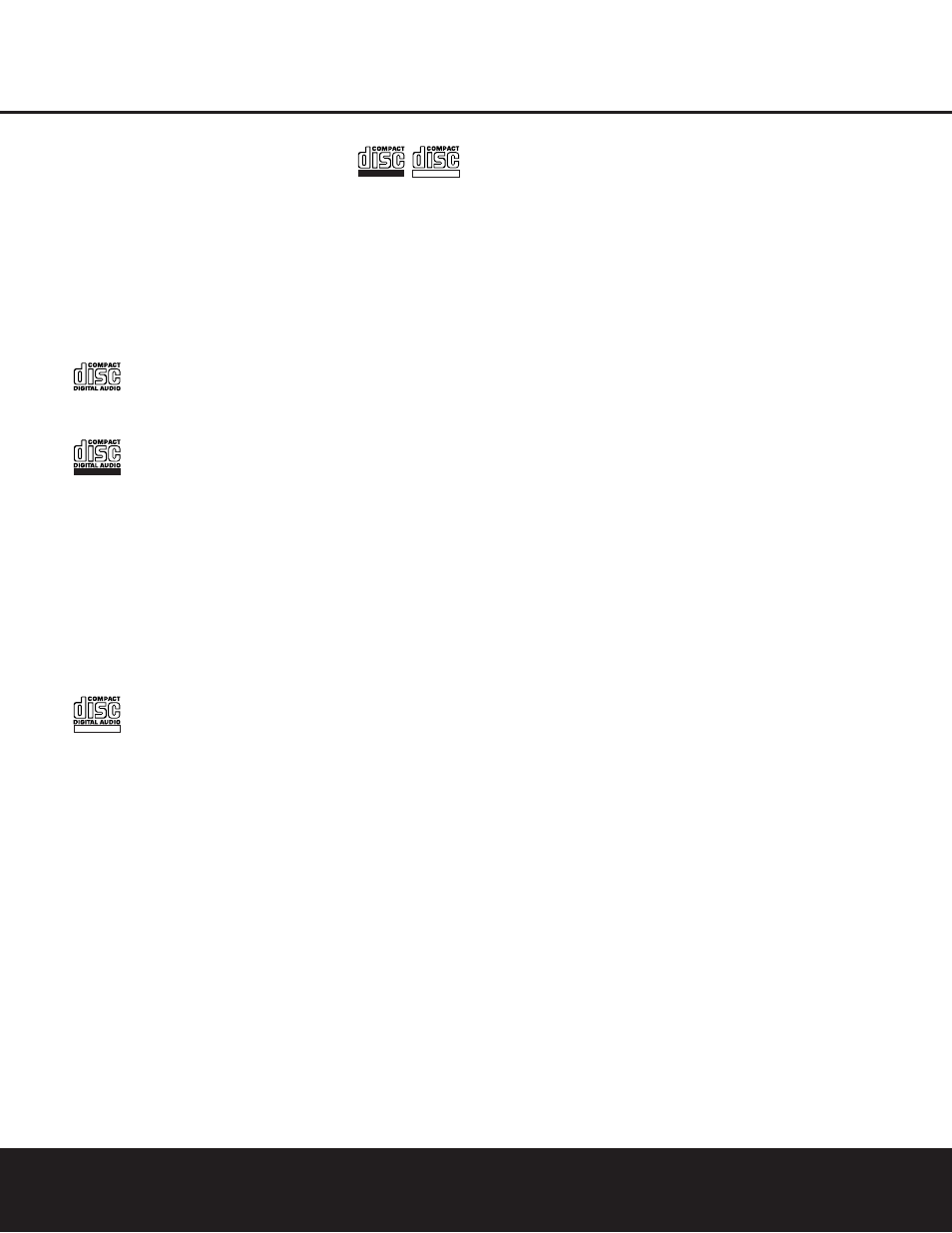
14
CD RECORDING BASICS
CD RECORDING BASICS
CD recorders (CDRs) are similar to standard CD play-
ers, with the addition of the features and controls
needed for recording. Functions such as play, search
and programming for playback will be familiar, but the
recorder will function slightly differently from what you
may be used to for magnetic tape recorders.
Disc Types
Unlike a conventional CD player, the CDR 26 uses
three types of discs, and it is important to understand
how each one plays.
Both decks in the CDR 26 will play back
any conventional CD that bears this logo.
Discs that bear this logo (called CD-R
Audio discs) may be recorded on once, and when
they are finalized they will play in either deck in the
CDR 26 or in any conventional CD player, including
home, car and portable models. CD-R discs will not
play in most DVD players, unless the DVD player has
been specifically designed to play the CD-R format.
Consult the owner’s manual for your DVD player for
further information. The Record Deck
% on the
CDR 26 may also be used to record on these discs,
and it will play CD-R Audio discs even if they have not
been finalized.
Discs that bear this logo (called CD-RW
Audio discs) may be used for recording on the
CDR 26, and they may also be erased and reused.
They may be recorded on or played in the Record
Deck
% of the CDR 26 and in other CD-RW
recorders or CD-RW-compatible players. They will
NOT play back in many current CD players unless
the player is CD-RW-compatible. CD-RW Audio discs
will play on most DVD players once they have been
finalized.
NOTE: To avoid confusion between recordable
discs that are formatted for use with consumer CD
recorders such as the CDR 26 and standard CD-R/
RW discs that are meant only for use in computers,
some manufacturers or retailers will add a “For Music
Use” icon to their discs. However, to be assured of
complete compatibility with the CDR 26, always look
for the words “DIGITAL AUDIO” in the compact disc
logo when purchasing blank discs for use with
your CDR 26.
Discs designed for use in com-
puter CD-R drives may not be used for recording in
the CDR 26. Only discs specifically designed for use
in consumer CD audio recorders may be used. If you
attempt to use a blank-computer-type recordable disc
for recording on the CDR 26 you will see a NO
AUDIO message in the Information Display Y
and recording will not be possible. However, discs that
have been recorded on in the CD-R drive of a com-
puter may be played in the CDR 26, provided that
they have been properly finalized in accordance with
audio standard IEC958.
The CDR 26 is specifically designed for the recording
and playback of consumer audio discs, and cannot be
used to copy data discs, DVDs or other optical discs
used by video game systems.
CD-R Terminology and Display
Messages
Compact disc recording has its own special terminology,
and some of the messages displayed by the CDR 26
may be new to you. Before using the CDR 26, you
may wish to familiarize yourself with some of the terms
used by the CDR 26. Additional error message dis-
plays may also appear. Please see page 23 for a
complete explanation of error messages.
Finalize: This term refers to the process that
completes the recording of a disc by recording a final
Table of Contents and preparing the disc so that it
may be played on other machines. A CD-R disc may
not be played on other CD players until it is finalized.
However, once the finalization process is complete, a
CD-R disc may not be recorded on again. Only CD-
RW discs may be “unfinalized,” so that additional tracks
may be recorded on a disc.
TOC: This stands for Table of Contents and refers
to the data recorded on each CD that tells the player
how many tracks are on the disc, the total time of the
disc and the running time of each individual track.
Each time a disc of any sort is placed in the CDR 26,
you will see TOC in that deck’s Information
Display
Y to indicate that the unit is reading this
data from the disc. This is required to copy the track
information to any recording.
OPC: Stands for Optical Processing Calibration.
When you see this message in the Information
Display
Y for the Record Deck %, it means that
the laser transport inside the unit is making the calibra-
tions and adjustments needed so that the recording
process is optimized for the specific disc in use.
BUSY: When you see this message, it means that
the Record Deck is completing part of the record
operation. When you see this message, do not press
any buttons; simply wait until the message clears from
the display. If the CDR 26 is powered off while the
BUSY message is displayed, e.g., if a power outage
occurs, the disc may be rendered unusable because
the CDR 26 did not complete the process of updating
the disc with track information.
DISC FULL: When there are only four sec-
onds of record time remaining on a blank disc, a
DISC FULL message will appear in the
Information Display
Y. When you see this mes-
sage, you will need to stop the recording process and,
when a CD-R is being recorded, insert a new blank
disc or, when a CD-RW is in use, either use a new
disc or erase existing tracks following the instructions
on page 21.
Recordable
ReWritable
ReWritable
Recordable
