2 configuration wizard – HotBrick VPN Client User Manual
Page 9
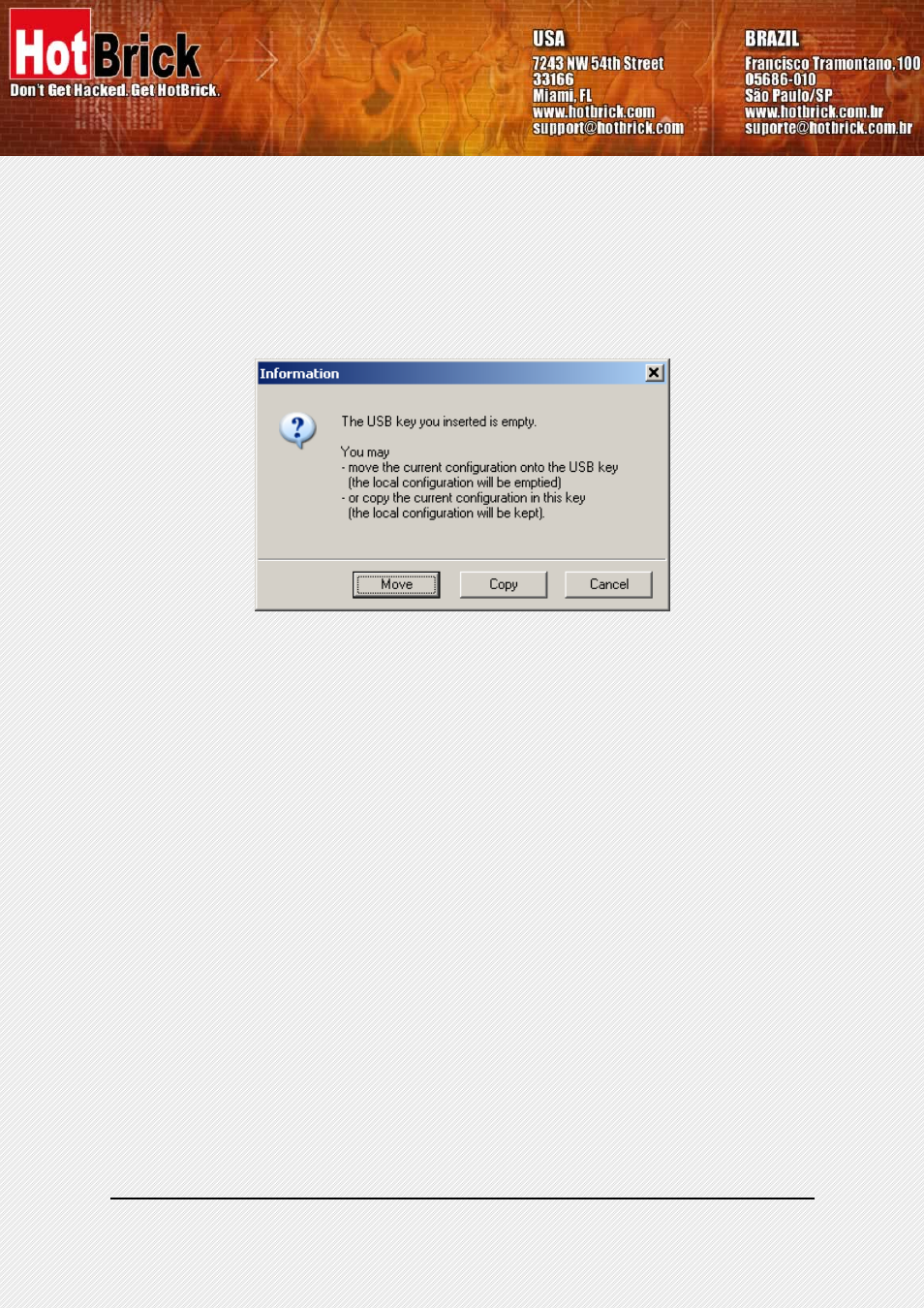
HotBrick VPN Client User Manual
Property of HotBrick — 2005
9
• Copying the configuration onto the USB stick: the VPN client will copy the configuration onto the USB
Stick and leave a copy in the computer. This is used by IT managers to enable multiple USB Sticks for
multiple users.
• Moving the configuration onto the USB stick: the VPN client will copy the configuration onto the USB
Stick and remove all configuration information from the computer. This method is used to secure a
computer once VPN configuration completed setup.
4.1.3 How to open tunnels automatically when an USB stick is plugged in?
Each and every tunnel must be configured individually:
• Select one tunnel by clicking on IPSec Configuration (Phase 2) in the tree list window (see section 4.5)
• Set the mode "Auto open when USB stick plugged in" on
4.2 Configuration
Wizard
HotBrick IPSec VPN client integrates a Configuration Wizard that allows the creation of VPN configuration in
three easy steps.
This wizard is designed for remote computers that need to get connected to a corporate LAN through a VPN
gateway. Let take the following example:
• The remote computer has a dynamically provided public IP address.
• It tries to connect the Corporate LAN behind a VPN gateway that has a DNS address
"gateway.mydomain.com".
• The Corporate LAN address is 192.168.1.xxx. E.g. the remote computer wants to reach a server with
the IP address: 192.168.1.100.
