1 system tray, 2 hidden user interface – HotBrick VPN Client User Manual
Page 5
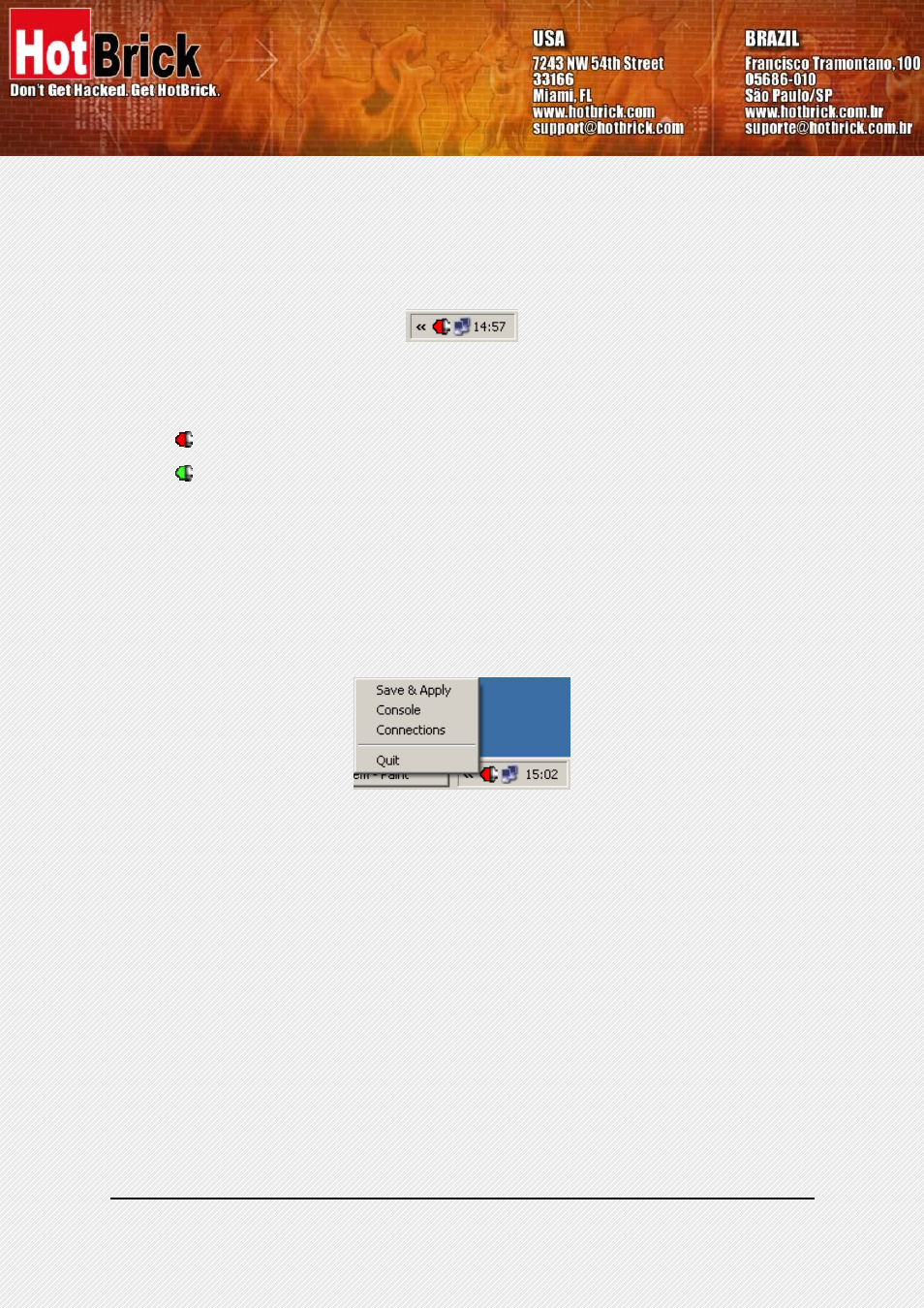
HotBrick VPN Client User Manual
Property of HotBrick — 2005
5
3.1 System
Tray
The configuration user interface can be launch via a double click on application icon (Desktop or Windows Start
menu) or by single click on application icon in system tray. Once launched, the VPN Client software shows an
icon in the system tray that indicates whether a tunnel is opened or not, using color code.
3.1.1 Color code is the following
Red icon: no VPN tunnel is established
Green icon: at least one VPN tunnel is established
Tool tips over VPN Client icon shows the connection status of the VPN tunnel:
• "Tunnel tunnelname" when one or more tunnels are established
• "Wait VPN ready..." when the IKE service is reinitializing
• "HotBrick VPN Client" when the client is up but with no established tunnel.
A left-button click on VPN icon opens configuration user interface. A right-button click shows the following menu:
• "Quit" will close established VPN tunnels, stops the configuration user interface.
• "Save & Apply" will close established VPN tunnels and reopen all the VPN tunnels.
• "Console" shows log window.
• "Connections" opens the list of already established VPN tunnels. You can configure tunnels to open up auto-
matically when the software starts.
3.2 Hidden User interface
The configuration user interface can be hidden to the end user. We provide configuration tools for IT managers
that prevent the end user from changing their configuration. Access to the configuration user interface can be
restricted with configuration tool VPNHIDE. See section 4.10.3 page 18.
In that case, the Main window can not be opened and showed by double-clicking on desktop icon, by selecting
Start menu. Right-click over the icon in taskbar is limited to "Console" access:
