4 configuration, 1 usb mode – HotBrick VPN Client User Manual
Page 7
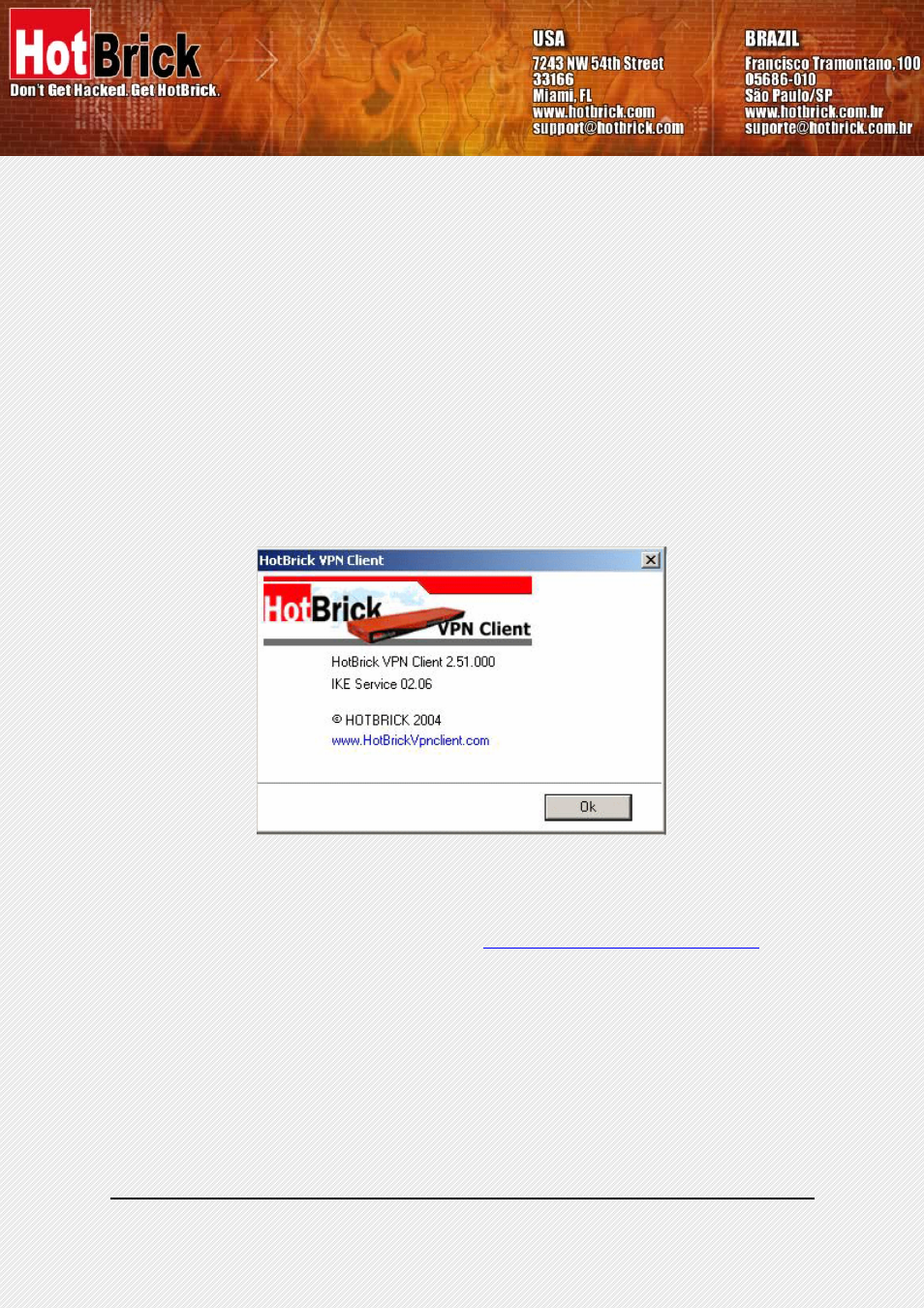
HotBrick VPN Client User Manual
Property of HotBrick — 2005
7
• '?' menu gives access to online help and window 'About'.
3.3.2 Status
bar
The status bar displays several information:
• The “USB Token box” (left side) indicates whether the “USB mode” is set “On” or “Off” (see also sec-
tion 4.1 page 7). In case it is set “On”, “USB” will appear.
• The “central box” gives some information about VPN Client Software status (e.g. “opening tunnel in
progress”, “saving configuration rules in progress”, “VPN client start up in progress”, …)
• The “light box” (right side) gives some information about tunnels (e.g. red light means at least one tun-
nels is open, green light means no tunnel open, gray light means VPN Client restart pending)
3.3.3 Window
'About'
The 'About' window provides the VPN Client software version. There is also an URL to our web site.
4 Configuration
You’ll find a set of useful VPN Client configuration documents available for each of the VPN Client gateway we
support. Please go to our knowledge base on our website:
http://www.hotbrick.com.br/vpnclient_list.htm
4.1 USB
Mode
The VPN Client 2.5 brings the capability to secure tunnel security elements by the use of a USB Stick.
Once the "USB mode" is set “On”, you just need to insert the USB stick to automatically open tunnels. And you
just need to unplug the USB stick to automatically close all established tunnels. In that mode, no tunnel can be
opened.
When you select “USB mode”, the tunnel security elements contained into the configuration are stored onto the
USB stick the first time you plug it in.
