Bushnell Prime Low-Glow Trail Camera Kit (Gray) User Manual
Page 23
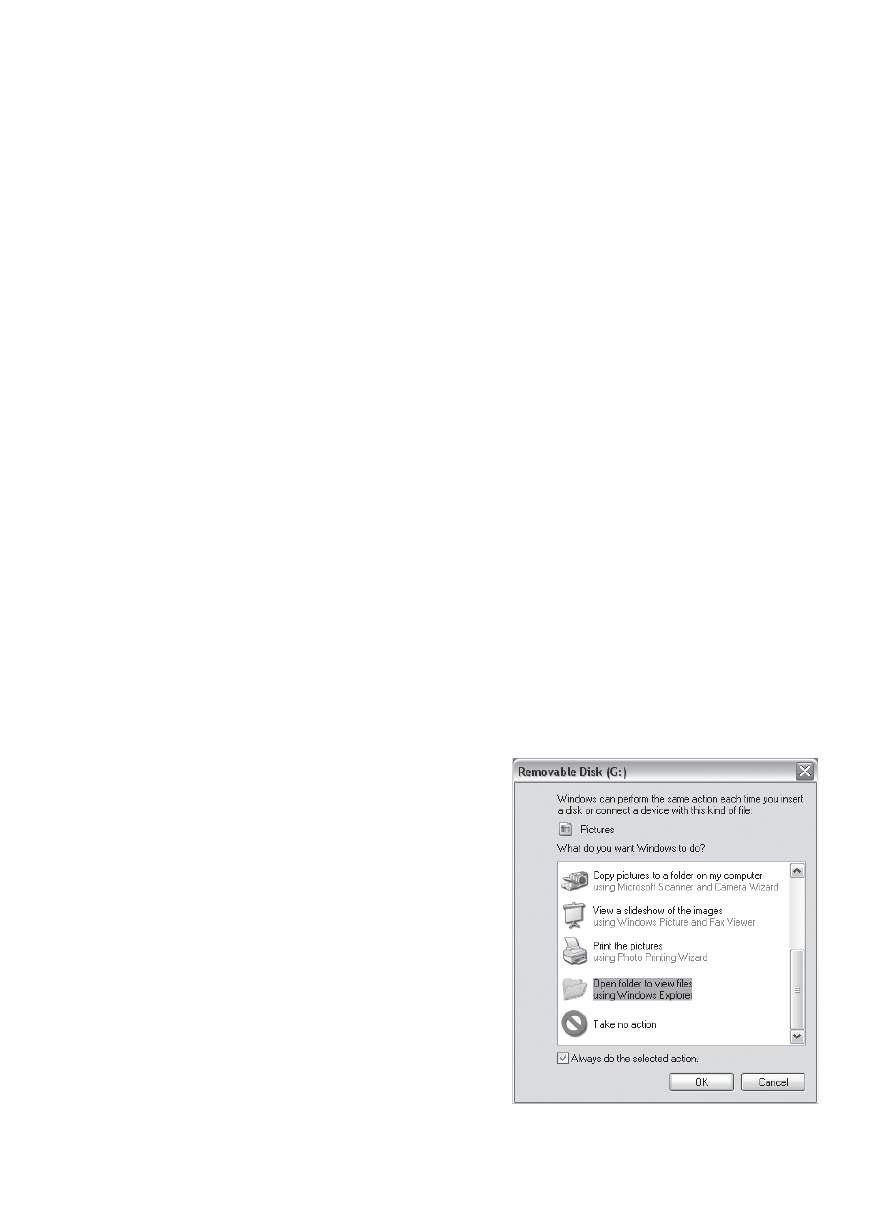
23
related notes:
• You don’t need to be concerned about the file system format of the P
rime Trail
Camera
unless your equipment has problems reading the SD card. If this happens,
please format the SD card with the
Prime Trail Camera
or in your computer first
and then insert the card into your
Prime Trail Camera
and try again.
• The default file system format of the
Prime Trail Camera
is FAT32, which most
computers can read. If you format an SD card for the
Prime Trail Camera
in your
computer, you should choose the file system format FAT32. Normally FAT32 is
recommended unless you have another image viewer that uses FAT16 format.
Deleting Photos or Videos
All files may be deleted from the card by using the Format parameter.
NOTE: after formatting the card, the deleted files can’t be restored!
DOWNLOADING THE PHOTOS/VIDEOS
To download your photos/videos to a PC or Mac*, first make sure the Prime Trail
Camera power switch is in the OFF position. Connect a USB cable to the camera’s
USB port, then directly to a main USB port on your computer-do not use front
panel/keyboard USB ports or unpowered “hubs”.
The Prime Trail Camera will be recognized as a standard “USB Mass Storage”
device (this may take several seconds the first time you connect it). If you would
rather leave your camera in the woods and just pull its SD card out, an SD card
reader works the same way as described in this section once the card is inserted
and the reader is connected to your computer.
With Windows XP or later, you can then simply
use the options in the pop-up window to copy,
view, or print your photos (right).
On all Windows OS, the Prime Trail Camera will
also be listed as a “Removable Disk” if you open
the “MyComputer” window (on Macs, an icon will
appear on your desktop). The Prime Trail
Camera’s photo files are named “DCIM0001.-
JPG”
etc,
and
are
located
in
the
“DCIM\100EK001” folder on this “Removable
Disk”. Video file names will end with “.AVI”. You
may copy the photos/videos to your hard drive
as you would any file- just copy/paste or drag the
file names or icons to your drive or desktop.
