Fairlight studio utility – Blackmagic Design Fairlight Console Channel Fader Modular Control Surface User Manual
Page 22
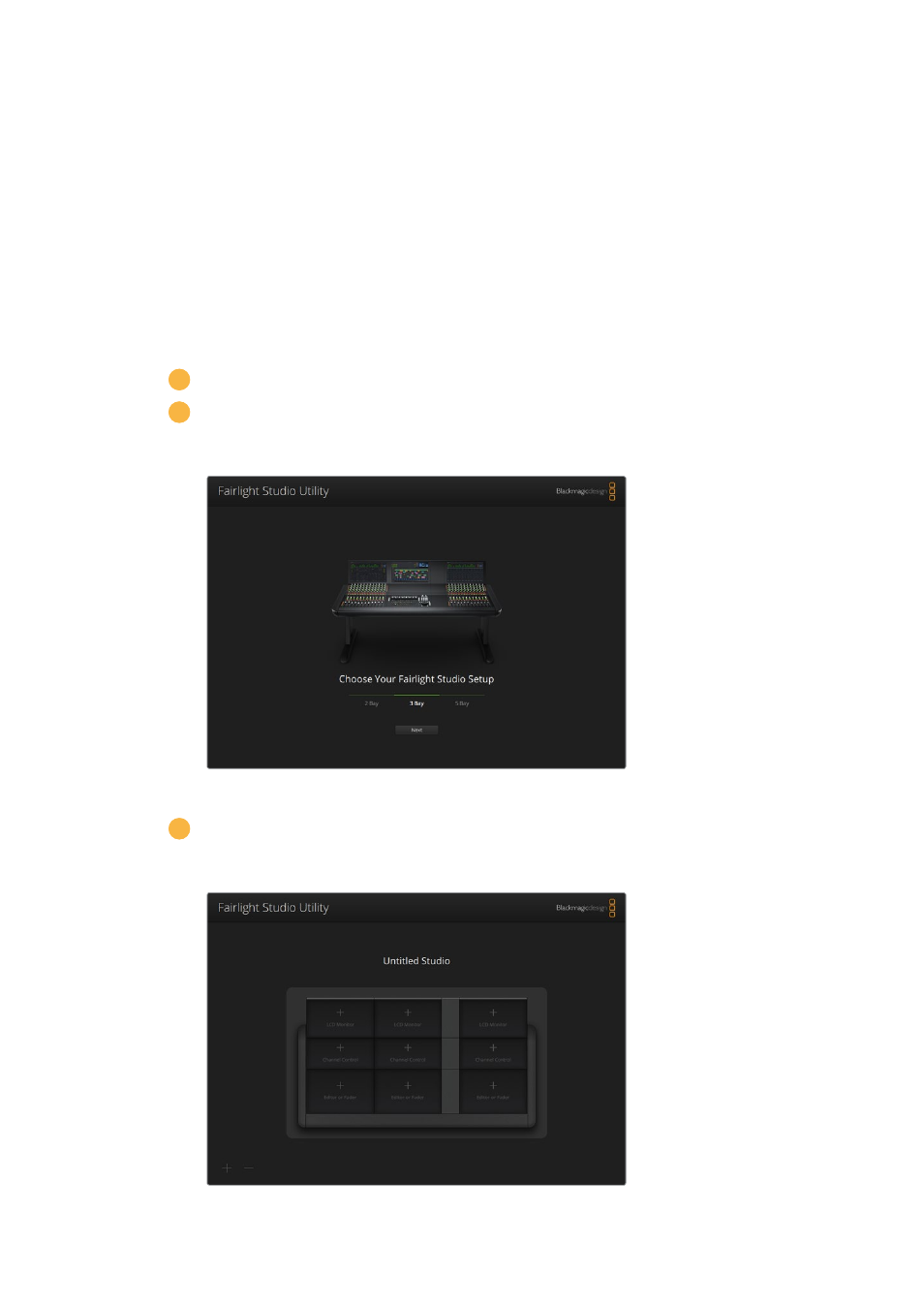
Fairlight Studio Utility
After setting up your Fairlight modules in the setup utility, assign each module to your
Fairlight Console using the Fairlight Studio Utility. This configures your console as a studio,
telling DaVinci Resolve exactly where each panel is in your Fairlight console so the Fairlight
page can control them all properly and display their controls on the appropriate LCD monitors.
The Fairlight Desktop Audio Editor does not need to be added to a studio configuration to be
selected by DaVinci Resolve. If you have only a Desktop Audio Editor in your studio, go to the
next section, ‘Selecting your Fairlight Console in DaVinci Resolve’, and follow the instructions
there to select the editor in DaVinci Resolve.
To set up a Fairlight Console for each studio:
1
Launch the Fairlight Studio Utility.
2
Select the number of bays in your Fairlight console and click 'next'. This will open a
configuration screen where modules are assigned to the corresponding chassis slots
in each bay.
Select the number of bays in your Fairlight console
3
In the configuration screen, click on the top left slot to assign a Fairlight Console
LCD Monitor. From the list of modules, select the desired monitor for the corresponding
slot by clicking on its icon.
Click on the top left slot to assign the corresponding LCD monitor
22
