Configuring the fairlight modules – Blackmagic Design Fairlight Console Channel Fader Modular Control Surface User Manual
Page 18
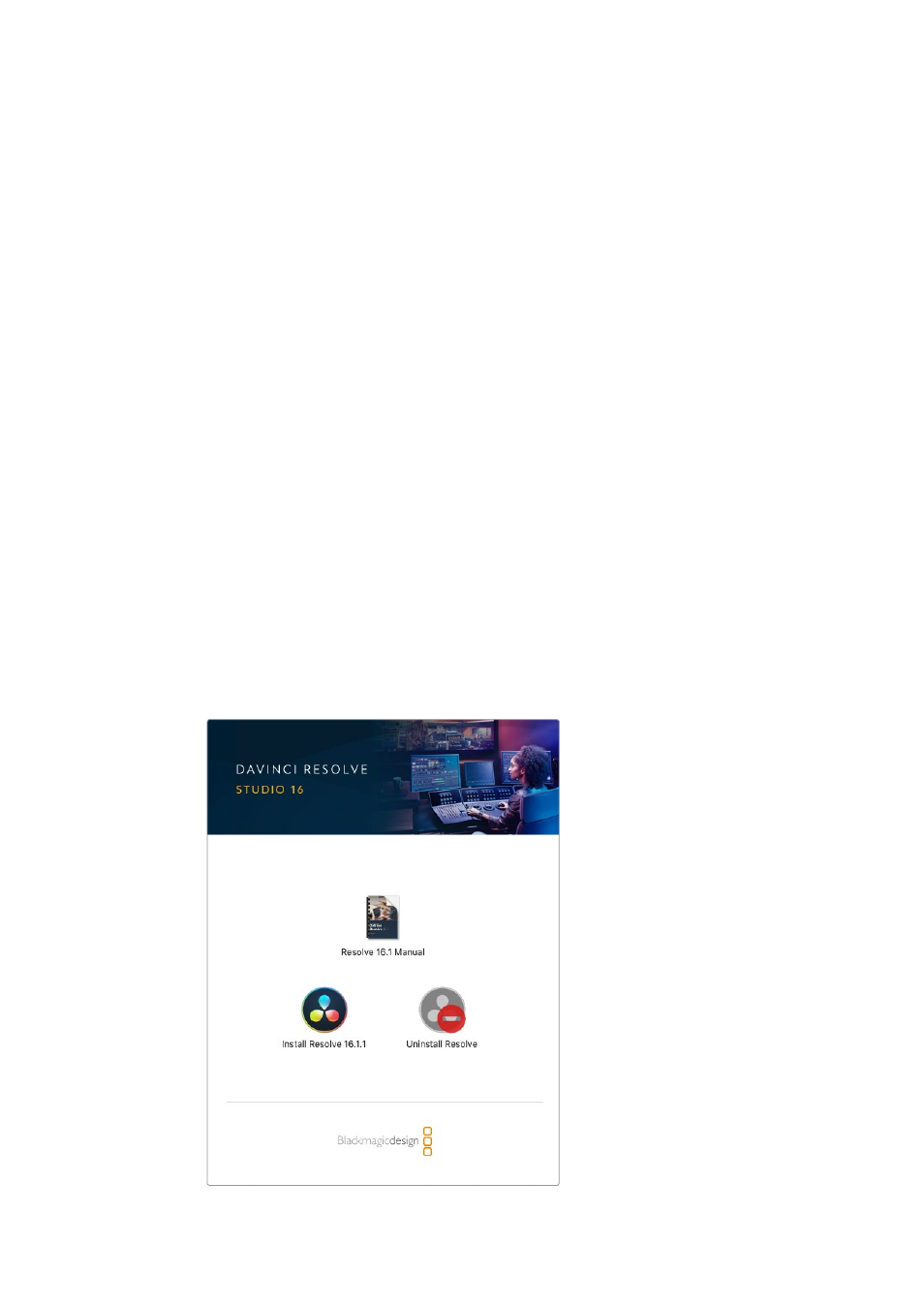
Connecting the Fairlight Console to your Computer
Once all the modules in the console are connected together via ethernet,
connect one of them to the computer that will run DaVinci Resolve.
Connecting the Computer’s HDMI or SDI Output
The LCD monitor above the Fairlight Audio Editor connects to your computer’s HDMI monitor
output. This lets you monitor DaVinci Resolve’s Fairlight page.
This LCD monitor can also be connected to the SDI output from video playback equipment,
for example a Videohub router or Decklink video output.
You can also bundle the Ethernet and video cables together with the power cables that are
threaded through your console’s legs and feet. This keeps all cables neatly together to and
from your Fairlight console.
Reattaching the Chassis Back Panel
Now that all your Fairlight modules are installed, powered and connected, the final step to
complete the assembly of your console is to reattach the chassis’ back panel.
Secure in place using the M3 Pozidriv screws and tighten to a torque of 0.45 Nm.
This completes the assembly and connection setup for your Fairlight console. You are now
ready to confirm your console is working with DaVinci Resolve.
Configuring the Fairlight Modules
The next step is to configure your Fairlight console for your studio.
There are two Fairlight utilities that are included in the DaVinci Resolve installer. The utilities
are called Fairlight Panel Setup and Fairlight Studio Utility.
18
