Projecting image files from a usb drive – ION Audio Projector Max HD Full HD Portable Projector and Bluetooth Speaker User Manual
Page 10
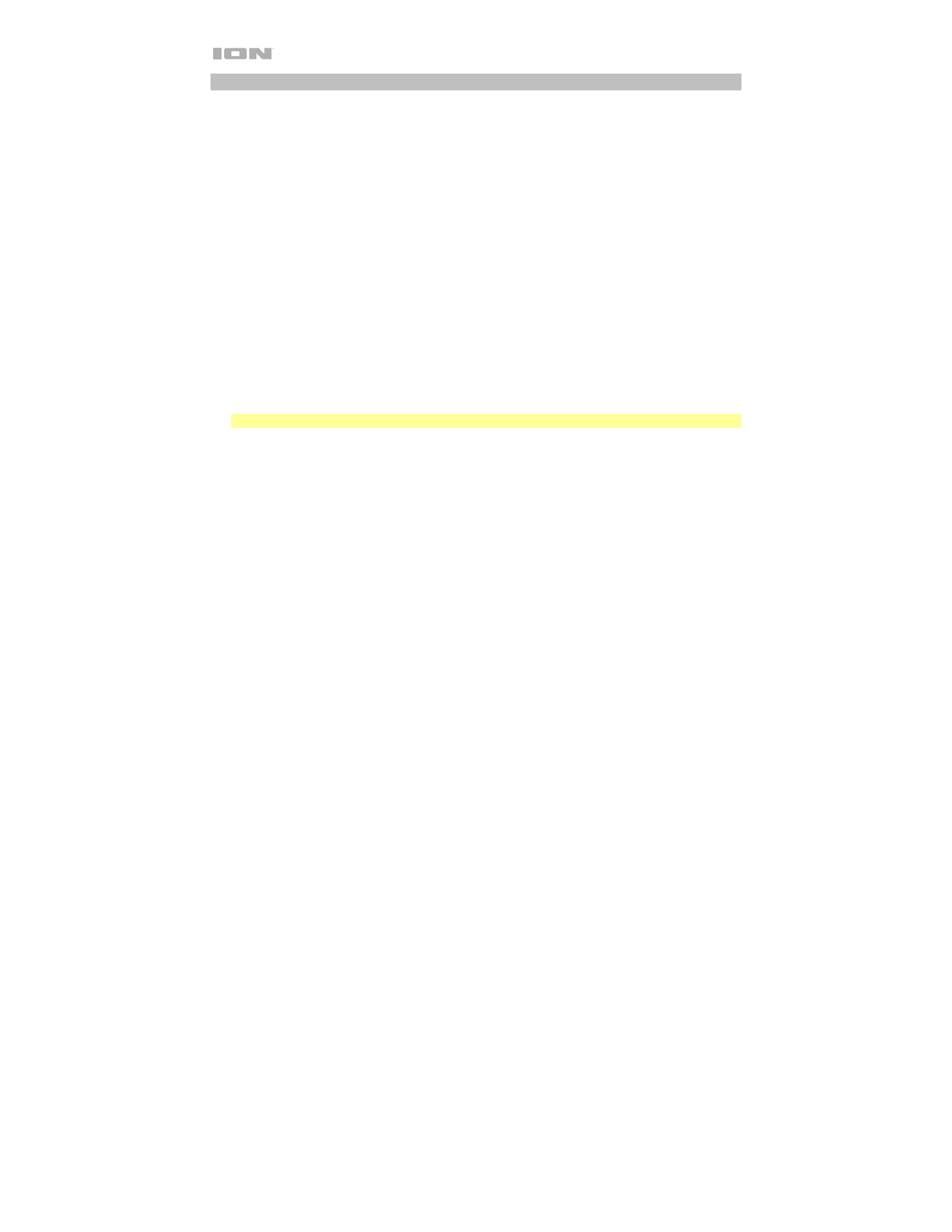
10
Projecting Image Files from a USB Drive
To project images from a USB drive:
1.
Plug your USB drive into the
USB Port
on Projector Max
™
HD. Select
USB Media Player
as the
projector source and then access the home screen (as described in
).
2.
Use the
Arrow buttons
to highlight the Photo icon. Then press the
OK button
.
3.
The projector will display the list of directories on the USB drive. Use the
Arrow buttons
to
highlight the directory that contains the desired image files. Then press the
OK button
while the
directory name is highlighted.
4.
The projector will display the list of folders/image files within that directory. Use the
Arrow
buttons
to highlight the folder that contains the desired image files. Then press the
OK button
to select that folder. If there are no folders within the directory or if the desired image files are not
in any folder, skip to Step 5.
5.
The projector will display a list of image files. Use the
Arrow buttons
to scroll between the
images. When the image you want to display is selected, press the
OK button
to select that
image.
6.
The projector will display the image and begin a slideshow that starts with that image and
proceeds alphabetically through the rest of the images in the currently selected folder or
directory.
Note:
Using the power adapter will provide a slightly brighter picture and louder audio.
In order to adjust the playback of the images in the slideshow, you can use the menu at the bottom
of the projector screen. If the menu does not appear automatically, press the
OK button
while an
image is being displayed.
While the menu is shown, you can use the
Arrow buttons
,
OK button
, and
Return button
to
navigate the following options:
•
Play/Pause:
Plays or pauses the slideshow.
•
Prev.:
Skips to the previous image in the slideshow.
•
Next:
Skips to the next image in the slideshow.
•
Stop:
Stops the slideshow and returns to the list of image files in the currently selected folder or
directory.
•
Repeat:
Toggles between the repeat options. If
Repeat…
is selected, the slideshow will stop
playing after all the images in the folder or directory have been displayed. If
Repeat 1
is
selected, the slideshow will play the currently selected image continuously. If
Repeat All
is
selected, the slideshow will cycle through all the images in the folder or directory continuously.
•
PList:
Select this option to pull up a list of the image files in the currently selected folder or
directory in order to change the photo/view the slideshow playlist without having to exit the
slideshow.
•
Info:
Press this button to see the specifications for the currently projected image.
•
Rotate:
Select this option to rotate the image 90 degrees.
•
ZoomI:
Select this option to zoom in.
•
ZoomO:
Select this option to zoom out.
•
Move:
If a photo is zoomed in to more than 100% of its size, use this feature to adjust the
portion of the photo that is visible on the projection screen.
•
Slide:
Select this option to toggle through the slideshow transition modes.
To hide the menu from the slideshow,
press the
Down Arrow button
.
To exit the slideshow,
press the
Return button
at any time.
