Settings menu content, Picture menu content, Advanced settings – Panasonic TH-86CQE1W 86" Class 4K UHD Commercial Monitor User Manual
Page 25
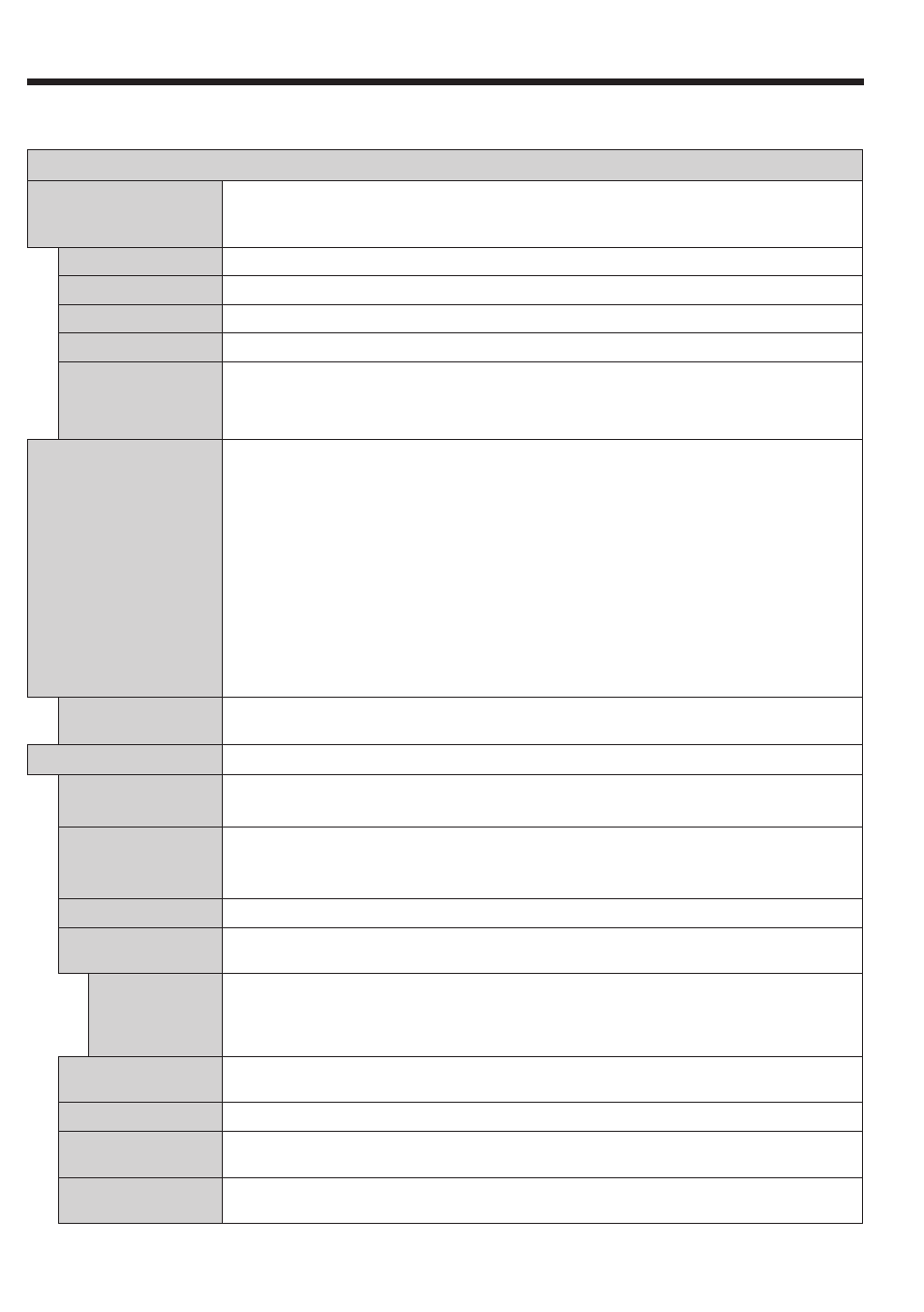
English
- 24 -
Settings Menu Content
Menu that cannot be adjusted is greyed out or hidden.
Adjustable menu changes depending on signal, input and menu setting
Picture Menu Content
Mode
You can change the picture mode to suit your preference or requirements. Picture mode can
be set to one of these options:
Text
,
Game
,
Sports
,
Signage
and
Natural
.
Note: Not apply for PC input.
Contrast
Adjusts the light and dark values on the screen.
Brightness
Adjusts the brightness values on the screen.
Sharpness
Sets the sharpness value for the objects displayed on the screen.
Colour
Sets the colour value, adjusting the colours.
Tint
Adjust hue of skin colour.
Reddish <--> Greenish
Note: Not apply for PC input
Energy Saving
This Display is designed to be environmentally friendly. If you set this option to
Minimum
,
Medium
,
Maximum
or
Auto
the Display will reduce energy consumption by regulating
the backlight level accordingly. If you like to set the backlight level to a fixed value set as
Custom
and adjust the
Backlight
(located under this setting) manually using Left or Right
buttons on the remote. Set as
Off
to turn this setting off.
If pressed Right button while
Auto
option is selected or Left button while
Custom
option
is selected, “
Screen will be off in 15 seconds.
” message will be displayed on the screen.
Select
Proceed
and press
ENTER
to turn the screen off immediately. If you don’t press
any button, the screen will be off in 15 seconds. Press any button on the remote or on the
Display to turn the screen on again.
When the Display is not in use, please switch off or disconnect the Display from the mains
plug. This will also reduce energy consumption.
Note:
Available options may differ depending on the selected
Mode
.
Backlight
This setting controls the backlight level. The backlight function will be inactive if the
Energy Saving
is set to an option other than
Custom
.
Advanced Settings
Dynamic
Contrast
You can change the dynamic contrast ratio to desired value.
Off Low Medium High.
Noise Reduction
If the signal is weak and the picture is noisy, use the
Noise Reduction
setting to reduce
the amount of noise.
Off Low Medium High.
Colour Temp
Sets the desired colour temperature value.
10700K, 9300K, 6500K
options are available.
Aspect
Sets the desired image size format.
Full, 16:9, 14:9, 4:3, Cinema, Auto for except PC , 16:9,4:3 for PC
Picture Shift
This option may be available depending on the
Aspect
setting. Highlight and press
ENTER
, then use directional buttons to shift the picture upwards or downwards.
Operate only Cinema
Press the
ENTER
key and move the screen up and down with the up and down keys
Film Mode
Films are recorded at a different number of frames per second. Turn this feature on when you are
watching films to see the fast motion scenes clearly.
Skin Tone
Skin tone can be changed between -5 and 5.
RGB Gain
Adjust the strength of the red, green and blue colours. You can use this feature for fine
adjustment of white balance in the picture.
HDMI Full Range
While watching from a HDMI source, this feature will be visible. You can use this feature to
enhance blackness in the picture.
