Network connection overview, Connecting network devices for configuration, Method 1 - ethernet wired connection – Atlas Sound Atmosphere C-ZSV Zone, Source, and Volume Wall Controller (Black) User Manual
Page 13: Method 2 - wifi connection, Atmosphere, User manual
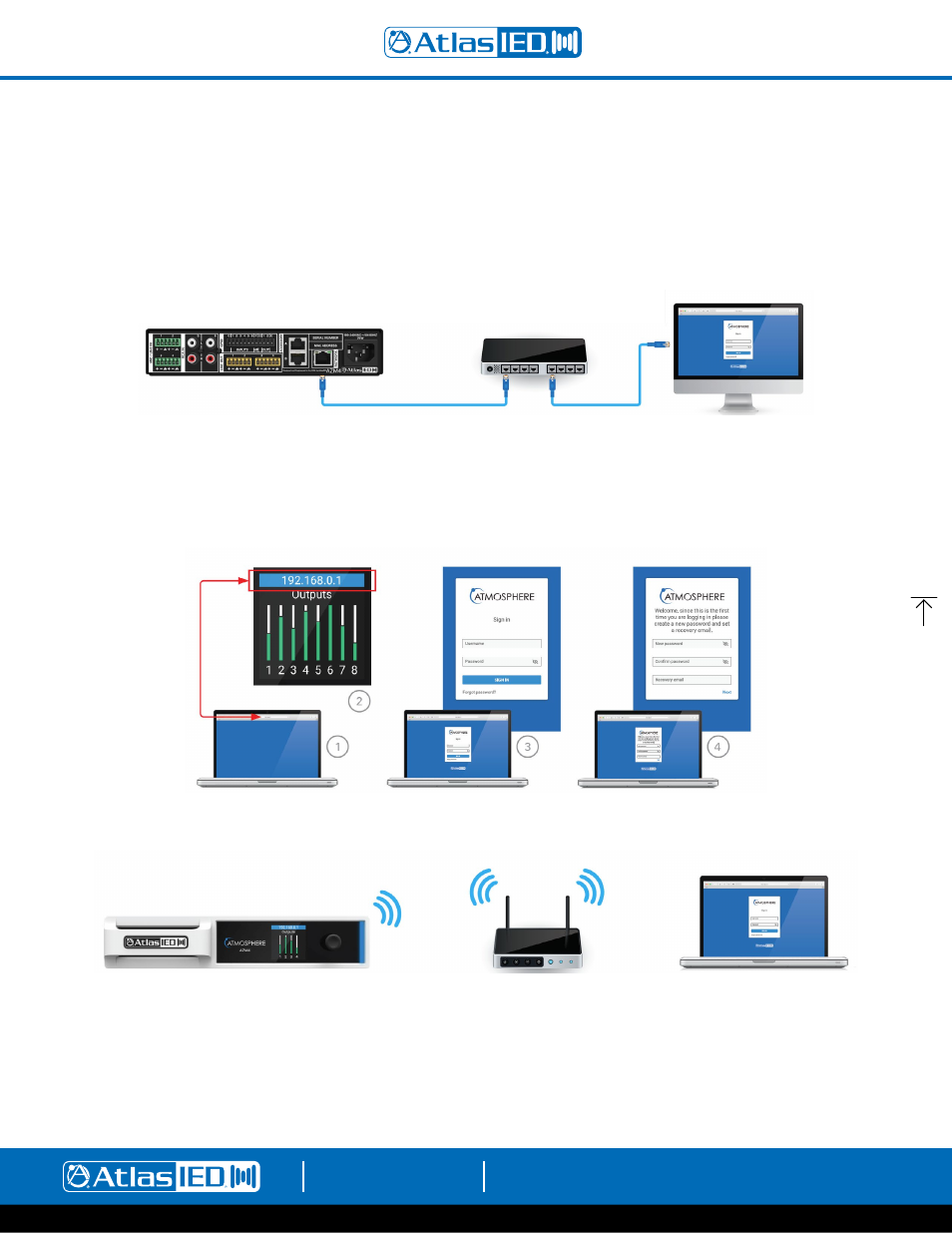
Atmosphere
User Manual
AtlasIED.com
TELEPHONE: (800) 876-3333
1601 JACK MCKAY BLVD.
ENNIS, TEXAS 75119 U.S.A.
– 13 –
Network Connection Overview
Connecting Devices to the AZM for Configuration
Out of the box, the AZM is configured to connect to an existing network via the back panel ethernet port. However, there are two additional methods
for connecting to the AZM for configuration. If no existing network is available, it is recommended that the onboard WiFi Access Point (Method -#3)
be used for initial configuration.
Method-1 - Ethernet Connection (Wired connection)
Connect an RJ45 cable (CAT5e or CAT6) from the AZM ethernet port to an existing network.
Logging in to the AZM:
1.
Open web browser on device that is on the same network as the AZM.
2. Navigate to the IP address shown on the front panel of the AZM using the web browser address bar.
3. Login using the username “admin” and password “admin.”
4. After the first login, follow the onscreen instructions to change the default log in credentials.
Method-2 - WiFi Connection (Connect to existing wireless network)
•
From the front panel menu enable WiFi mode (Network>WiFi>Change Mode>WiFi, then confirm change).
•
Select the WiFi network you would like to connect to (Network>WiFi>WiFi Networks).
•
Enter the password and then select the green checkmark to connect to the network.
Note:
The WiFi connection can be set up in the user interface if the AZM is connected via the ethernet port.
