Vizio V-Series 43" 4K HDR Smart LED TV User Manual
Page 29
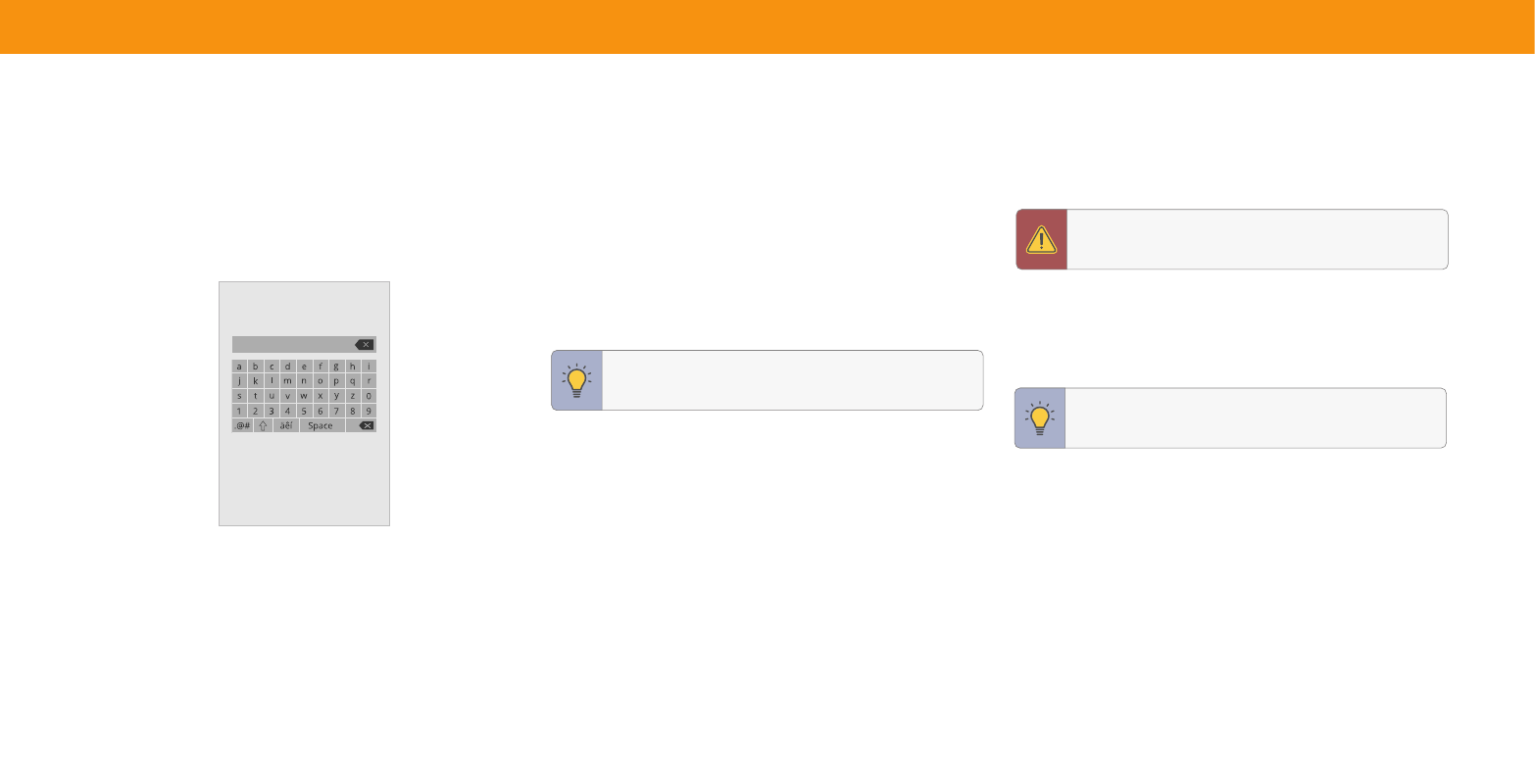
29
Changing the TV Name
Naming your TV helps differentiate it from other cast devices you may have
in your home.
To edit your TV name:
Menu
>
System
>
TV Name
>
Enter a Name
TV Name
Living Room TV
Renaming Devices on the Input Menu
You can rename the inputs to make them easier to recognize on the Input menu. For
example, if you have a DVD player connected to the HDMI-1 input, you can rename
that input to display “DVD Player.”
See
Changing the Input Source on page 14
.
To change the name of an input:
Menu
>
System
>
Input Name
To enter a custom name:
•
Highlight the
Name Input
row and press
OK
.
•
Enter your custom label using the on-
screen keyboard and press
OK
.
To Hide an Input from the List:
Menu
>
System
>
Hide from Input List
•
Highlight the input name you would like to hide. Hidden inputs will not be
displayed in the input list.
•
Use the
Left/Right Navigation buttons to toggle from visible and hidden (not
all inputs can be hidden) .
To Choose the Input selected at power on:
Menu
>
System
>
Input at Power On
•
Highlight the input name you would like to have selected at power on.
• SmartCast is the default setting .
Adjusting the Power Mode
Your TV is set to
Eco Mode
by default. When the TV is powered off, the
Eco Mode
setting uses less than 0.5 W of power.
Quick Start Mode
enables your display to
power on faster and also to turn on when powered from another device (such as
when you are casting onto the TV).
To switch between Eco Mode and Quick Start Mode:
Menu
>
System
>
Power Mode
Highlight either
Eco Mode
or
Quick Start Mode
and press
OK
.
WARNING:
Please note that by changing this setting, the energy
consumptions required to operate this device will change.
TIP:
The current input you are on will be the input name you are
changing. You cannot change every input (i.e. WatchFree+ or
SmartCast inputs).
TIP:
If you want to use a voice assistant to turn your TV on, make
sure
Quick Start Mode
is turned on.
