Using the on-screen menu – Vizio V-Series 43" 4K HDR Smart LED TV User Manual
Page 14
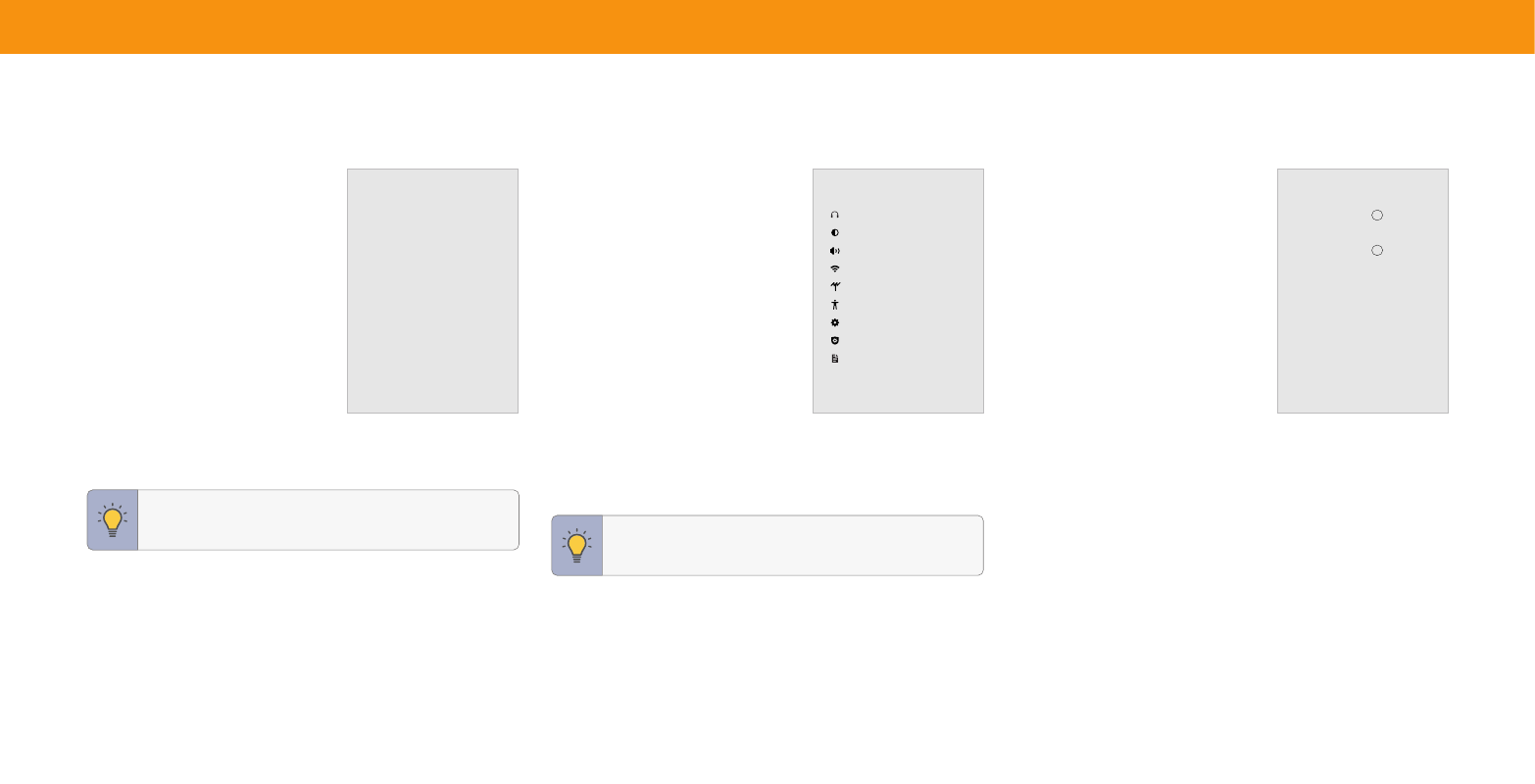
14
Using the On-Screen Menu
NAVIGATING THE ON-SCREEN MENU
To open the on-screen menu:
1. Press the
MENU
button on the remote.
2. Use the
Navigation
buttons to highlight a
menu option, and press the
OK
button to
select that option.
From this menu, you can:
•
Set up Bluetooth Headphones
•
Adjust picture settings
•
Adjust audio settings
•
Adjust network settings
•
Adjust TV channel settings
•
Adjust accessibility settings
•
Adjust TV system settings
•
Access admin and privacy settings
•
View the user manual
PAIRING BLUETOOTH HEADPHONES
Your TV can be paired with Bluetooth headphones for listening to audio.
To pair Bluetooth headphones:
Menu
>
Bluetooth Headphones
1. Set your Bluetooth headphones to
pairing mode (see your device manual for
instructions). The headphones will appear in
the list of
Other Devices
.
2. Select the Bluetooth headphones and press
the
OK
button.
3. Once paired, the device will be listed under
Paired Devices
and is ready for listening.
CHANGING THE INPUT SOURCE
External devices, such as DVD players, Blu-ray players, and video game consoles,
can be connected to your TV. To use one of these devices with your TV, you must first
change the input source using the input menu.
To change the input source:
1. Press the
INPUT
button on the remote.
The input menu is displayed on the left of
the screen.
2. Use the
Navigation
buttons or the
INPUT
button on the remote to highlight the
input you wish to view. The corresponding
inputs are named on the back of your TV.
3. Press
OK
. The selected input is displayed.
Input Name
The input with the check mark to the right of it is the current input selected. Inputs
may vary by TV.
TIP:
While navigating the on-screen menu, you can press the
BACK
button at any time to return to the previous menu screen.
TIP:
You can change the input names that appear on the Input
menu to make your devices easy to recognize. See
Renaming
Devices on the Input Menu on page 29
.
Input
SMARTCAST
AirPlay
WatchFree+
HDMI-1
HDMI-2
HDMI-3
TV
TV Settings
Bluetooth Headphones
Picture
Audio
Network
TV Channels
Accessibility
System
Admin & Privacy
User Manual
Bluetooth Headphones
TV Speakers
Paired Devices
BT Earbuds
Other Devices
