Product registration – LOOQS MeeFrame User Manual
Page 15
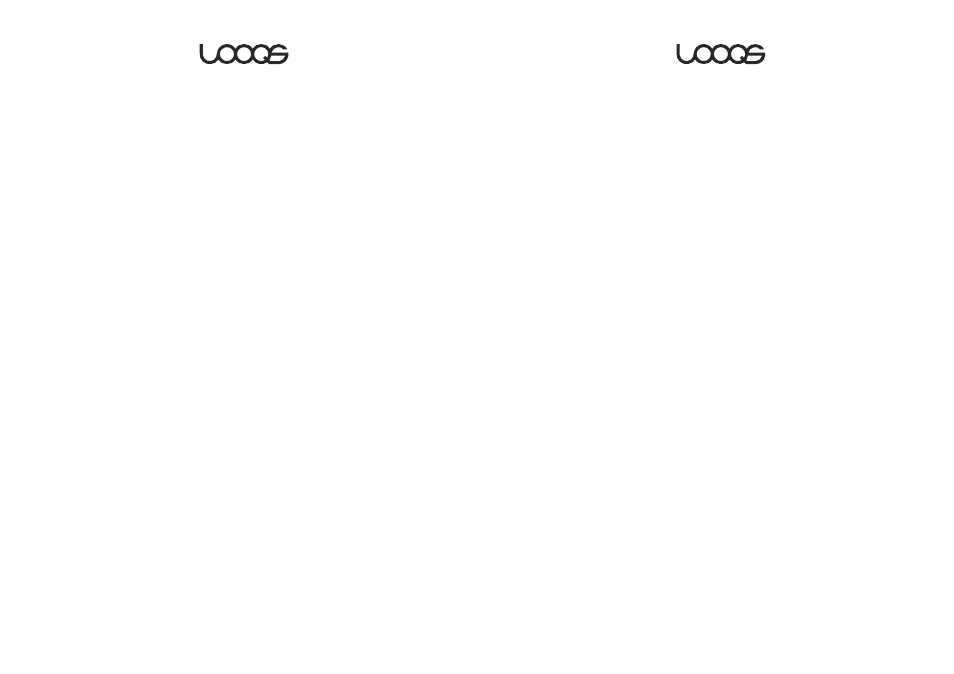
User Guide MeeFrame
29
Weather
From this screen, you can select the country and city whose weather
information will be displayed when you tap the
Weather icon in the Main
Menu. You can also select whether you want the temperature information to
be in Celsius or Fahrenheit. After making the selection, tap the
Apply button
to apply the changes.
Time
From this screen, you can set the current time and the timer for MeeFrame to
go to sleep or wake up.
Under
Date & Time, you can check the Use manual time setting to set the
time yourself, or uncheck the box and select a city to download the current
time and date information from the Internet. You can also check the
Daylight
saving time box. Check the box labeled Use Military if you are more familiar
with 24-hour clock. After making the selection, tap the
Apply button to apply
the changes.
In the
Timer screen, you can enable the timer and set the wake-up time and
sleep time for MeeFrame. After making the selection, tap the
Apply button to
apply the changes.
Touch
Tapping Setup→Touch will immediately start the touch screen calibration
utility. You must use the stylus and tap the cross marks fairly accurately in
order to complete the calibration.
User Guide MeeFrame
30
Product Registration
Thank you for purchasing MeeFrame
.
Please visit our Website and register your MeeFrame in order for us to serve
you better. We count on our customers’ feedback and suggestions in
improving our products and services. Your input would be much
appreciated.
How to register your MeeFrame:
1. Visit our corporate website at www.LOOQS.com.
2. Click on the “Product Registration” link.
3. Fill out the product registration form online and submit.
Product registration is a good way to ensure you receive timely news about
updates to MeeFrame and technical support. If desired, registered
customers will receive news about new products from LOOQS.
