Impinj R2000 User Manual
Quick start guide, Reading tags with the indy development platform, Indy
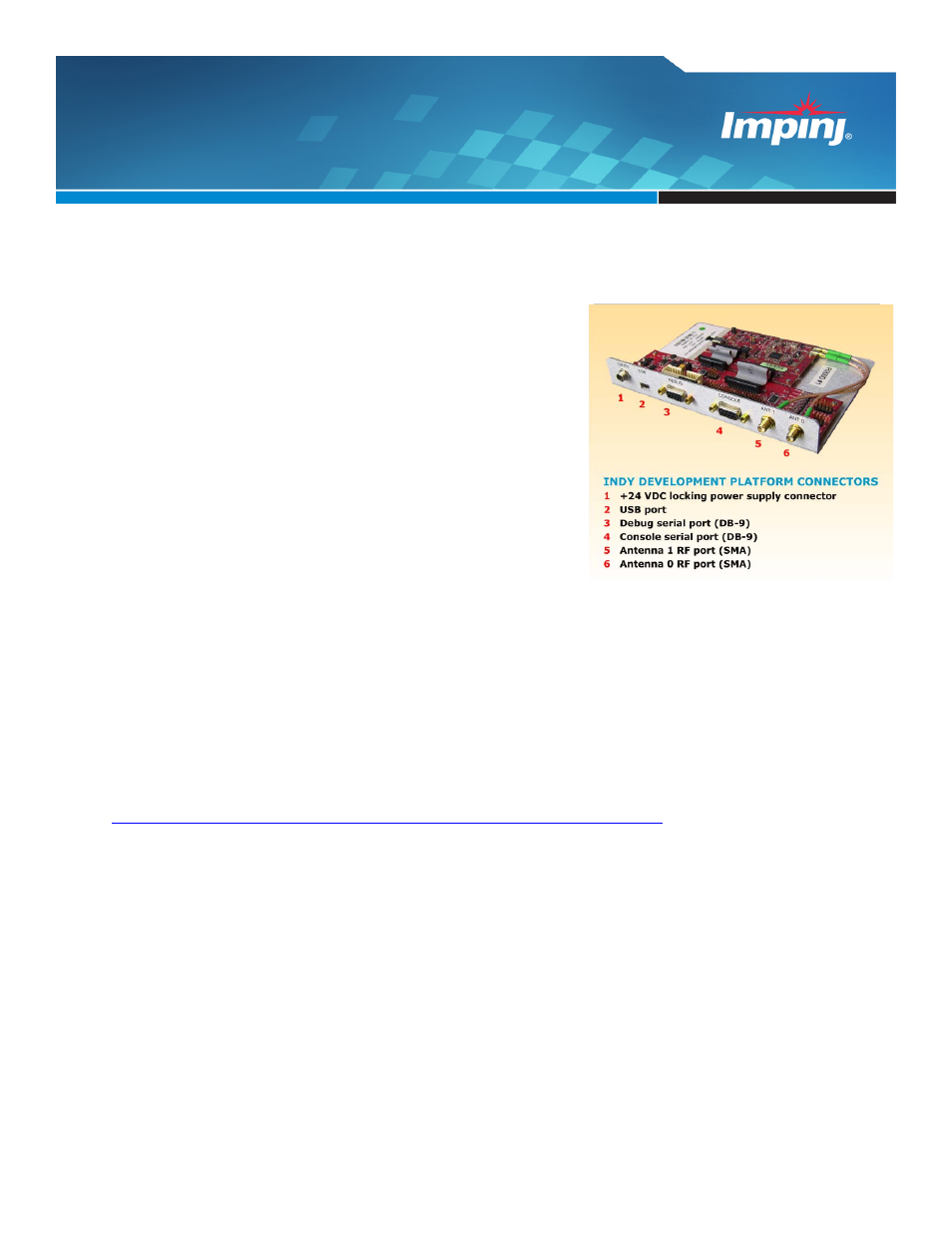
Document Version 1.0 2012-05-31
Im pinj, Inc. 701 N. 34
th
Street, Suite 300 Seattle, WA 98103 w ww.impinj.com
[email protected] Tel: 206.517.5300 Fax: 206.517.5262
Quick Start Guide
INDY
®
READER DEVELOPMENT PLATFORM
This guide provides steps and tips to help you quickly begin operating your Indy
®
Reader Development Platform. All
the components necessary to begin inventorying RFID tags are included in the kit.
Box Contents
Indy R2000 or R1000 Development Platform
Quick Start Guide
Software tools and documentation CD-ROM
DC power adapter
US AC power cord
EU AC power cord
USB-to-serial adapter
Serial cable
USB cable
RF cable
Impinj Mini-Guardrail near-field antenna
Laird far-field antenna
10 Indy R2000 or R1000 chip samples
ETSI SAW filter kit
Tag samples from Impinj inlay partners featuring Monza
®
chips
Reading Tags with the Indy Development Platform
1) Setup connections
a)
Connect the ANT 0 RF port on the Indy Development Platform to the Mini-Guardrail antenna using the RF
cable.
b) Connect the serial cable to the USB-to-serial adapter and plug the USB end into a host computer. Attach the
serial end to the Indy Development Platform console serial port.
c) Apply power using the DC power adapter and power cord.
d) Windows 7 computers will automatically discover the Indy hardware and install the device driver. If the
computer is using Windows XP or the driver installation fails, install the driver included on the CD-ROM. A
demonstration of the installation process can be viewed at
2) Install IndyTool application
a) Insert the CD-ROM and navigate to the Tools\IndyTool directory.
b) Double click the IndyTool installer file to launch the installation wizard.
c) When prompted, assign the installation directory to:
[Program Files]\IMPINJ\IndyTool
A desktop shortcut to the application is generated.
d) Run IndyTool from the Start Menu or by double clicking the IndyTool icon.
NOTE: There is a possibility that the COM port assigned by the driver will not match the port assumed by the
application. “No Readers Available” will display in the upper right if this is the case (see example below).
