5 remote stop – Watson-Marlow 620U User Manual
Page 41
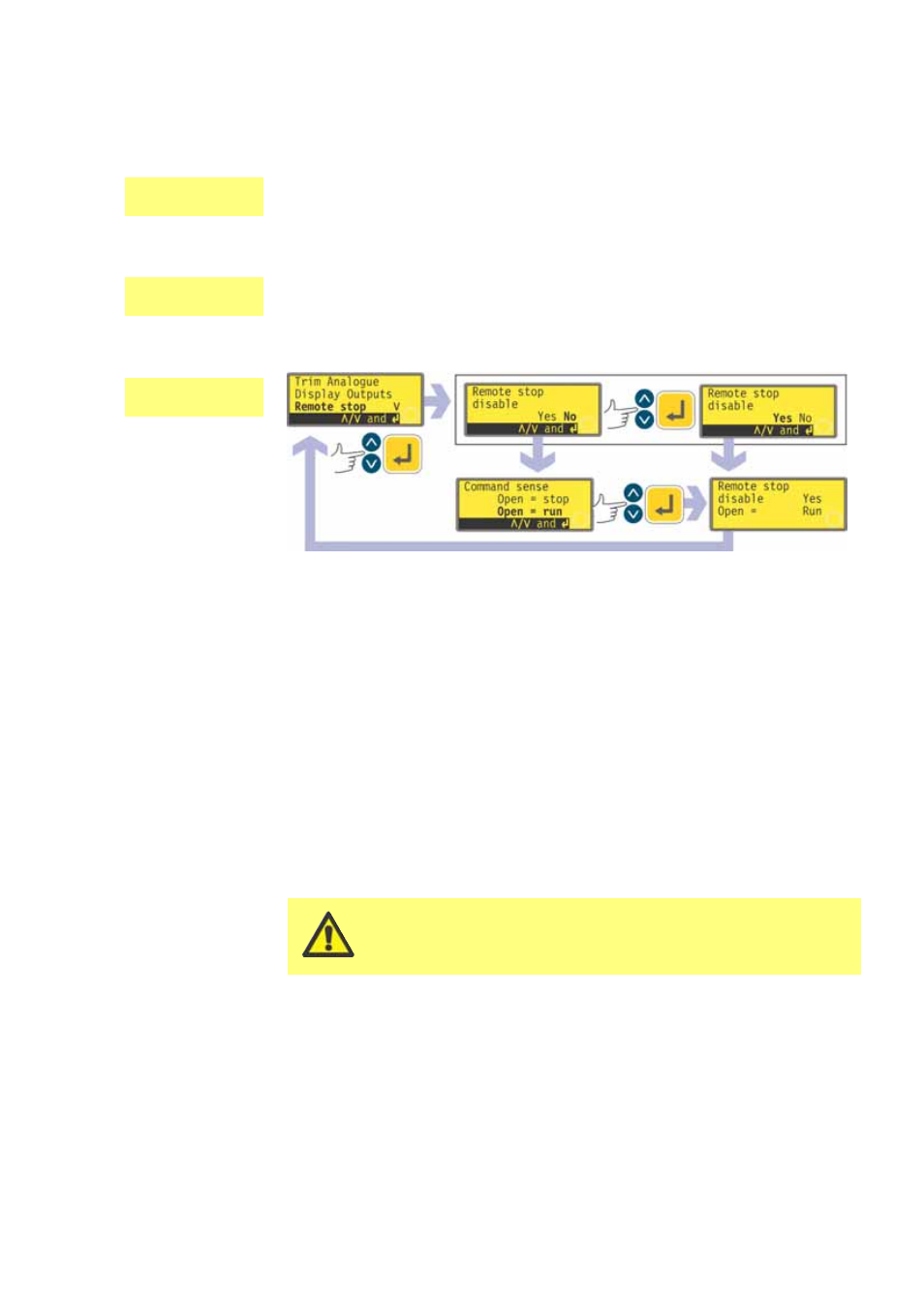
Watson-Marlow 620UN, 620U, 620SN, 620S User Manual
41
16.5 Remote stop
The 620UN pump can be started and stopped with a remote switch between the 5V
terminal and the i/p terminal of the Run/stop input, using an open=run or
open=stop command sense. It also operates with a logic input between 5V and 24V
on the i/p terminal of the Run/stop input. If remote switching is disabled, neither the
remote run/stop nor direction signal inputs will affect the pump state.
The 620U pump can be started and stopped with a remote switch between pin 7 and
pin 19 using an open=run or open=stop command sense. It also operates with a
logic input between 5V and 24V on pin 7. If remote switching is disabled, neither the
remote run/stop nor direction signal inputs will affect the pump state.
UN, U
U
UN
In the first screen of the Setup menu select Remote stop using the UP and
DOWN keys. Press ENTER to confirm your choice.
The pump displays a screen allowing the user to disable the remote stop fea-
ture. Use the UP and DOWN keys to choose Yes or No and press ENTER to
confirm the decision.
If No is chosen, the pump asks the user to make a further choice, according to
whether the pump is required to run on an open or closed remote switch:
Open=stop or Open=run. Choose using the UP and DOWN keys and press
ENTER to confirm. The pump briefly displays a confirmation screen and returns
the user to the first screen of the Setup menu.
If Yes is chosen, the pump briefly displays a confirmation screen and returns
the user to the first screen of the Setup menu. Example screens are shown
here.
Note: The confirmation screen indicates whether Remote stop is enabled or
disabled, and displays the command sense of the remote control switch even if
Remote stop has been disabled. This allows the command sense to be dis-
played if remote switching is disabled.
Even with the remote stop function disabled, the pump
could still start if the remote auto/manual toggle input
is used to toggle the pump into analogue mode.
