Guided setup, Hdtv settings in guided setup – DirecTV HD DVR User Manual
Page 85
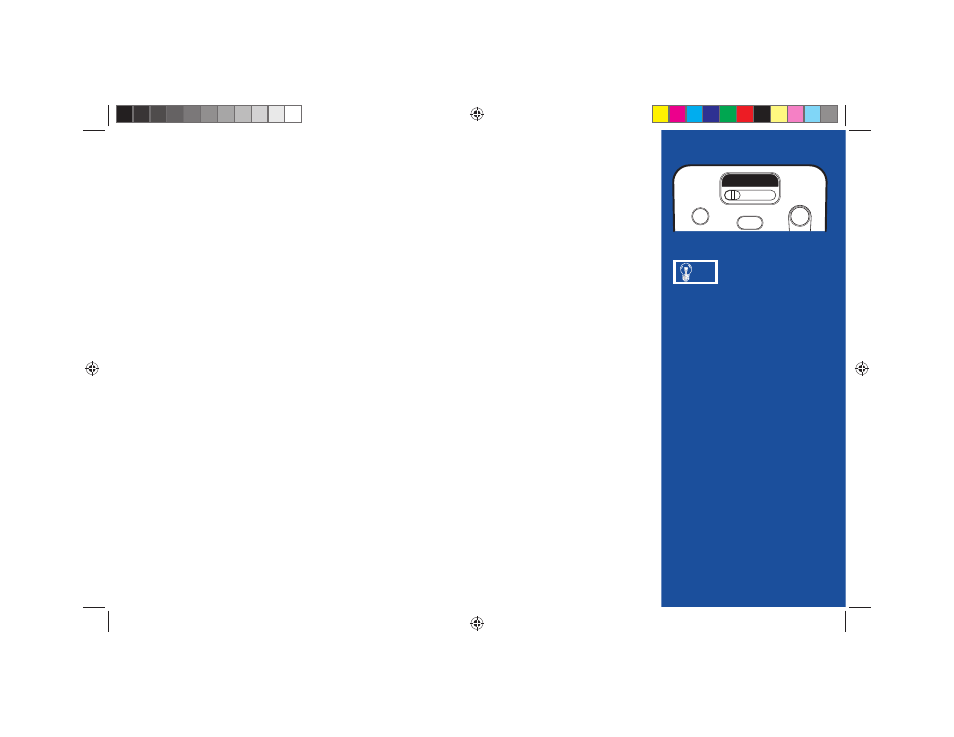
74
Guided Setup
Now that your equipment is all hooked up and plugged in, you’re ready to complete setup to begin enjoy-
ing your DIRECTV service.
1)
Make sure the MODE switch at the top of the remote control is set to DIRECTV, which is the far-
left position.
2) Press PWR. Th
e DIRECTV Plus HD DVR will turn on. (Make sure your TV is also turned on!)
3) Th
e fi rst screen will allow you to select a language. Using the arrow keys on the remote control,
move to the language you prefer and press SELECT.
4) You will see a Welcome screen.
HDTV Settings in Guided Setup
Several screens in the Guided Setup process are related to HDTV:
TV Ratio Screen: This screen lets you select your TV’s aspect ratio: 4:3 or 16:9.
TV Resolutions Screen: As you select each
resolution, an onscreen message asks if you can still see
the screen properly. If you can, press the INFO key. If not, the unsupported resolution is turned off
after a few seconds. If you turn on Native mode, the receiver will automatically adjust resolution to
match the resolution of individual TV programs as they are tuned.
The User Guide
that came with
your TV will help
you set the HDTV
settings properly.
You may decide to set up,
change or adjust some of the
settings later. When you’re
ready, press MENU on your
remote, press SELECT on
Settings then select Setup.
ON
AV1 AV2 TV
TV
POWER
TV
INPUT
PWR
TIP
HR21 Book.indb 74
HR21 Book.indb 74
7/31/07 2:36:30 PM
7/31/07 2:36:30 PM
