The automode key, The time zone key, The route planning key – Becker TRAFFIC ASSIST 7914 User Manual
Page 47: 7kh $xwrprgh nh, 7kh 7lph =rqh nh, 7kh 5rxwh sodqqlqj nh, 1dyljdwlrqdo prgh
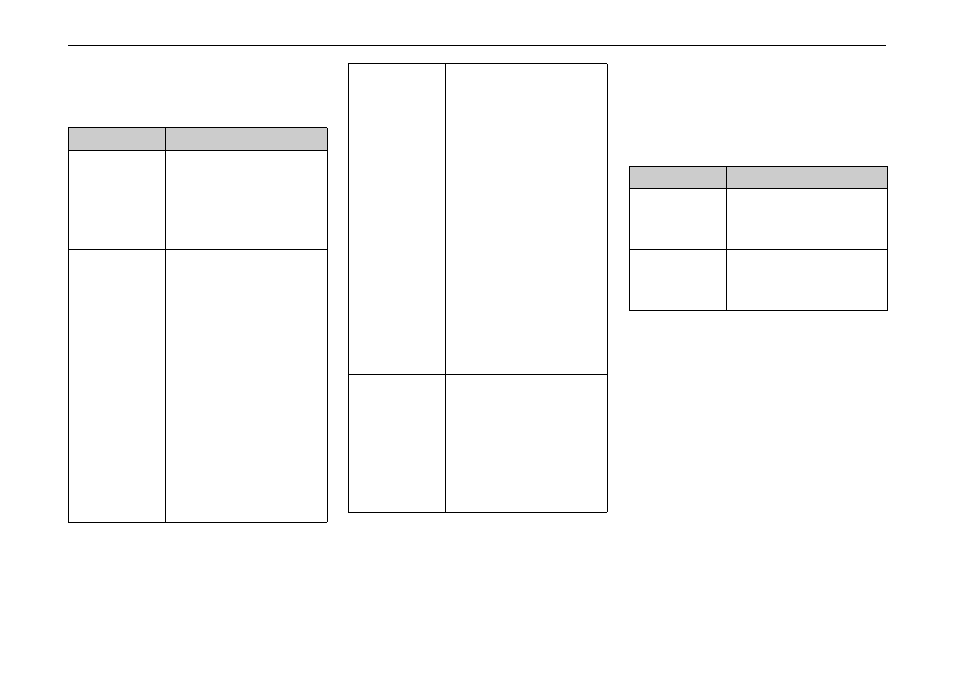
47
1DYLJDWLRQDO PRGH
7KH $XWRPRGH NH\
You can choose the following settings in
the
$XWRPRGH configuration window:
X
Confirm your selection by pressing
the
2. key.
7KH 7LPH =RQH NH\
Set the relevant time zone for your re-
gion in the
7LPH =RQH configuration win-
dow. This is an important setting for cal-
culating the estimated arrival times.
7KH 5RXWH SODQQLQJ NH\
Use the
5RXWH SODQQLQJ configuration
window to specify whether or not you
want the system to calculate the next
point along your journey automatically
as soon as you have completed one
stage.
• If you have activated automatic route
calculation, the next point along your
journey is automatically determined
as soon as one stage is completed.
6HWWLQJ
0HDQLQJ
Start setting
Decide whether you
wish to have a
' GLV
SOD\ or ' GLVSOD\ of
the map as the default
setting.
3D autozoom Decide whether
you wish to work with
$XWR]RRP or 1R DXWR
]RRP as the default set-
ting while navigating in
the 3D display.
With the Autozoom op-
tion, the zoom range
varies according to your
speed: When you drive
slowly, the scale is de-
creased. When you
drive faster, the scale is
increased.
2D autozoom Decide whether you
wish to work with
/RZ
UDQJH DXWR]RRP, 1RU
PDO DXWR]RRP, +LJK
UDQJH DXWR]RRP or 1R
DXWR]RRP as your de-
fault setting while navi-
gating in the 2D display.
With the Autozoom op-
tion, the zoom range
varies according to your
speed: When you drive
slowly, the scale is de-
creased. When you
drive faster, the scale is
increased.
2D display
Decide whether you
want the map to
face
1RUWK or ,Q URXWH
GLUHFWLRQ as the default
setting while you are
navigating in the 2D
display.
6HWWLQJ
0HDQLQJ
Time zone
Specify the relevant
time zone for your re-
gion.
Daylight sav-
ing time
Specify whether day-
light saving time applies
to the current time zone.
