Audioscan Verifit User Manual
Page 32
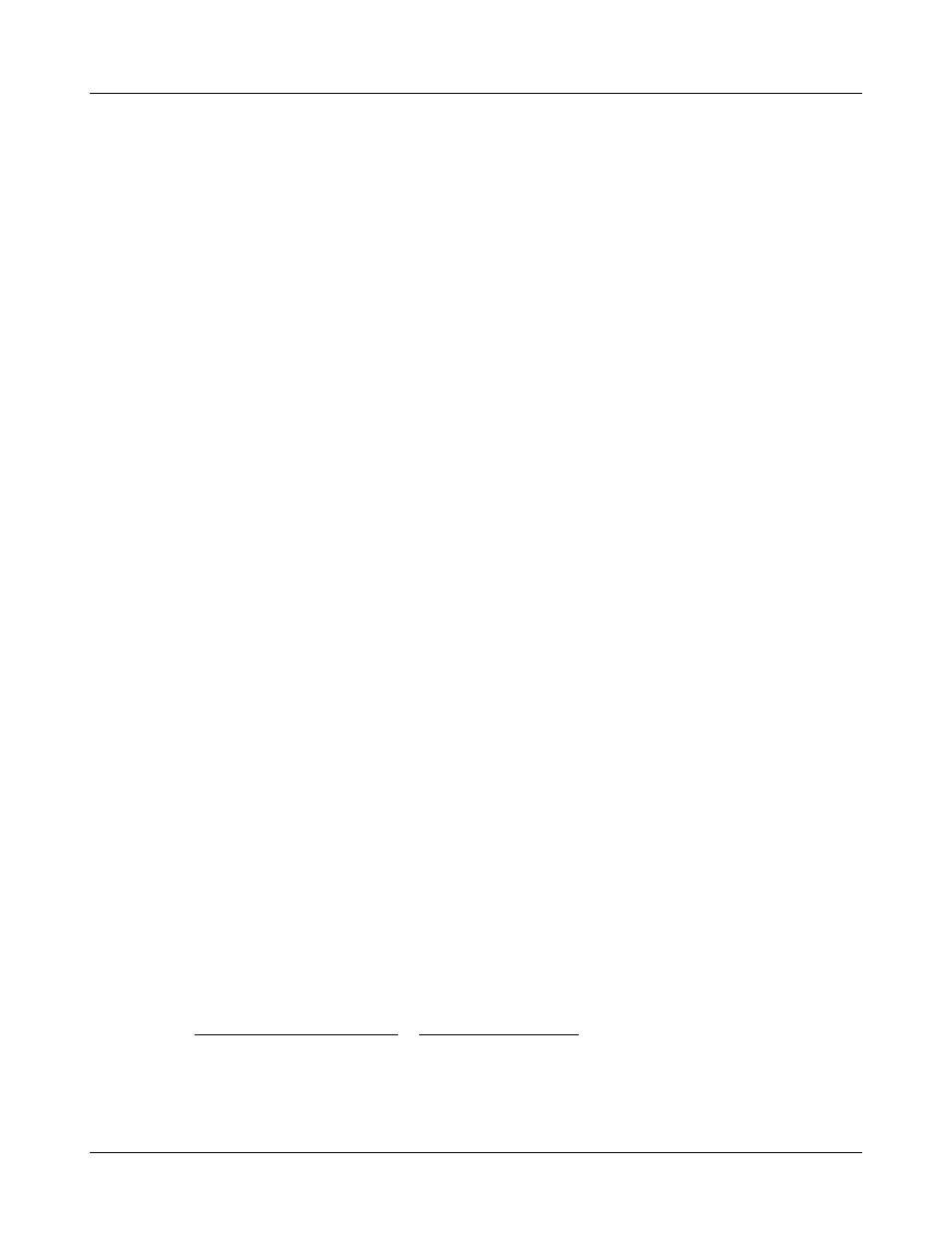
Verifit
®
User's Guide Version 3.12
May 2015
4. Insert the paper’s leading edge into the lower slot at rear of tray.
5. Feed the paper by highlighting the on-screen [Paper Feed] button and pressing
6. Advance the paper until it comes out of the upper slot.
7. Place the roll in the paper tray and advance another foot of paper.
8. Lower the printer head using the small black lever. Press
If nothing shows on the paper when you press
side is up as it comes out of the printer.
Unused thermal paper may darken if stored for prolonged periods at elevated temperatures and lose
contrast if subjected to light. Keep long-term supplies in a cool dry place out of direct light.
Barcodes, tabular data, headers and comments on printouts
The date and a header, such as a facility name, may be added to printouts. Barcodes representing hearing
threshold, UCL and RECD, where applicable, may be added to printouts of Viewport, Speechmap, Insertion
gain and RECD tests. Tabular data, where applicable, may be appended to printouts. Lines for hand-written
notes or typed comments may also be added.
1. Connect a computer keyboard to one of the USB ports on the rear connector panel.
2. Press
3. Highlight [Page setup] and press
4. To print the date and time on each printout, highlight and
5. To print lines for handwritten notes, highlight and
6. To add barcodes for audiometric data, highlight and
7. To add tabular data, highlight and
8. To print a fixed header on printouts, highlight and
characters) on the connected keyboard. Press
the entry. To be prompted for a new header for each printout, highlight and
9. To print fixed comments following a printout, highlight and
connected keyboard. Press
prompted for new comments for each printout, highlight and
10. To be prompted for a new file name each time you print to a USB memory stick or a network file, highlight
and
See Printing to a USB memory stick or Printing to a network file.
11. A print layout for the selected printer is displayed.
12. Press
32
