Azio Levetron Backlit Programmable Gaming Keyboard (KB555U) User Manual
Page 8
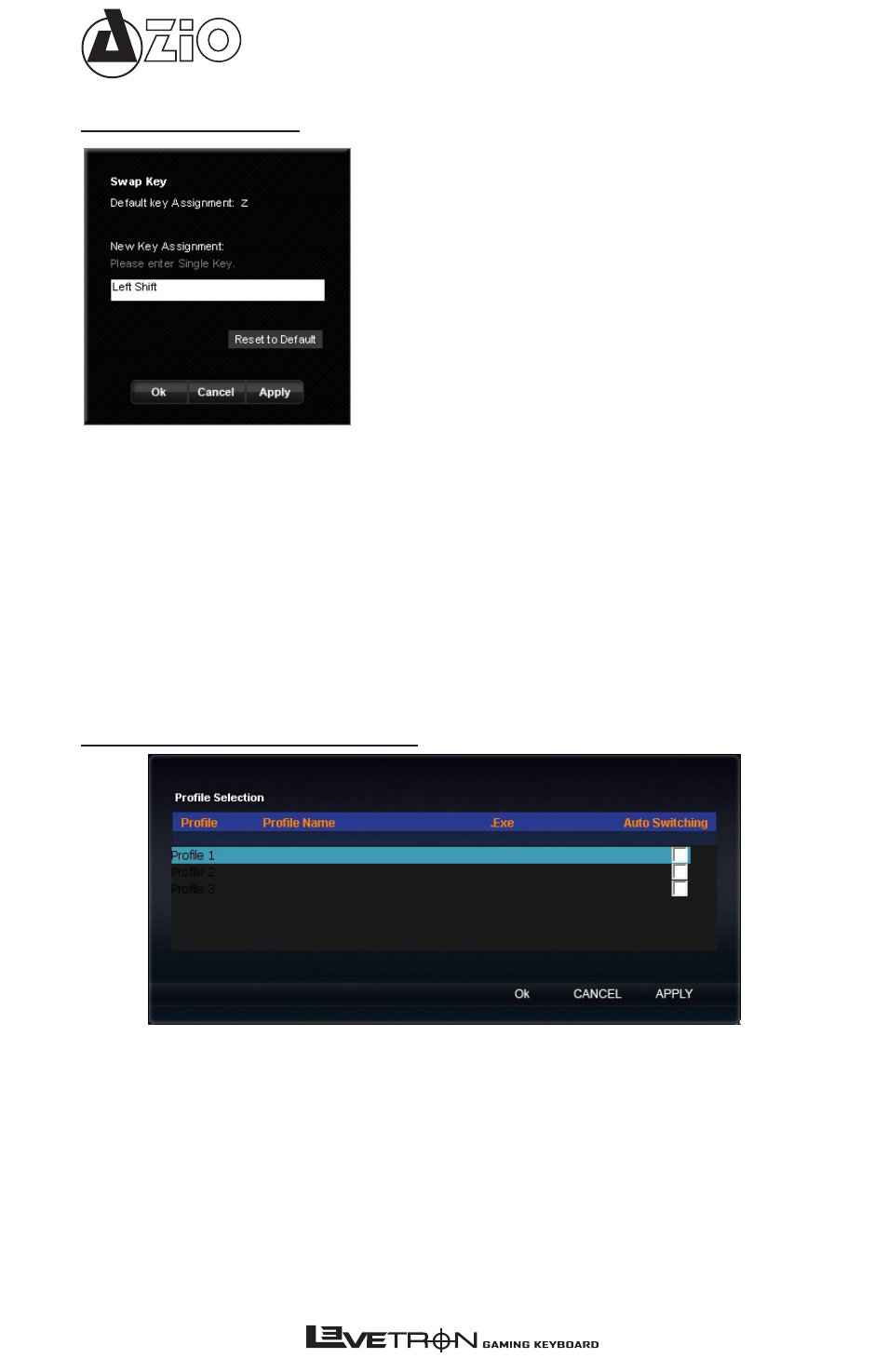
KB555U
Swapping Keys
All standard key codes can be assigned to an alternative key code. For
example, you can assign “Q” as “A.” So, after completing the setting,
pressing the“Q” key will result in the keyboard sending the “A” key code
to your PC instead. To assign a new key code to a key, hover your mouse
over the picture of the keyboard and the keys will be highlighted green.
Click on the key that you would like to reassign and the “Swap Key Set-
ting” interface will appear. Enter the new key to the “New Key Assign-
ment” box and select “Ok” or “Apply” to confirm the change. Click on
“Reset to Default” to reset the custom setting.
Auto-Switch Profiles
The Auto Switch Profile function can be set so that when a specified
application is launched, the keyboard will automatically switch to the
desired Profile. First select the desired Profile and it will become high-
lighted. Next, double-click on the space below the “Profile Name” to set
a name for the Profile. Lastly, double-click on the space below “.Exe” to
select the application. Check-mark “Auto Switching” to activate it and
click on “Ok” or “Apply” to confirm.
- USB Micro Bluetooth Adapter (V4.0 EDR + aptX) (BTD-V400) Large Print 3 Color Backlit Keyboard (KB505U) Vision Backlit Keyboard (KB506) Levetron Clicker Mechanical Keyboard (KB528U) Mini Thumb Keyboard w/ Trackball (KB178RT) Levetron Mech5 Gaming Keyboard (KB577U) Backlit Bluetooth Tablet Keyboard (KB335) G8 Laser Gaming Class Mouse (GM8200) MGK1 RGB Backlit Mechanical Gaming Keyboard (MGK1-RGB) USB Micro Bluetooth Adapter (V4.0 EDR + aptX) (BTD-V401) Compact Bluetooth Keyboard (KB313B) Compact Bluetooth Keyboard (KB313W)
