Azio Levetron Backlit Programmable Gaming Keyboard (KB555U) User Manual
Page 6
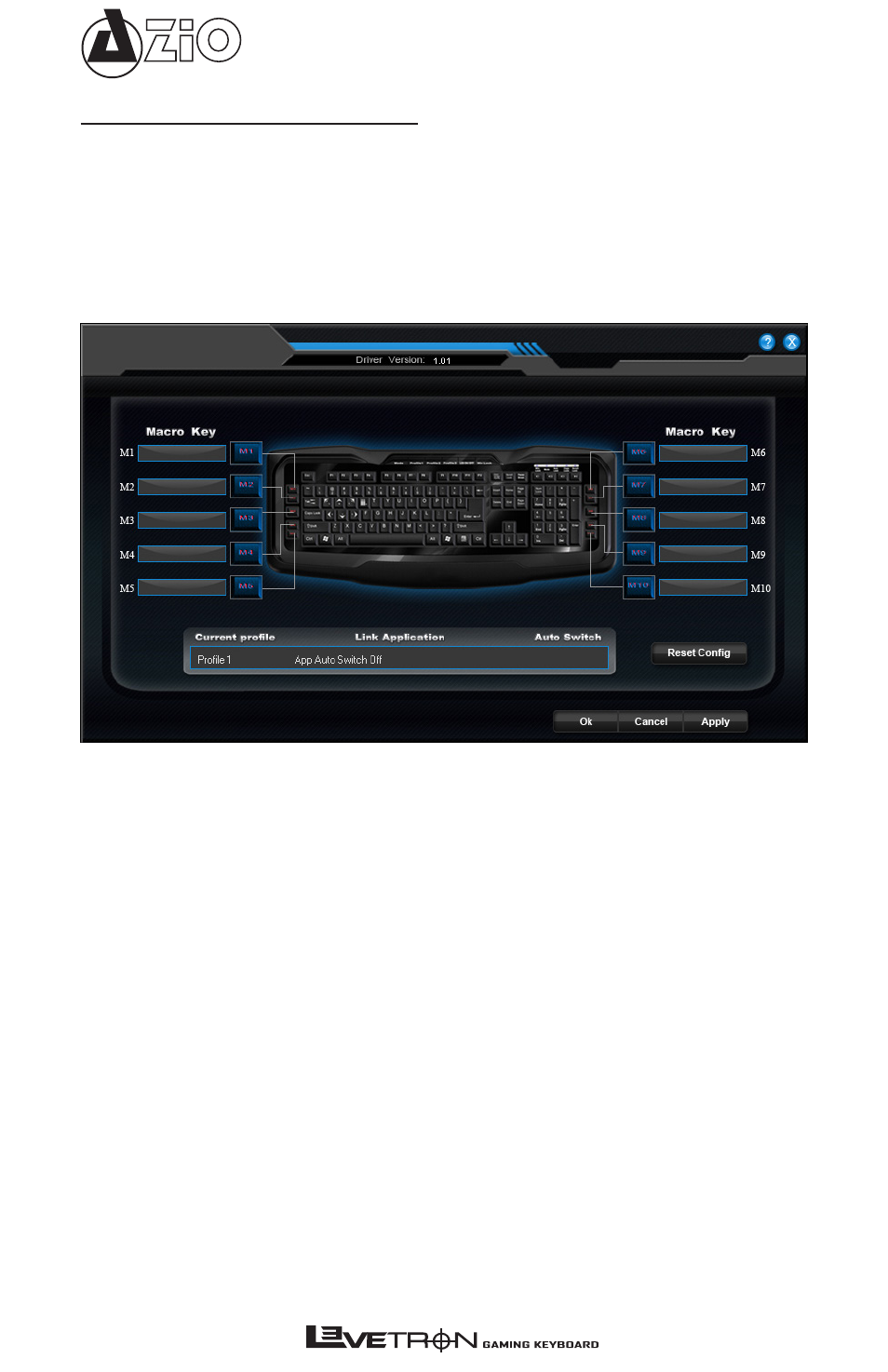
KB555U
Operations Explained
The features listed here requires the gaming keyboard software driver to
be installed and the gaming keyboard Tray Icon will be activated. Cus-
tom programmed settings will be saved to the activated Profile on the
keyboard.
Macro key functions:
Users can set Macro functions for M1 to M10 keys. When pressed, the
set Macro functions will be activated. Before programming the Macro
key, double-click on the area labeled “Current profile” to select the pro-
file for which you would like to program for. With 10 Macro keys and 3
Profiles, you can program up to 30 Macro key functions.
To begin setting up the first Macro key, double-click on the box to the
immediate right of [M1]. Or [M2] to [M10] depending on which Macro
key you would like to program for.
- USB Micro Bluetooth Adapter (V4.0 EDR + aptX) (BTD-V400) Large Print 3 Color Backlit Keyboard (KB505U) Vision Backlit Keyboard (KB506) Levetron Clicker Mechanical Keyboard (KB528U) Mini Thumb Keyboard w/ Trackball (KB178RT) Levetron Mech5 Gaming Keyboard (KB577U) Backlit Bluetooth Tablet Keyboard (KB335) G8 Laser Gaming Class Mouse (GM8200) MGK1 RGB Backlit Mechanical Gaming Keyboard (MGK1-RGB) USB Micro Bluetooth Adapter (V4.0 EDR + aptX) (BTD-V401) Compact Bluetooth Keyboard (KB313B) Compact Bluetooth Keyboard (KB313W)
