Azio Levetron Backlit Programmable Gaming Keyboard (KB555U) User Manual
Page 5
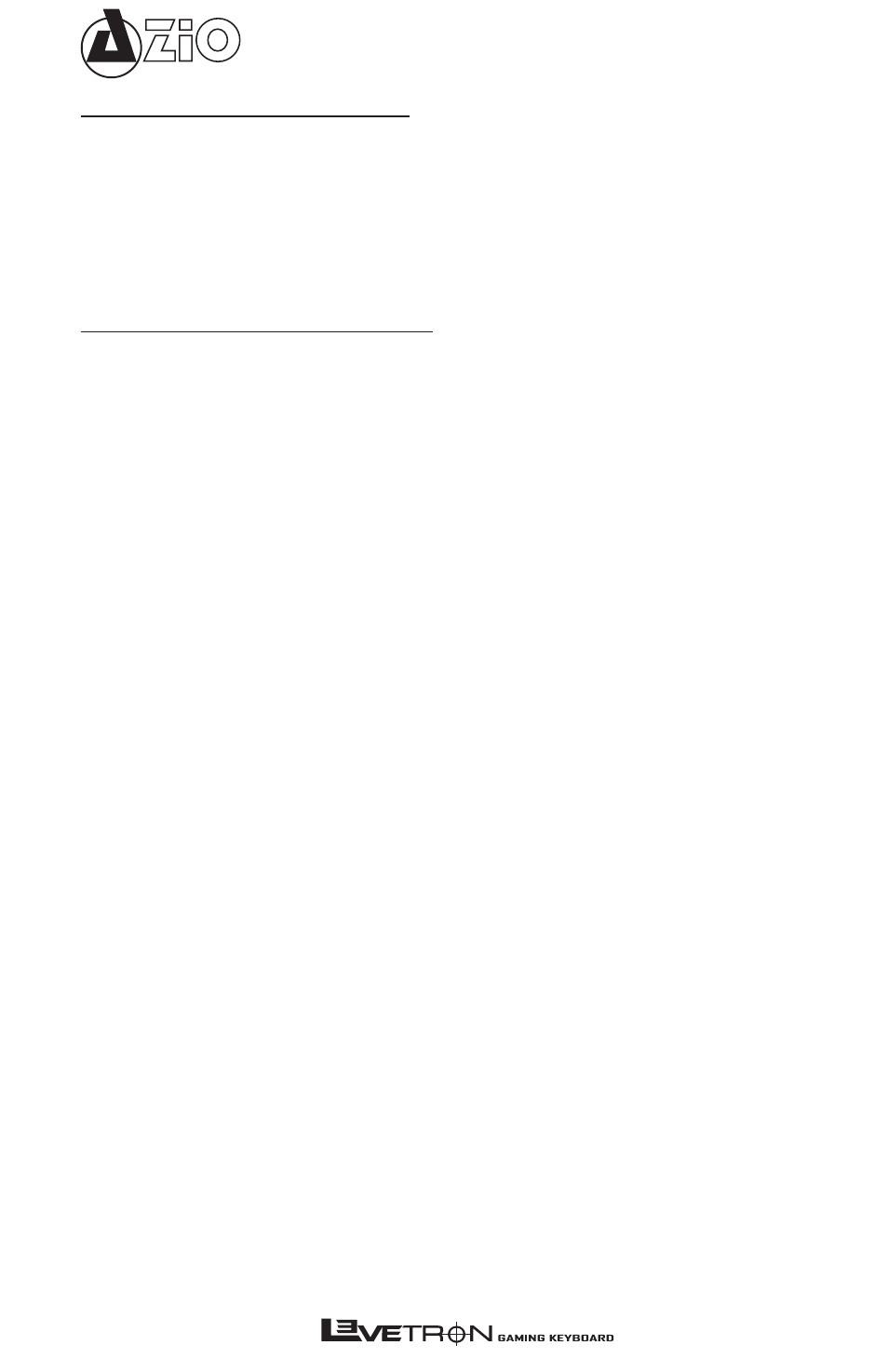
KB555U
System Requirements
• Available USB port on PC
• Windows 7 / Vista / XP / 2000 - (32/64bits compatible)
• CD/ DVD-Rom Drive for software installation
• 35 MB of free hard disk space
Software Installation
Software Installation Procedure:
1. Plug the keyboard’s USB cable into the USB port of the PC.
2. Insert the software CD into the CD or DVD ROM drive.
3. System will automatically launch installation menu. If the autorun
does not start, please click “setup.exe” in My Computer > CD Drive
to install the software.
4. Follow the on-screen setup wizard to complete the installation.
5. Click the finish button to complete the software installation. The
system may need to be rebooted.
To Uninstall:
1. Open Control Panel.
2. Select “Add/Remove Program”.
3. From the program list, please select “Gaming Keyboard”.
4. Click “remove” or “uninstall” and the system will remove this pro-
gram.
- USB Micro Bluetooth Adapter (V4.0 EDR + aptX) (BTD-V400) Large Print 3 Color Backlit Keyboard (KB505U) Vision Backlit Keyboard (KB506) Levetron Clicker Mechanical Keyboard (KB528U) Mini Thumb Keyboard w/ Trackball (KB178RT) Levetron Mech5 Gaming Keyboard (KB577U) Backlit Bluetooth Tablet Keyboard (KB335) G8 Laser Gaming Class Mouse (GM8200) MGK1 RGB Backlit Mechanical Gaming Keyboard (MGK1-RGB) USB Micro Bluetooth Adapter (V4.0 EDR + aptX) (BTD-V401) Compact Bluetooth Keyboard (KB313B) Compact Bluetooth Keyboard (KB313W)
