Setting the map scale – Ubiquiti Networks UniF AP AC Outdoor User Manual
Page 22
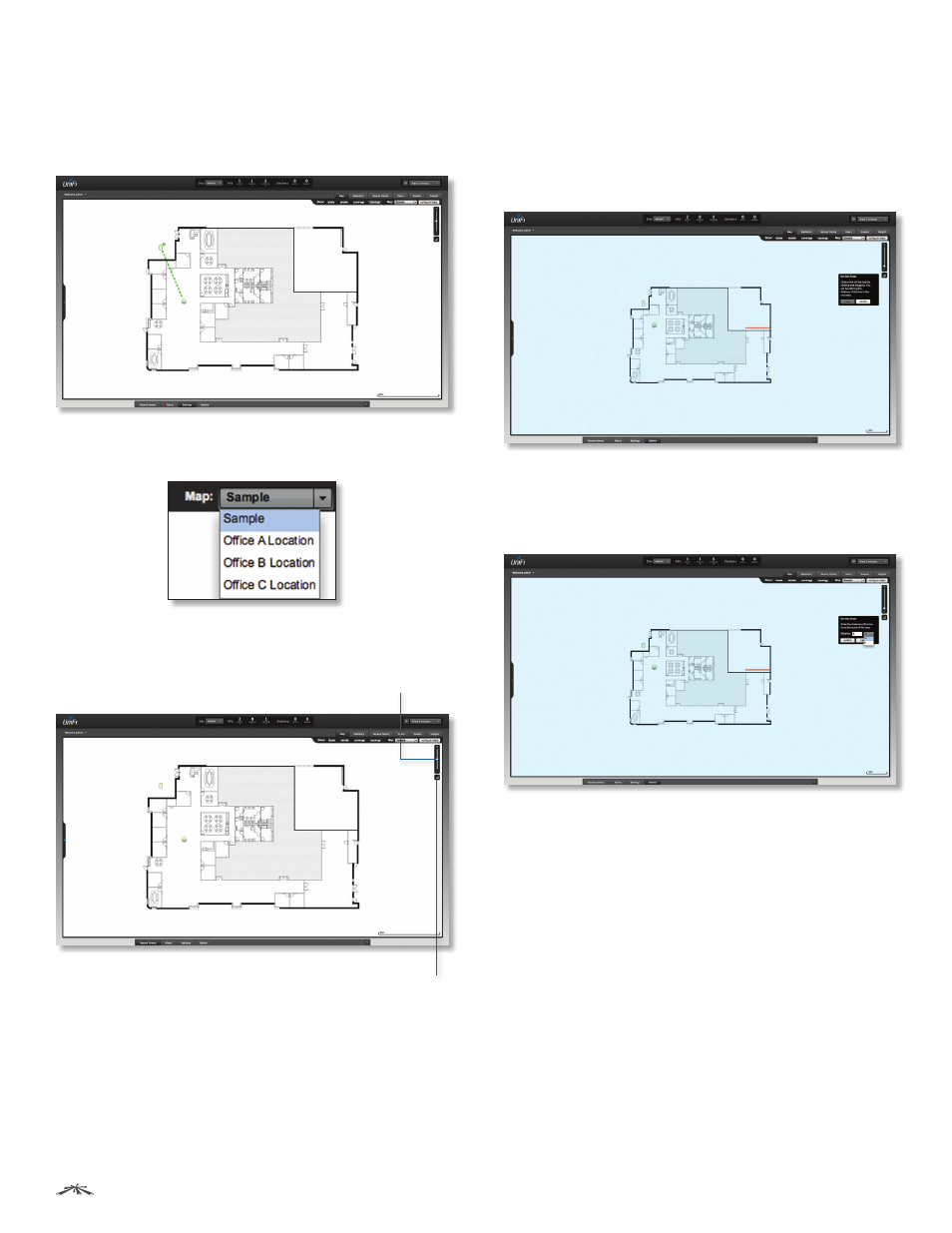
19
Chapter 3: Map Tab
UniFi
®
Controller User Guide
Ubiquiti Networks, Inc.
Topology
Displays a visual representation of the network
configuration and connections between Access Points.
Any device that is wirelessly connected will have a wireless
icon next to it. A path of arrows will indicate the wireless
Access Point and its uplink to a wired Access Point.
Map:
If multiple maps have been uploaded, you can
select which map you want to view using this option.
Configure Maps
Use this option to add maps or edit the
current map(s).
Set Map Scale
Use this option to define the scale of the
map. You will draw a line and define the distance that the
line represents.
Zoom Slider
Use to zoom the map detail in and out.
Setting the Map Scale
1. Click the Set Map Scale button.
2. Click and hold to draw a line in the area that you want
to use to set the scale of the map. If you need to redraw
the line, just click and hold again to draw a new line.
Once you’re happy with the line, click Next.
3. Enter the distance that the line represents in the
Distance: field. The distance is specified in meters by
default but you can switch to feet using the drop-down
menu on the right. Click Next.
The legend at the bottom of the map shows the new scale
of the map.
