Ubiquiti Networks UniF AP AC Outdoor User Manual
Page 21
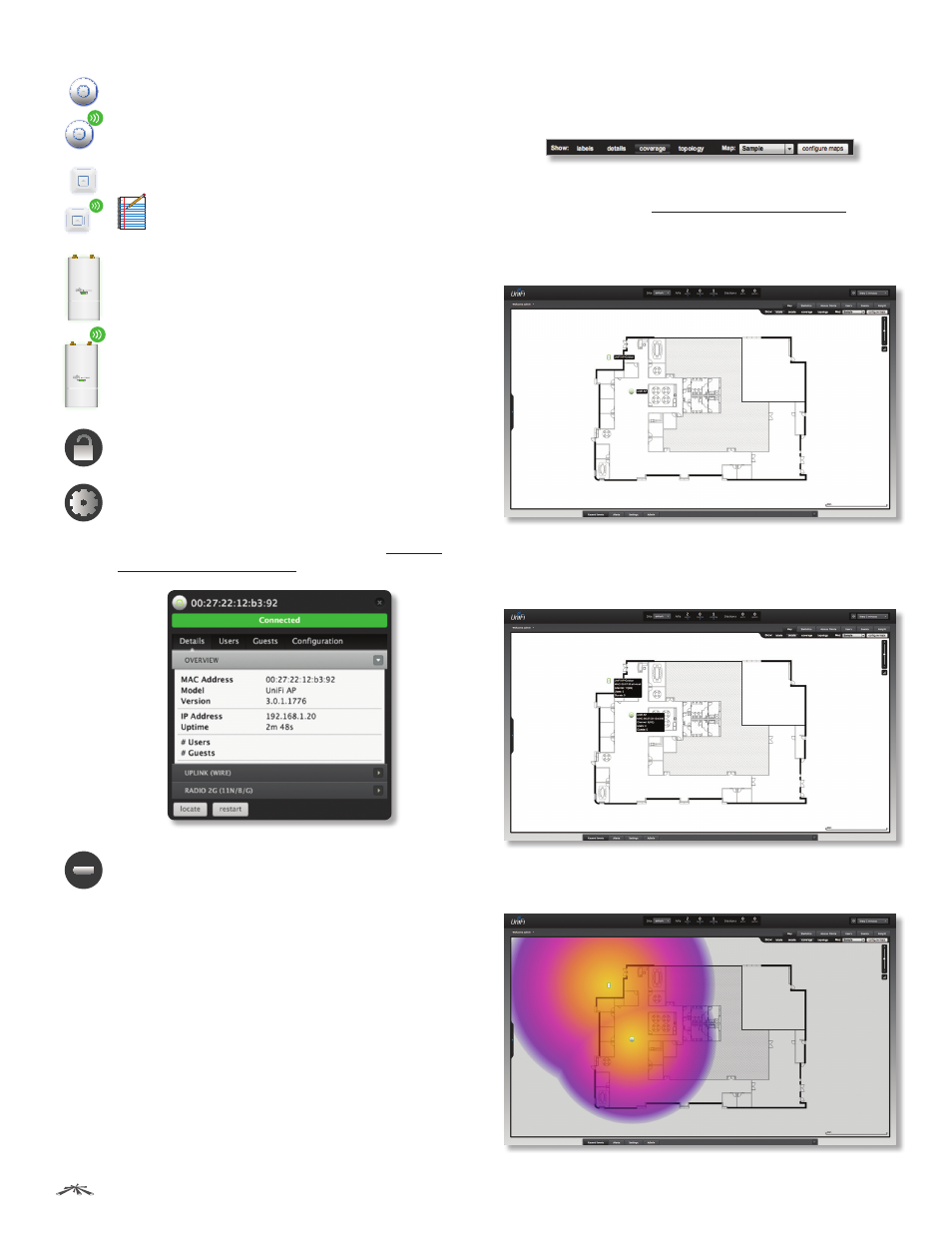
18
Chapter 3: Map Tab
UniFi
®
Controller User Guide
Ubiquiti Networks, Inc.
Wired/Wireless Access Point
Each icon
indicates the location of the Access Point on the
map. Click and hold this icon to drag the Access
Point to another location on the map. Click an
Access Point icon to reveal additional options.
Click a blank area of the map to hide the icons.
Note:
Not all icons are shown here.
Lock
Lock the selected Access Point to the
current location on the map.
Details
Display the Details screen so you can
view and edit the Access Point configuration.
You can also view the lists of connected users
and guests. For more information, go to “Access
Point Details” on page 32.
Remove
Remove the Access Point from its
location on the map.
Show:
Click any of the following options to display Access
Point labels, details, wireless coverage, and topology on
the map.
•
Labels
Displays the name applied to the Access Point.
Refer to Alias under “Configuration” on page 36
to
change a name applied to an Access Point. If no custom
label is applied, the Access Point’s MAC address will be
displayed.
•
Details
Displays the Access Point name, MAC address,
transmit/receive channel, number of users connected,
and number of guests connected.
•
Coverage
Displays a visual representation of the
wireless range covered by the Access Point.
