Labeling an input source, Restoring default settings – Dynex DX-22LD150A11 User Manual
Page 30
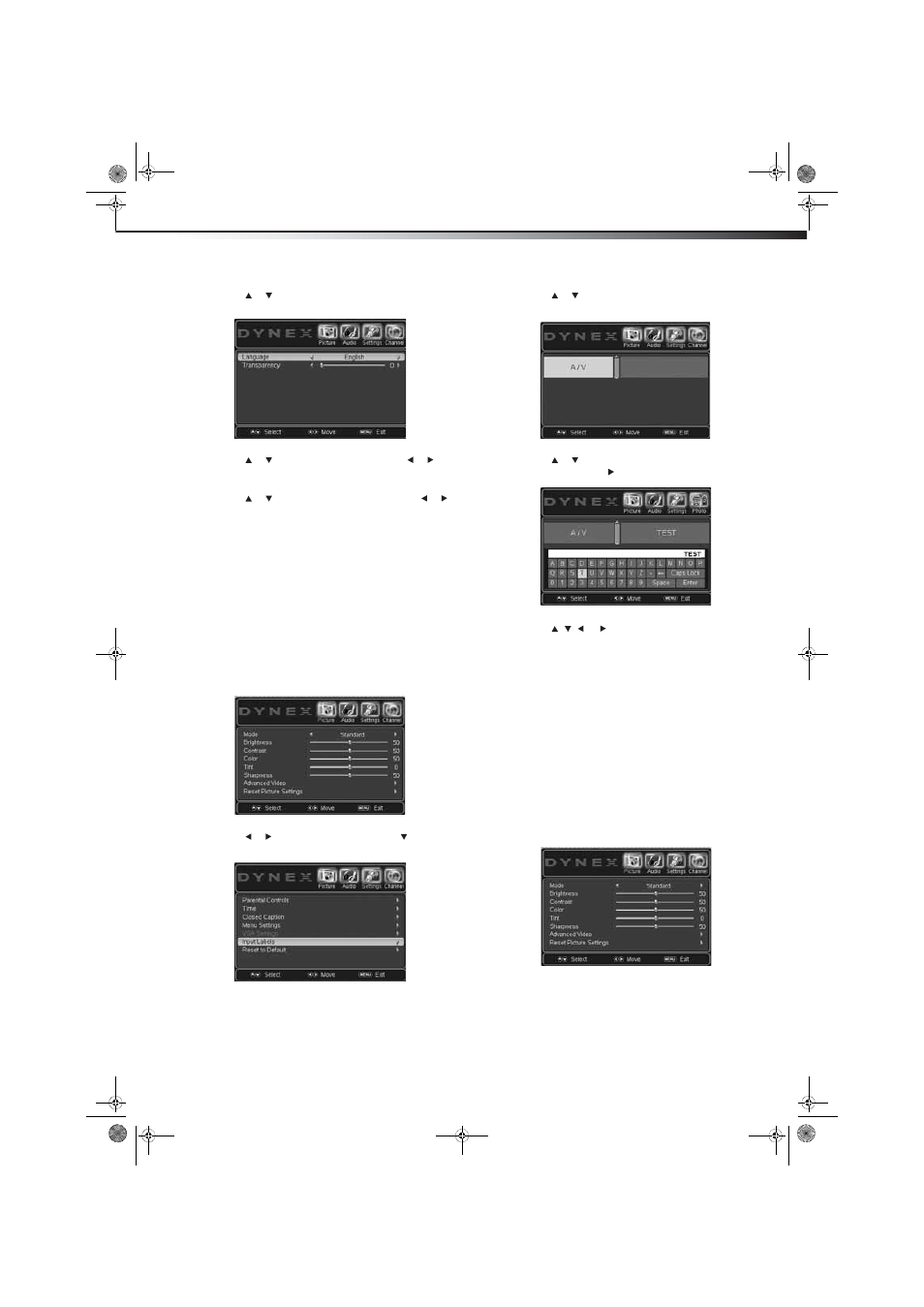
Adjusting menu settings
27
DX-19LD150A11/DX-22LD150A11
3 Press
or
to
highlight Menu Settings, then press ENTER.
The Menu Settings submenu opens.
4 Press
or
to
highlight
Language, then press or to
select the setting you want. You can select English, Français, or
Español.
5 Press
or
to
highlight
Transparency, then press or to
adjust the transparency level.
Adjusting it to the left makes the on-screen menu display more
transparent, adjusting it to right makes it more opaque.
6 Press MENU to close the on-screen menu.
Labeling an input source
You can add a label to an input source to make it easier to identify.
These labels are displayed on the Source List screen and on the
Information popup.
An input label can have up to 11 characters. You can use letters,
numbers, and the dash (-).
To label an input source:
1 Press MENU. The on-screen menu opens with the Picture menu
displayed.
2 Press or
to
highlight
Settings, then press . The Settings
menu opens.
3 Press or to highlight Input Labels, then press ENTER. The
Input Labels submenu opens.
4 Press or to select the input you want to assign a label to,
then press ENTER or to open the on-screen keyboard.
5 Press , , , or to highlight a character, then press ENTER
to key it in. Repeat to enter additional characters.
To toggle the letter case from lower case to capital letters,
highlight Caps Lock, then press ENTER.
To delete a character, highlight the backspace symbol (the
backward arrow), then press ENTER.
6 After the label you want has been entered, highlight Enter, the
press ENTER.
7 Press MENU to close the on-screen menu.
Restoring default settings
Caution: When you restore default settings, all the settings (except the
password and parental rating) you have customized are reset.
To restore default settings:
1 Press MENU. The on-screen menu opens with the Picture menu
displayed.
DX-19LD-22LD_10-0118.book Page 27 Monday, February 1, 2010 1:44 PM
