Microtel MicroWin 2000 User Manual
Page 59
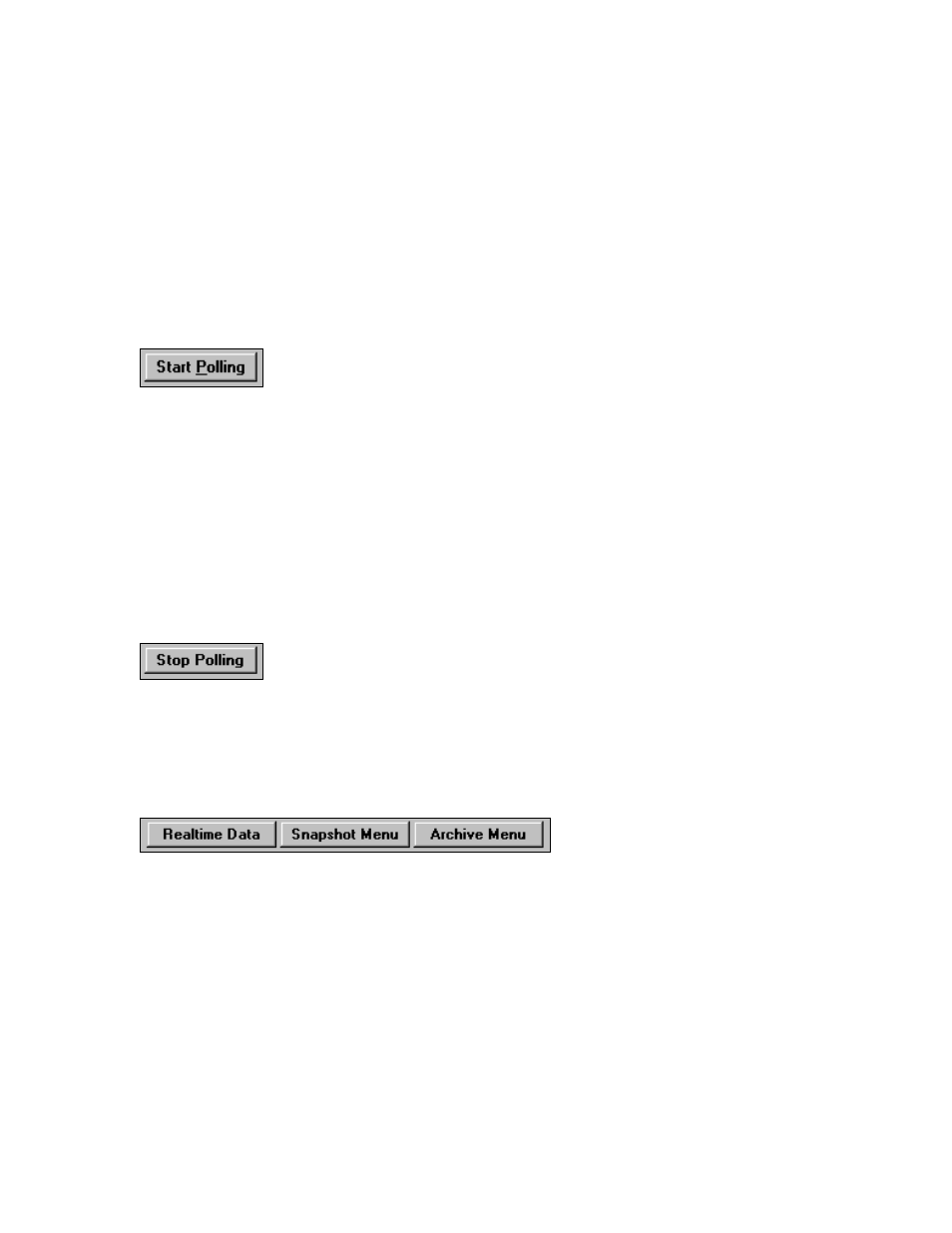
MicroWIN 2000 Manual
Version 1.0
This list of entries can also be used as an easy way to change the current selected entry. To select
a different entry, click on the entry name that will be the newly selected entry. When one is
selected, its background in this list will change to Dark-Grey and the information on the top of
form will change appropriately. Remember that only one entry is selected at a time.
To view the Realtime Data for a particular entry, just double-click the desired entry. This will
select the double-clicked entry and change to the Realtime Data form.
When there are more entries in the system then there are boxes to display them, use the scroll bar
on the right side of the list to view the rest of the entries. Another way to make room for more
entries is by resizing the form.
Start Polling
MicroWIN 2000 can be setup to automatically call all the dialers that are in the field and record
information from these dialers. When the system is in Automatic Polling Mode, the automatic
polls will take place at the programmed time intervals. When not in automatic polling mode,
automatic callouts will not occur.
Also, MicroWIN 2000 will listen for dialer call-ins only when in automatic polling mode. This
has all unused COM Ports that are setup as an incoming Modem port to be actively checked for
incoming calls.
See the section on Polling Modes, Page 43 for more details
Stop Polling
When in Automatic Polling Mode, the button name will change to Stop Polling. When Stop
Polling is clicked, a box asking if this is the desired action will be displayed. If the user selects
OK, the system will change to Manual Polling Mode, i.e. the system will stop making automatic
callouts, accepting dialer call-ins, and now will only be driven by user requests.
Realtime Data, Snapshot Menu, and Archive Menu buttons at the bottom of the form are
movement buttons used to easily change to the indicated form.
54
