Required equipment, Overview – Maxim Integrated Fremont (MAXREFDES6) Nexys 3 User Manual
Page 3
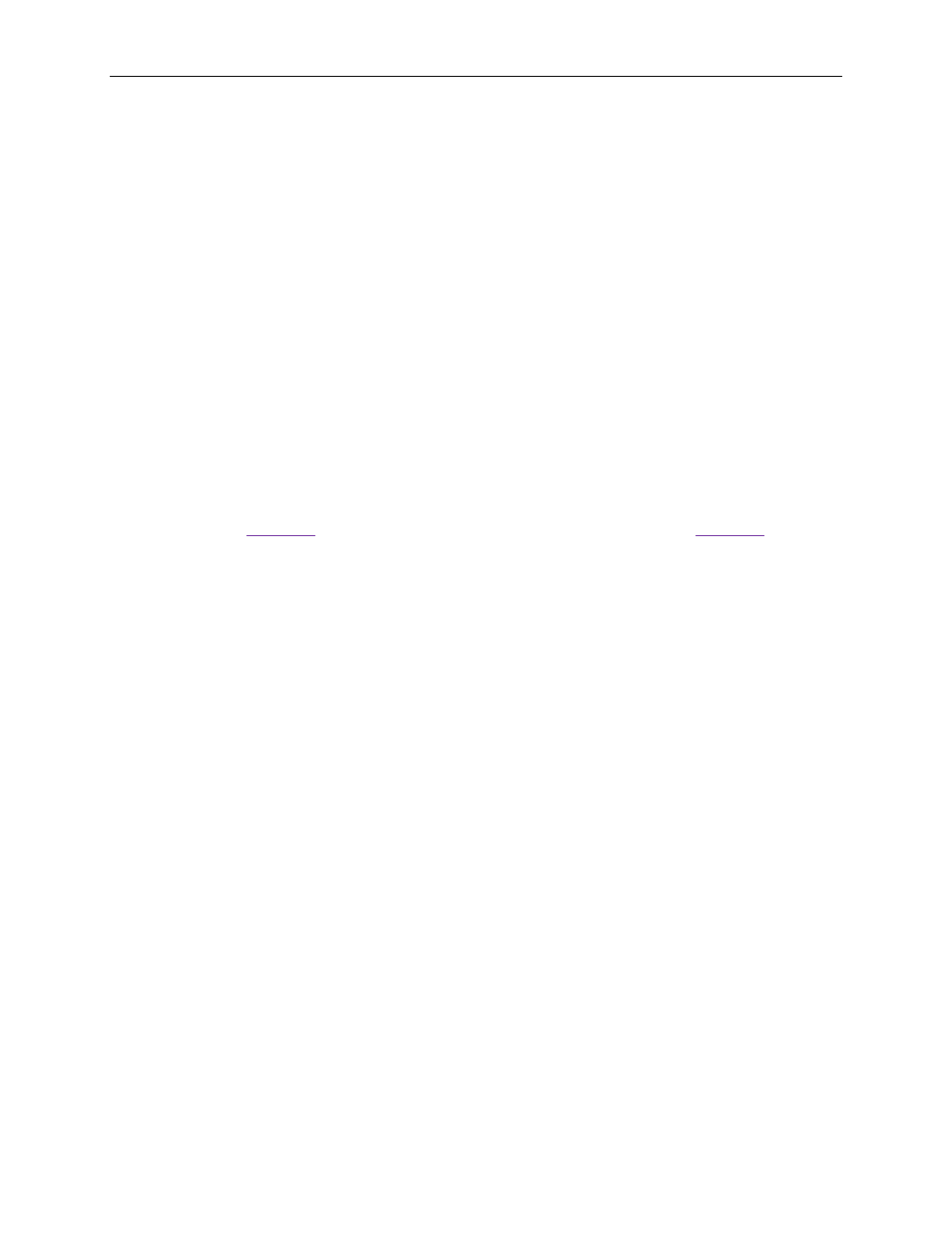
Fremont (MAXREFDES6#) Nexys 3 Quick Start Guide
3
1. Required Equipment
• PC with Windows® OS with Xilinx® ISE®/SDK version 13.4 or later and two USB
ports
• License for Xilinx EDK/SDK version 13.4 or later
• One +7V power supply
• One -6V power supply
• Fremont (MAXREFDES6#) board
• Nexys™3 development kit
• Industrial sensor or signal source
2. Overview
Below is a high-level overview of the steps required to quickly get the Fremont design
running by downloading and running the FPGA project. Detailed instructions for each
step are provided in the following pages. The Fremont (MAXREFDES6#) subsystem
reference design will be referred to as the Fremont throughout this document.
1. Connect the Fremont board to the JB1 port of a Nexys 3 development kit as
. Ensure the connector is aligned as shown in
2. Connect the power supplies to the Fremont board.
3. Download the latest RD6V01_00.ZIP file located at the Fremont page.
4. Extract the RD6V01_00.ZIP file to a directory on your PC.
5. Open the Xilinx SDK.
6. Download the bitstream (.BIT) file to the board. This bitstream contains the FPGA
hardware design and software bootloader.
7. Open a terminal program to communicate with FPGA board.
8. Use Xilinx SDK to download and run the executable file (.ELF) on the
MicroBlaze™.
