Layout panel, Quick link – KGUARD Security KViewCenter User Manual
Page 33
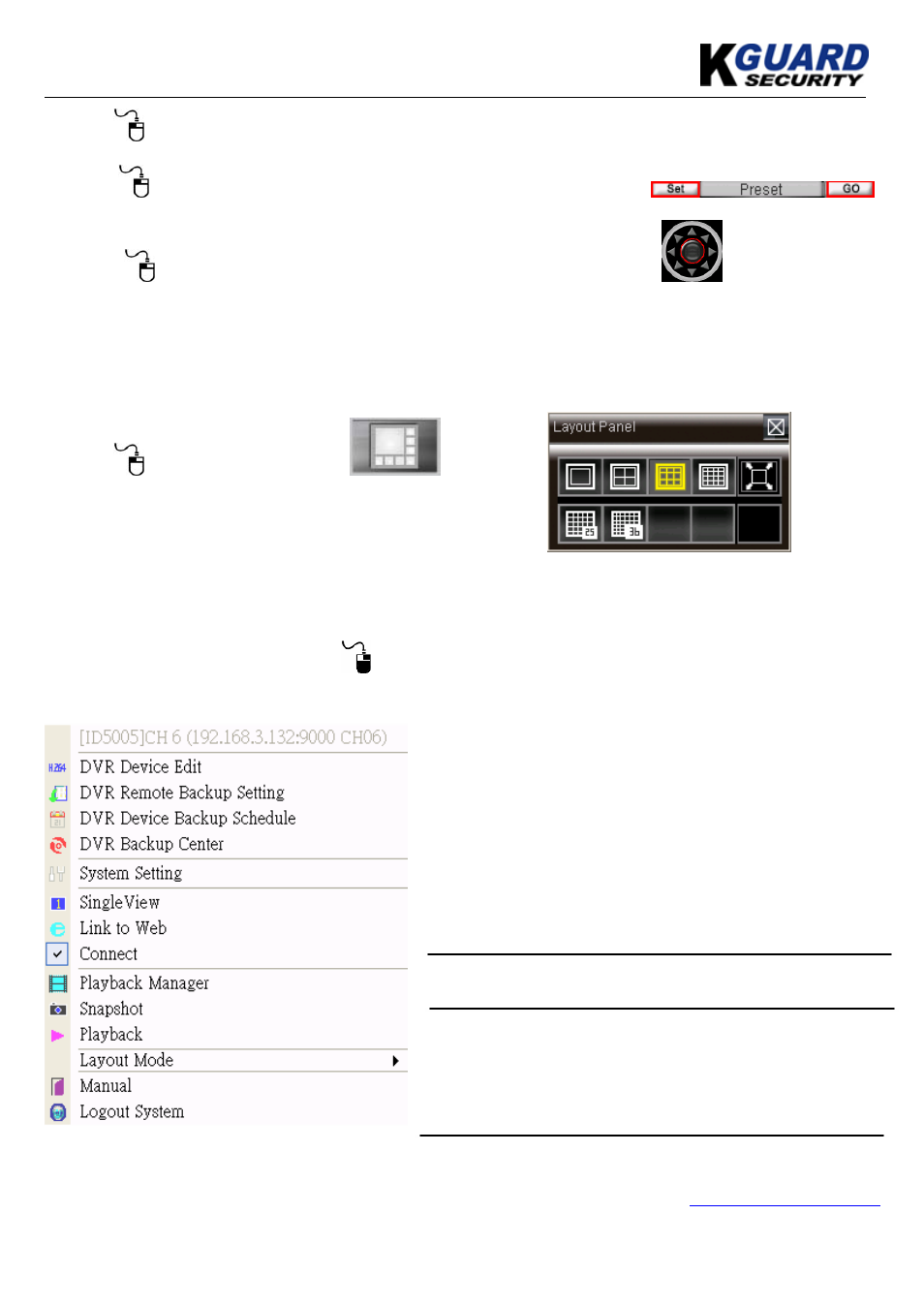
KGUARD KViewCenter Software User Manual
www.kguardsecurity.com
Step 9.
“Set” button on “Pre-Position”, to set PTZ preset point.
“GO” button on “Pre-Position”, to go to PTZ preset point.
Step 10.
“Auto”, IP Dome will base on “Set” and go to preset point.
Step 11. “F1” / “F2” / “F3” / “F4” of PTZ is reserved
5.4. Layout Panel
Step 1.
“Layout Panel” icon.
Step 2. Select “Mode” to layout panel and display.
Mode 1x1 / Mode 2x2 / Mode 3x3 / Mode 4x4
Mode 5x5 / Mode 6x6 / Mode Full
5.5. Quick Link
Please go to “Preview Mode” and
for preview panel. It will pop up “Quick Link Item Menu”.
User can link miscellaneous functions quickly.
DVR Device Edit
: Please refer to “Chapter 2: DVR
CAM Setting”.
DVR Remote Backup Setting
: Please refer to “2.2.
Remote Backup Setting”.
DVR Device Backup Schedule
: Please refer to “2.3.
Backup Schedule”.
DVR Backup Center
: Please refer to “2.4. backup
Center”.
System Setting
: Please refer to “5.1. System Setting”.
Single View
: According to different DVR CAM for single
view.
Link to Web
: Link to different DVR web site.
Connect
: Reconnect DVR streaming.
Playback Manager
: User can play all recording file today by different DVR CAM.
All rights reserved
33
