User information, Startup action, Automatic reboot – KGUARD Security KViewCenter User Manual
Page 30: Snapshot, User account setting
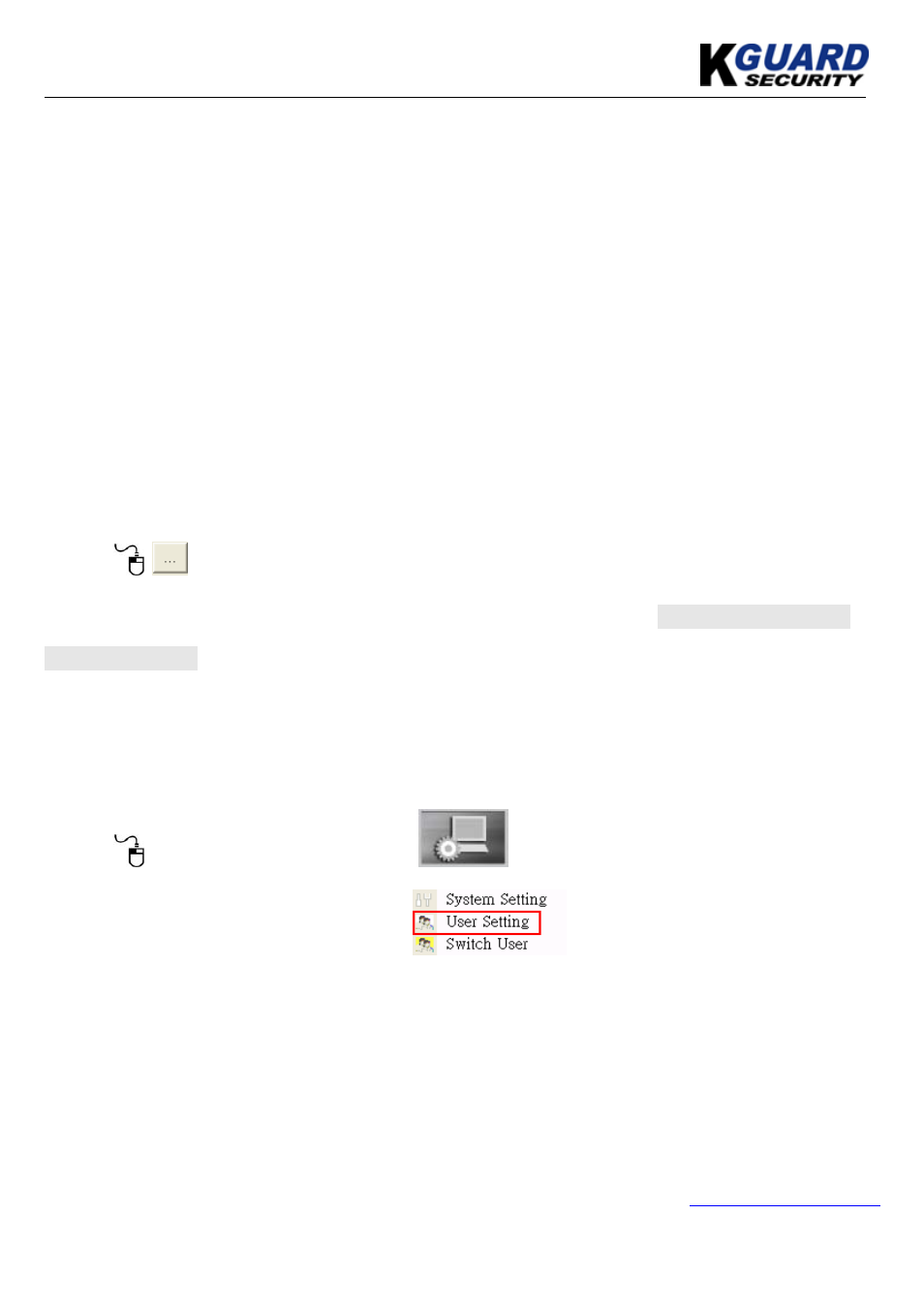
KGUARD KViewCenter Software User Manual
www.kguardsecurity.com
5.1.1. User Information
User’s public IP address can be view here.
5.1.2. Startup Action
Step 1. Select “Automatic Login” to enable automatic login when starting KViewCenter typing
username and password.
Step 2. Select “Minimize System” to enable KViewCenter minimize to window bar.
Step 3. User can set “Web Server”、“Live Streaming Server” (Standard Version). It is commutated
with related server.
5.1.3. Automatic Reboot
User can define a time for system reboot.
This function will increase the stability of the system.
5.1.4. Snapshot
Step 1.
button in snapshot to select a directory for storing snapshot photo.
Step 2. Select “Format” option to select the snapshot photo store format. *Photo format: JPEG、
BMP、GIF、PNG.
5.2. User Account Setting
Step 1. Switch to “Preview Mode” on control panel and change the menu to “Configuration Mode”.
Step 2.
“System Configuration” icon.
Step 3. Select “System Setting” option.
All rights reserved
30
