iStorage diskG Manual User Manual
Page 3
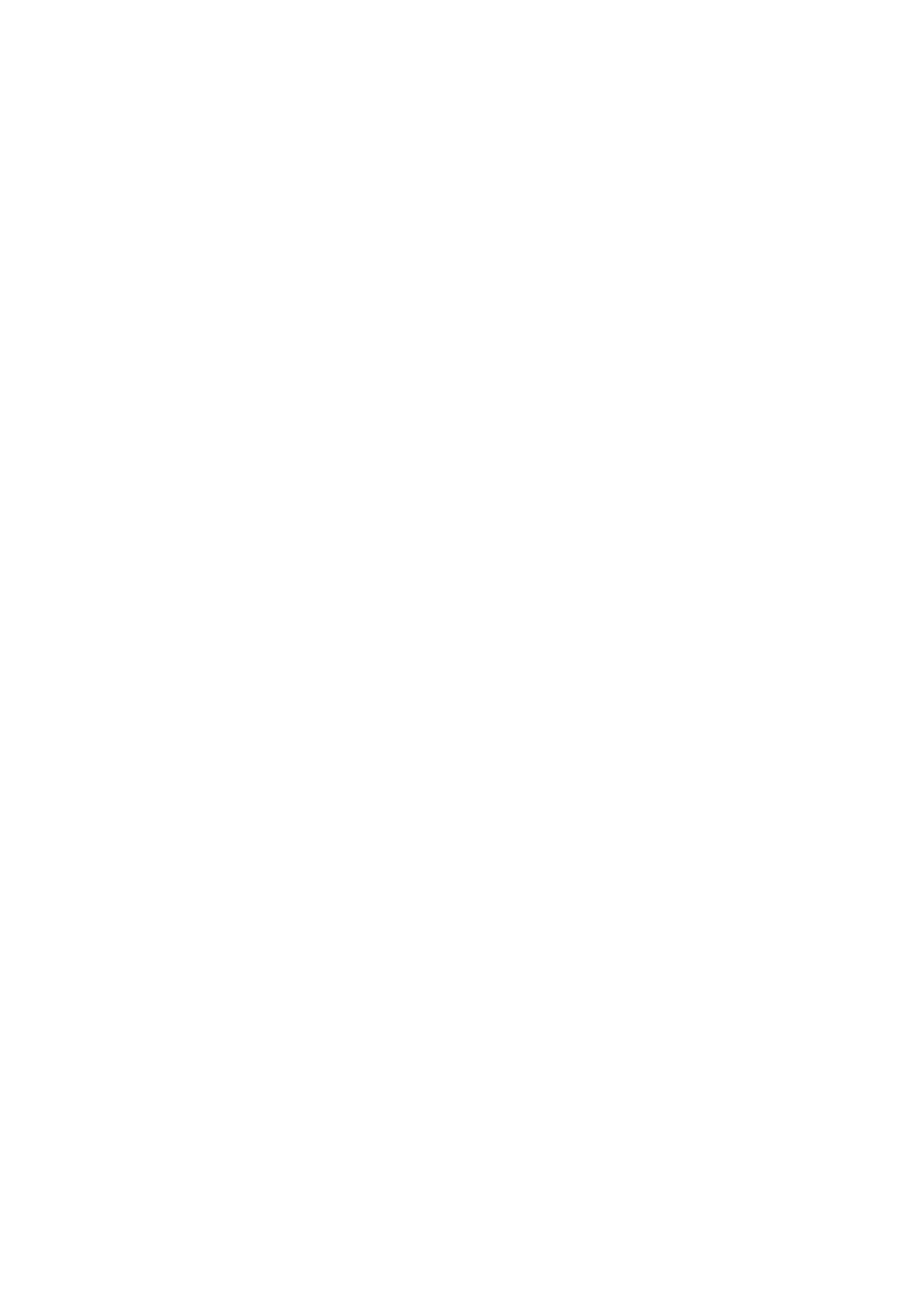
Table of Contents
About the iStorage diskGenie Secure Drive
4
Package contents
4
iStorage diskGenie button panel
5
iStorage diskGenie - Getting Started
6
Before you begin
6
Connecting the iStorage diskGenie
6
Connecting the iStorage diskGenie with USB Y-Cable
7
How do I use the iStorage diskGenie the first time?
7
What if I forget the User Password?
7
Using the iStorage diskGenie
8
Entering the Standby Mode
8
Entering the User Mode
8
Exiting the User Mode
8
Entering the Admin Mode
9
Exiting the Admin Mode
9
Password Management
10
Changing the Admin Password
10
Adding a new User Password
11
Deleting the User Passwords
11
Changing the User Password
11
iStorage diskGenie Brute Force Protection
12
What is Brute Force Attack?
12
How does the iStorage diskGenie protect against brute force attack?
12
Completely resetting the iStorage diskGenie
13
Initializing and formatting the iStorage diskGenie after a complete reset
13
Hibernating, Suspending, or Logging off from the Operating System
15
Troubleshooting
16
Technical Support
18
Warranty and RMA information
18
