Live view mode, Configuring the tvn 10 – Interlogix TruVision NVR 10 Quick Start User Manual
Page 7
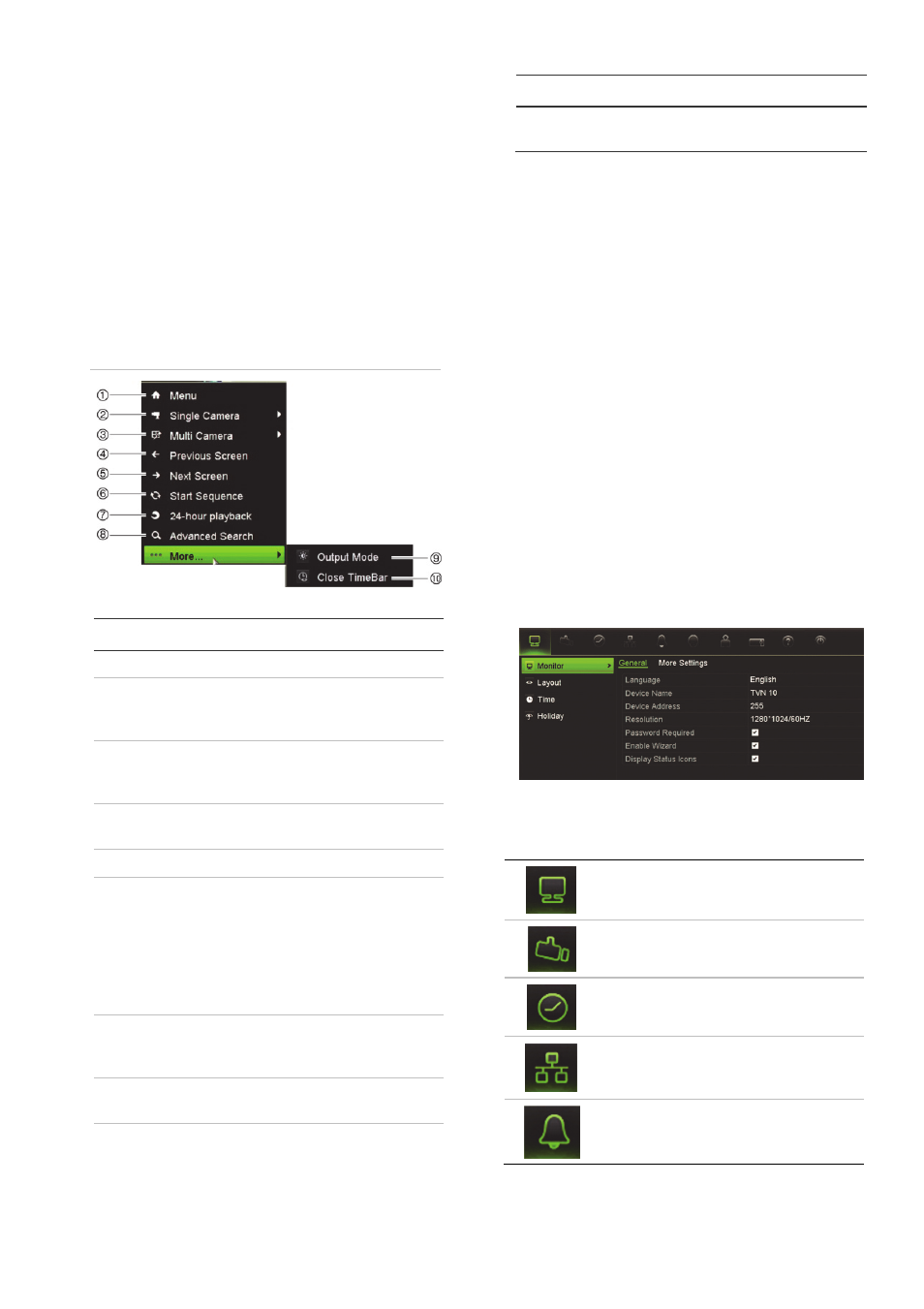
TVN 10 Quick Start Guide
5
Live view mode
Live mode is the normal operating mode of
the unit where you watch live pictures from
the cameras.
Regularly used functions in live view can be
quickly accessed by clicking the right-button
of the mouse on the camera image. The
mouse menur appears. See Figure 4 and
Table 1 below for a description of the
functions available.
Figure 4: The mouse menu for the main
monitor
Table 1: Mouse menu
Name Description
1.
Menu
Enter the Main menu.
2. Single
Camera
Switch to a full-screen view
for the selected camera from
the dropdown list.
3.
Multi Camera Switch between the different
multiview options from the
dropdown list.
4. Previous
Screen
Displays the previous
camera.
5.
Next Screen
Displays the next camera.
6. Start
Sequence
Turn on sequence mode.
The screen automatically
sequences between
cameras.
Go to Menu > Display Mode
Settings > Layout > Dwell
Time to set up.
7. 24-hour
Playback
Playback the recorded video
of the current day from the
selected camera.
8. Advanced
Search
Enter the advanced video
search menu.
9. Output
Mode Select
Standard, Bright, Soft,
or Vivid mode to display.
Name Description
10. Close
Timebar
Open/close the time bar.
Configuring the TVN 10
The NVR has an icon-driven menu structure
that allows you to configure the unit’s
parameters. Each command icon displays a
screen that lets you edit a group of settings.
Most menus are available only to system
administrators.
Refer to the NVR user manual for detailed
information on configuring the unit.
To access the main menu from live view:
Press
the
Menu
button on the remote
control or front panel
- Or -
Right-click the mouse and select
Menu
from the pop-up menu.
The main menu screen appears. Move the
mouse over a command icon in the menu
toolbar and click to select it.
Description of the command icons in the
menu toolbar:
Configures display settings.
Configures camera settings.
Configures recording settings.
Configures standard network
settings.
Configures alarm settings.
