Package contents, Installation environment, Quick install – Interlogix TruVision NVR 10 Quick Start User Manual
Page 5: First-time use
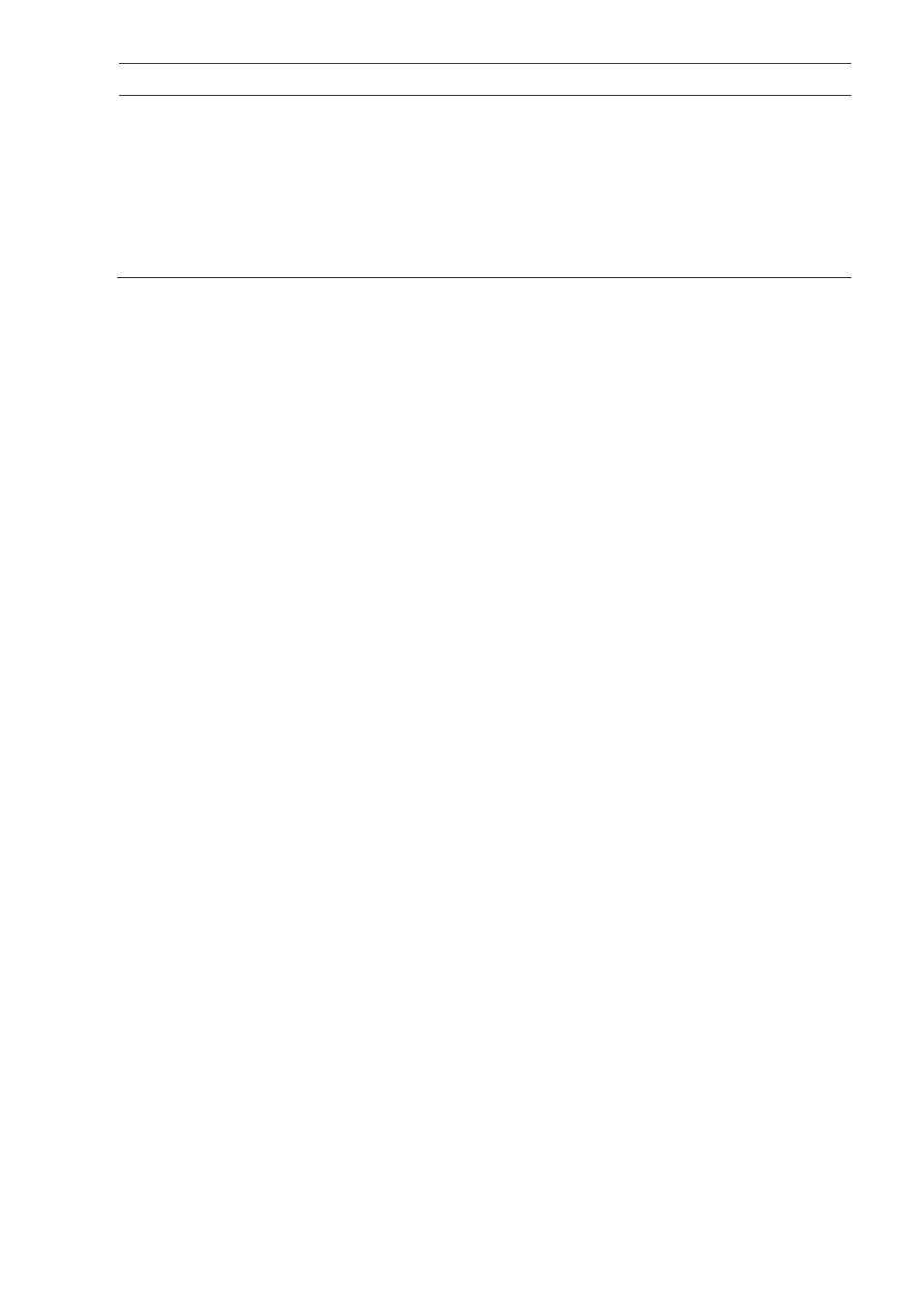
NVR 10 Quick Start Guide
3
Name Description
11. Status
LEDs
HDD: A steady GREEN light indicates that the NVR is accessing the HDD in
read or write operation. A steady RED light indicates HDD failure.
Network: A steady GREEN light indicates that the NVR is currently
connected to a network. No light indicates that the NVR is not connected to
any network.
Internal: A steady GREEN light indicates that the NVR is currently recording
video/audio. A steady RED light indicates internal health failure.
Alarm: A steady RED light indicates that there is a sensor Alarm In. A
steady GREEN light indicates no alarm.
Package contents
The TruVision NVR 10 (model TVN 10) is
shipped with the following items:
•
IR (infrared) remote control
•
Two AAA batteries for the remote
control
•
AC power cords (US, Europe, UK)
• USB
mouse
• NVR
•
CD with software and manuals
•
TruVision NVR 10 Quick Start Guide
•
TruVision NVR 10 Operator Guide (on
CD)
•
TruVision NVR 10 User Manual (on CD)
Installation environment
Refer to the user manual for detailed
information, but observe these important
requirements:
•
Place the unit in a secure location.
•
Ensure that the unit is in a well-
ventilated area.
•
Do not expose the unit to rain or
moisture.
Quick install
Recommended steps for setting up the
NVR:
1. Connect all the devices required to the
back panel of the NVR. See Figure 1 on
page 1.
Basic connections:
Connect monitor A to the VGA or HDMI
output. Connect the mouse to the USB
port in the front panel.
Optional connections:
All the other connections shown are
optional and depend upon installation
requirements.
2. Connect the power cord to the unit and
turn on the power.
3. Set up the unit with the required
settings using the setup wizard.
First-time use
The NVR has an express installation wizard
that lets you easily configure basic NVR
settings when first used. It configures all
cameras simultaneously. The configuration
can then be customized as required.
By default, the setup wizard will start once
the NVR has loaded. The wizard walks you
through some of the more important
settings of your NVR. Select the preferred
language for the system and then enter the
administrator password. The default admin
password is 1234. It is strongly
recommended that this password is
changed.
The wizard will then guide you through the
menus to set the time and date, network
configuration, HDD management, and
recording configuration.
When all the required changes have been
entered, click
Finish
to exit the wizard. The
NVR is now ready to use. Recording starts
automatically.
