Routing, Common controls: solo and mute – Audio Damage BigSeq2 User Manual
Page 19
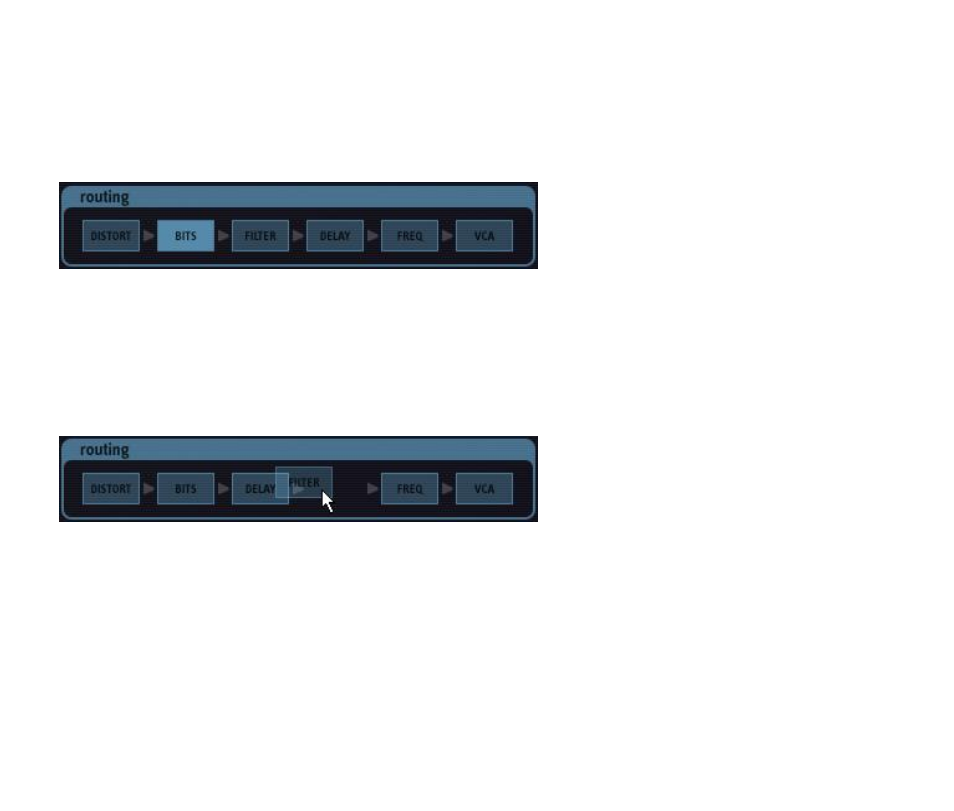
Routing
As we’ve mentioned previously, the six signal processing blocks in BigSeq2 can be arranged in any sequence.
The Routing panel near the bottom of BigSeq2’s window shows the current order of the blocks, and lets you
rearrange them.
The order of the blocks in the routing panel reflects the order in which the signal passes through them, from
left to right. In the picture above, the signal first goes through the Distort block, then through the Bits block,
then through the Filter, and so on.
You can rearrange the order of the blocks by clicking and dragging them. As you drag a block to the left or
right, the other blocks will scoot out of its way, allowing you to drop the block wherever you want in the
sequence.
Common Controls: Solo and Mute
Each of BigSeq2’s effect panels has two switches labeled SOLO and MUTE. The SOLO and MUTE switches act
in a manner similar to that of the solo and mute controls commonly found in mixers. When an effect’s SOLO
switch is illuminated, you will hear only that effects block in action; the other blocks will be silenced. Only one
effects block can be soloed at a time. If you turn on the SOLO switch for, say, the Filter block, switch to the
Distort block and turn on its SOLO switch, you will then hear only the Distort block. The MUTE switch silences
the effects block. More than one block can be muted at a time. The SOLO and MUTE switches toggle on and
off. Click them to switch them between their on and off states. Since the VCA is BigSeq2’s main effect, it has
no MUTE button.
