Installing the maxview cinema kit – AItech MaxView Cinema Kit User Manual
Page 9
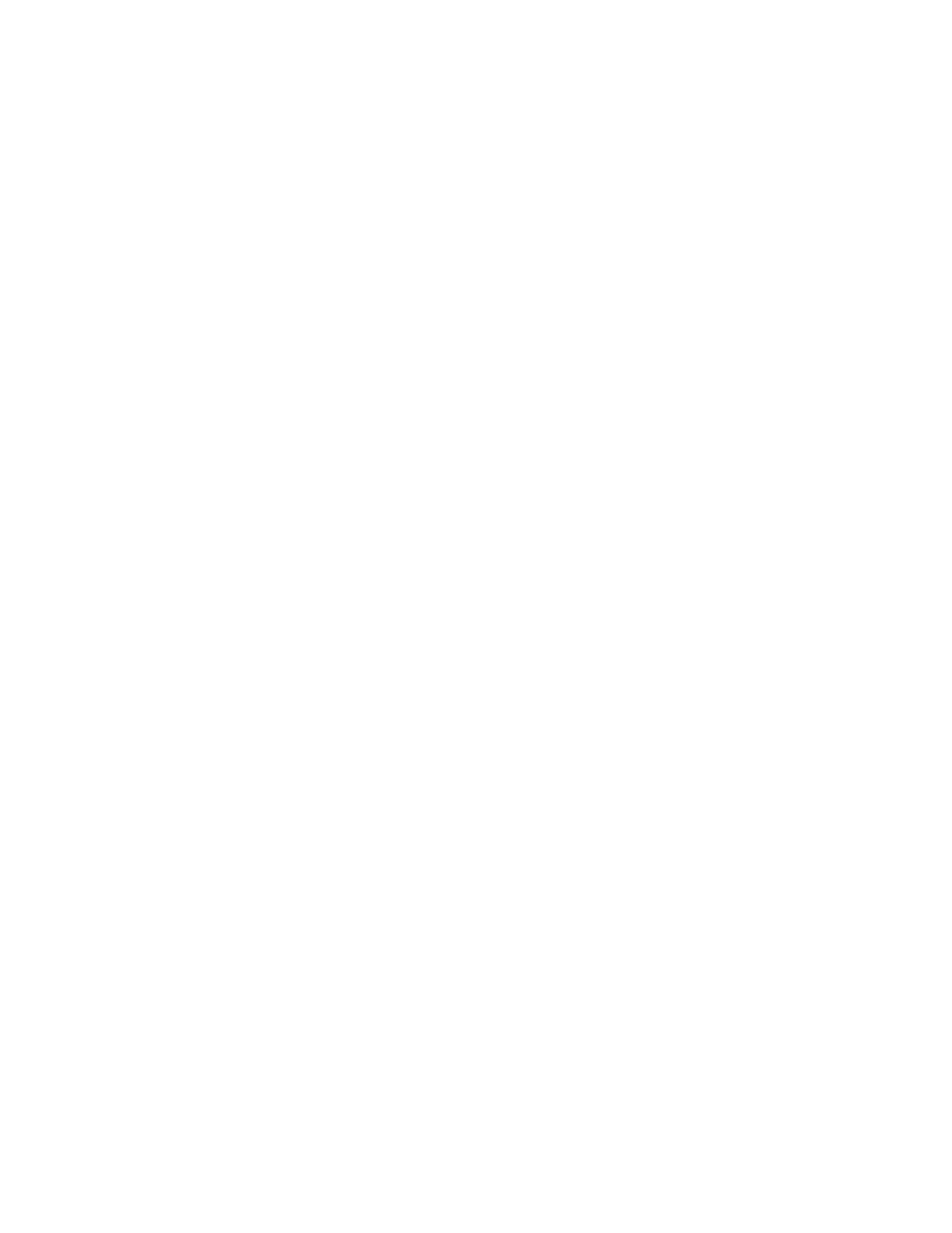
5
Installing the MaxView Cinema Kit
The MaxView is totally plug-and play. Installation is simple and straightforward. There is no need to
install any device driver. Just follow these steps:
1. Turn off your computer.
2. Disconnect your monitor’s VGA cable from the VGA port on the rear of the computer.
3. Connect the MaxView’s 15-pin VGA connector to the VGA port where the monitor was connected.
(You may choose to connect the PC monitor to the VGA pass-thru
port on the MaxView for
simultaneous display on your PC monitor.)
4. Choosing the S-VIDEO* or RCA video cable, connect one end to the appropriate port on the MaxView,
and the other end to the corresponding port on the TV.
5. Plug in the power adapter.
6. Power on your PC.
That’s all there is to it! You should now be able to see your computer image displayed on the TV screen,
LCD projector, VCR, or video camcorder. There is no need to change any settings unless your computer’s
VGA output is set at a refresh rate higher than 70Hz.
Adjust your Display Properties refresh rate. We suggest that you use one of the
following refresh rates:
70 Hz (Hertz) for 1024x768 resolutions
75 Hz (Hertz) for 800x600 resolutions
85 Hz (Hertz) for 640x480 resolutions
*Note: The S-Video connection is a newer video standard. This type of connection
improves color, clarity, and resolution. We recommend using the S-Video connection
whenever available.
