Connector types, Image quality – AItech MaxView Cinema Kit User Manual
Page 2
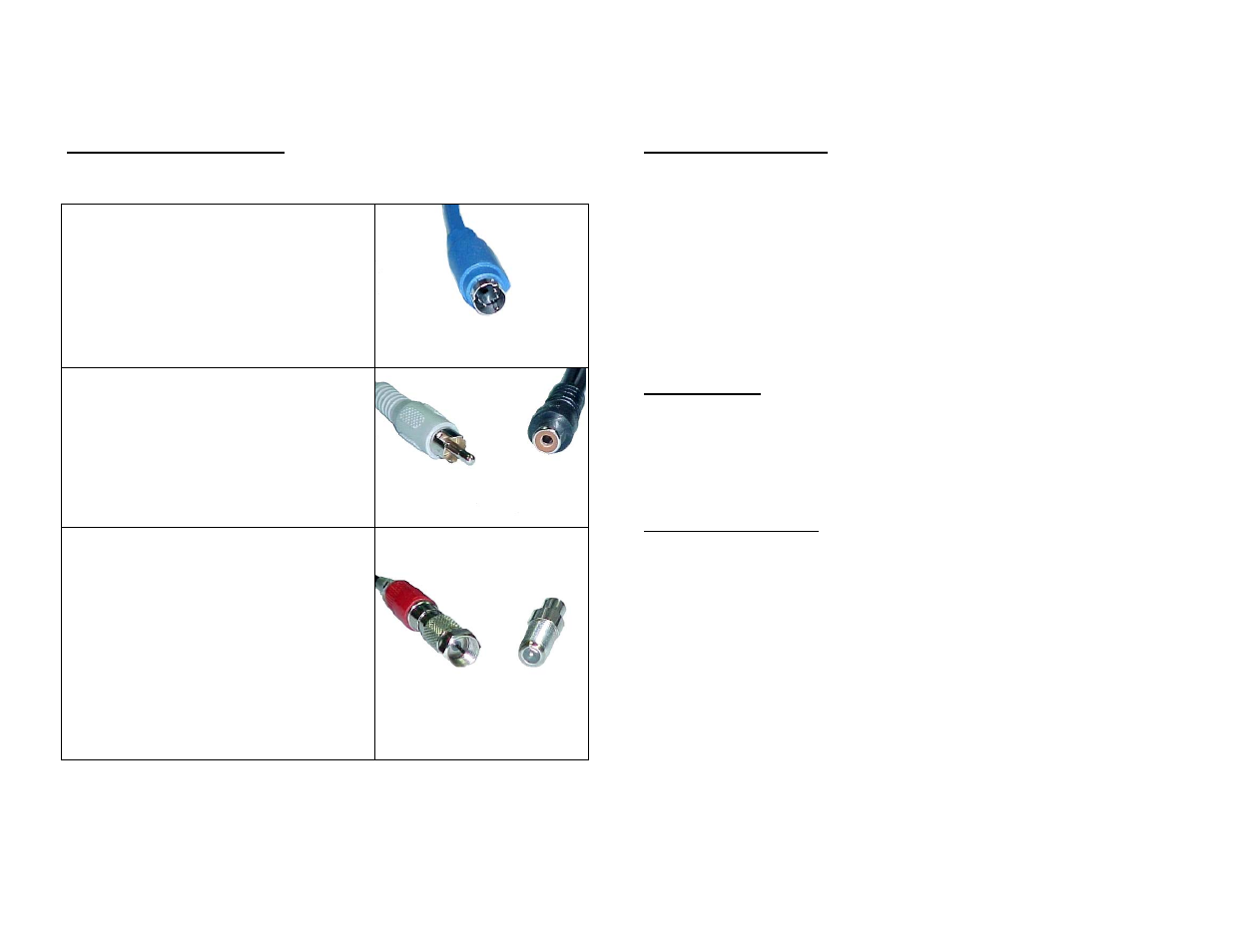
CONNECTOR TYPES
S-Video or S-VHS (Best)
This is a 4-pin DIN connector. The S-Video
signal will give you the best TV image. It is not
found on all TV's or VCR's. Use this cable if
you have the connection available on your video
device. The S-Video connection provides the
highest quality signal.
RCA / Composite (Good)
This connector carries the composite video
signal. If your TV does not have direct video
inputs, you will have to connect the scan
converter to your VCR or RF modulator. The
RCA/Composite connection provides a good
quality signal.
F Connector (Poor)
This is a threaded connector used to connect an
antenna or cable box to the TV or VCR. The F
connector is for RF (radio frequency) signals
only. If your TV only has this type of
connection, you will need to convert the
RCA/Composite signal to RF before you can
view it on your TV. A VCR or a RF-Modulator
(available at Radio Shack) can be used to
convert the signal. The RF connection provides
the lowest quality signal.
IMAGE QUALITY
Several factors affect the quality of the TV image.
The TV standard (NTSC, PAL, or SECAM) cannot match the higher image quality
achieved by PC monitors. Small text and numbers do not display very well on a
TV. Graphic images usually display much better. Therefore, the type of image
being displayed is a determining factor of how well it will be displayed.
Be sure to view the actual application you wish to display on the TV before making
any adjustments. Other screens may not appear the same on the TV.
TELEVISION
• Some TV’s will have better quality than others (not always determined by cost)
• Use the S-Video (S-VHS) connection, whenever possible.
• Adjust for color, sharpness, contrast, and brightness for best image.
ADJUSTING FONTS
If your display has smaller text and numbers, the following suggestions may help:
In Windows, you can specify the font you use for the different areas of the
Windows Desktop. To get to your Display Properties just right-click a blank area
of your desktop - click Properties at the bottom of the menu - and click the
Appearance tab at the top of the dialog box as shown on the next page.
