Help! i can’t see anything on my tv, Contacting aitech technical support – AItech MaxView Cinema Kit User Manual
Page 10
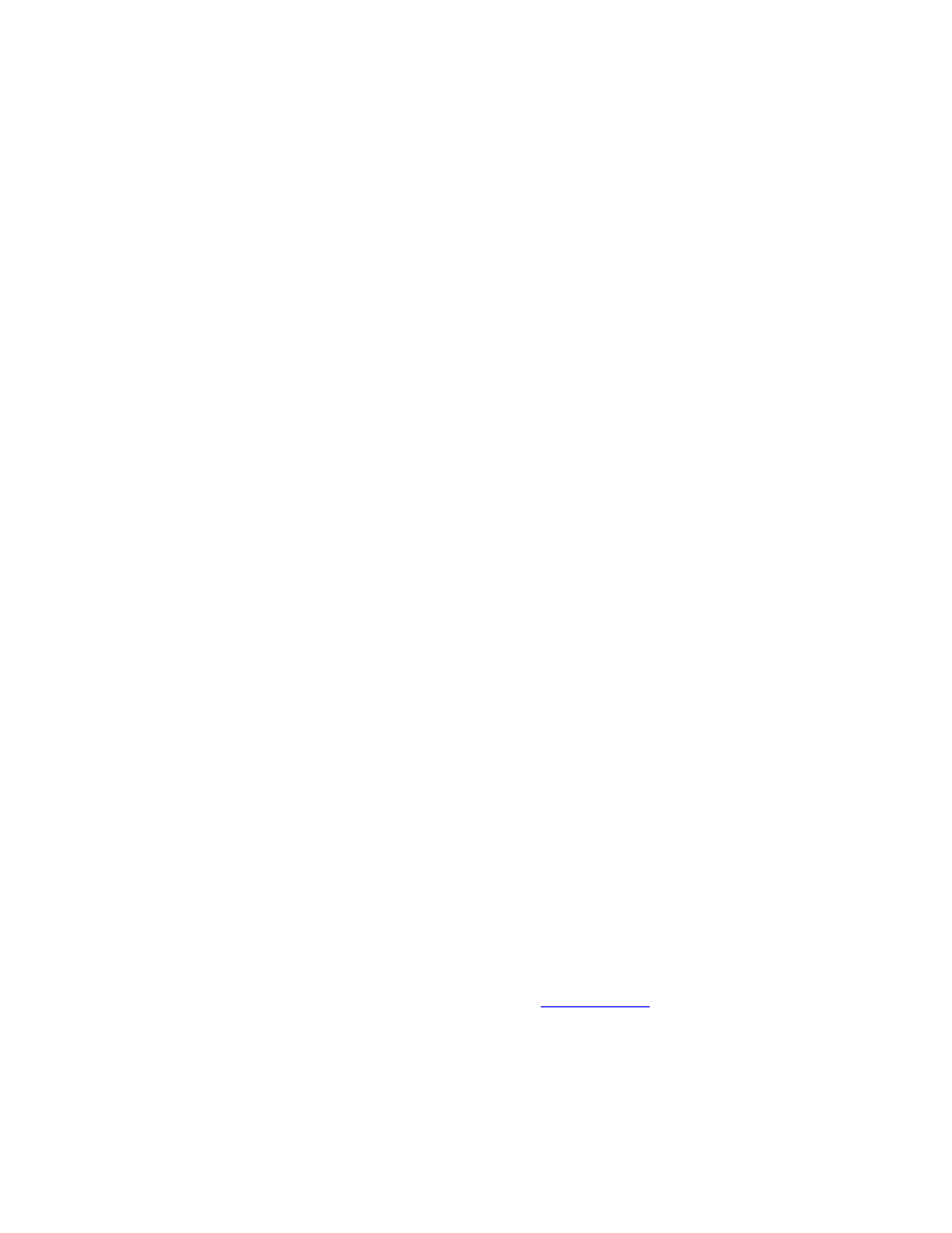
6
Help! I Can’t See Anything On My TV!
If you are having difficulty seeing your computer display on the TV, check the following:
Connections:
• Check the power connection to the MaxView.
• Check the connections from the MaxView to the PC.
• Check the connections from the MaxView to the TV.
TV (or VCR):
• RCA connections to a TV or VCR must be to the Video Input (yellow) connector.
• If you are connected directly to a TV, ensure that the TV has been configured to accept auxiliary video
input.
• If you are connected to the TV through a VCR, ensure that the TV and VCR have been configured to
accept auxiliary video input.
An input button on the TV or VCR’s original remote control often sets the video input mode. This mode is
needed for both S-Video and RCA video connections.
The button may be marked Video, Video-1, Aux, Input, Vid, Line, Line-In, TV/VCR, etc. On some TV’s
and VCR’s this setting is made by selecting Channel 2, then pressing the Down Channel button. If this does
not work, refer to your TV (or VCR) manual.
Settings:
Check that the computer’s Display Settings are set correctly.
o
640x480 at 60-85Hz
o
800x600 at 60-75Hz
o
1024x768 at 60-70Hz
Laptops: Laptops must be set to External-only or Simultaneous VGA display mode. This is usually
done with a hot-key combination (Fn + function key). Refer to your laptop manual for further details.
Contacting AITech Technical Support
You may find it most convenient to visit our website anytime at
www.aitech.com
. The Technical Support
area of this site contains the very latest information on product usage and troubleshooting.
If you require our assistance to resolve problems with the product, please e-mail our Technical Support at
.
