Eye-fi upload, Firmware version – Nikon D7000 User Manual
Page 13
Attention! The text in this document has been recognized automatically. To view the original document, you can use the "Original mode".
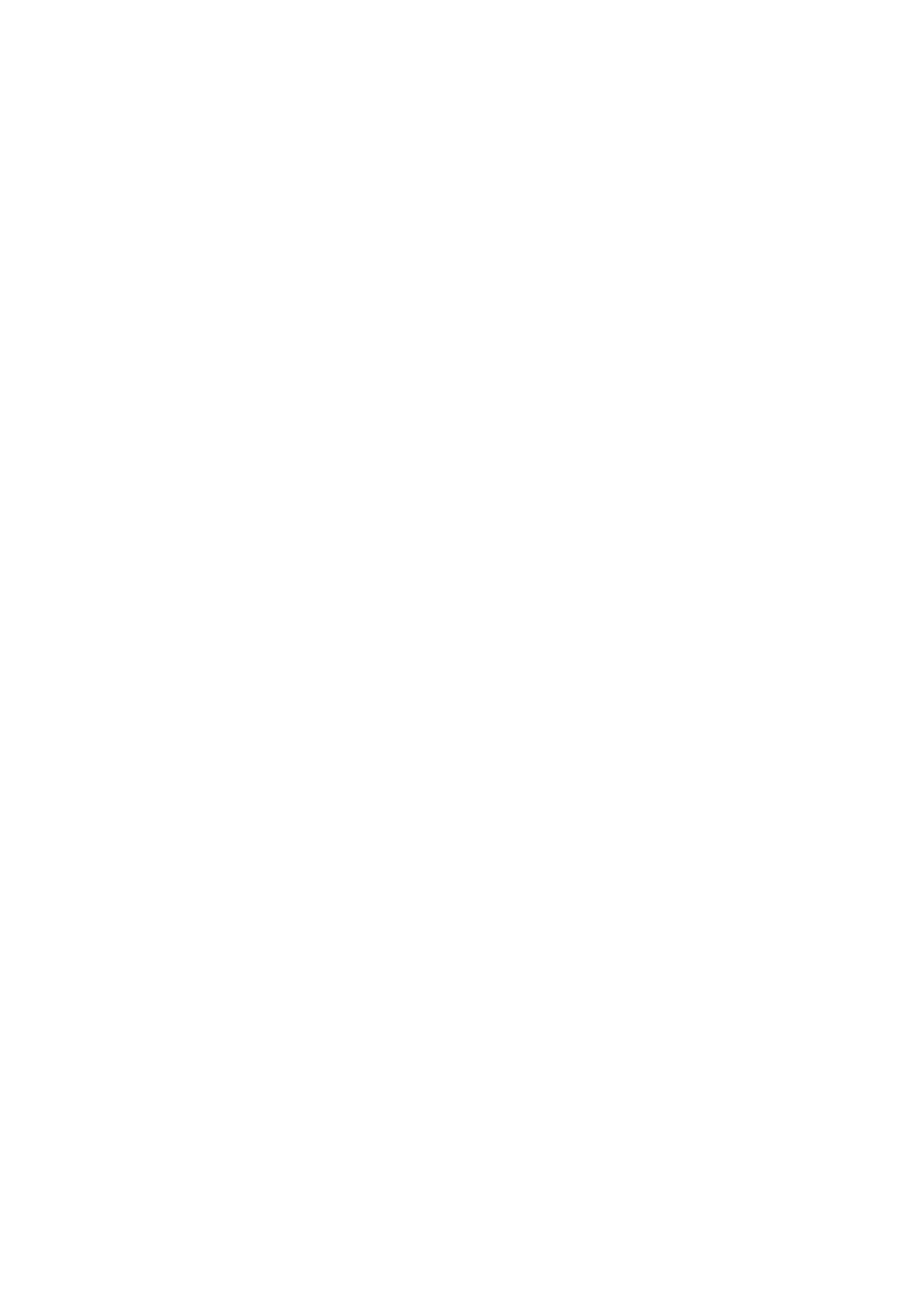
Eye-Fi Upload
MENUbiJffon ->
Setup menu
This option is displayed only when an Eye-Fi memory card (available separately from
third-party suppliers) is inserted in the camera. Choose
Enable
to upload
photographs to a preselected destination. Note that pictures will not be uploaded if
signal strength is insufficient.
Observe all local laws concerning wireless devices and choose
Disable
where
wireless devices are prohibited.
■ 0
lES fS.E
"riiiS
When an Eye-Fi card is inserted, its status is indicated by an icon
in the information display:
Eye-Fi upload disabled.
W:
Eye-Fi upload enabled but no pictures available for upload.
^ (static): Eye-Fi upload enabled; waiting to begin upload.
^ (animated): Eye-Fi upload enabled; uploading data.
Error — camera can not control Eye-Fi card. If a blinking C
Ftd
appears in the
control panel or viewfinder, refer to page 307; if this indicator is not displayed,
pictures can be taken normally but you may be unable to change Eye-Fi settings.
Eye-Fi Cards
Eye-Fi cards may emit wireless signals when
Disable
is selected. If a warning is displayed in
the monitor (CQ 307), turn the camera off and remove the card.
See the manual provided with the Eye-Fi card, and direct any inquiries to the manufacturer.
The camera can be used to turn Eye-Fi cards on and off, but may not support other Eye-Fi
functions.
@ Supported Eye-Fi Cards
As of June 2010, the following Eye-Fi cards can be used: 2 GB SD cards in the Share, Flome,
and Explore product categories, 4 GB SDFIC cards in the Anniversary, Share Video, Explore
Video, and Connect X2 product categories, and 8 GB SDFIC cards in the Pro X2 and
Explore X2 product categories. Eye-Fi cards are for use only in the country of purchase. Be
sure the Eye-Fi card firmware has been updated to the latest version.
Firmware Version
View the current camera firmware version.
MENU
button ^
y
Setup menu
247
