Duplex printing – Canon mx860 User Manual
Page 307
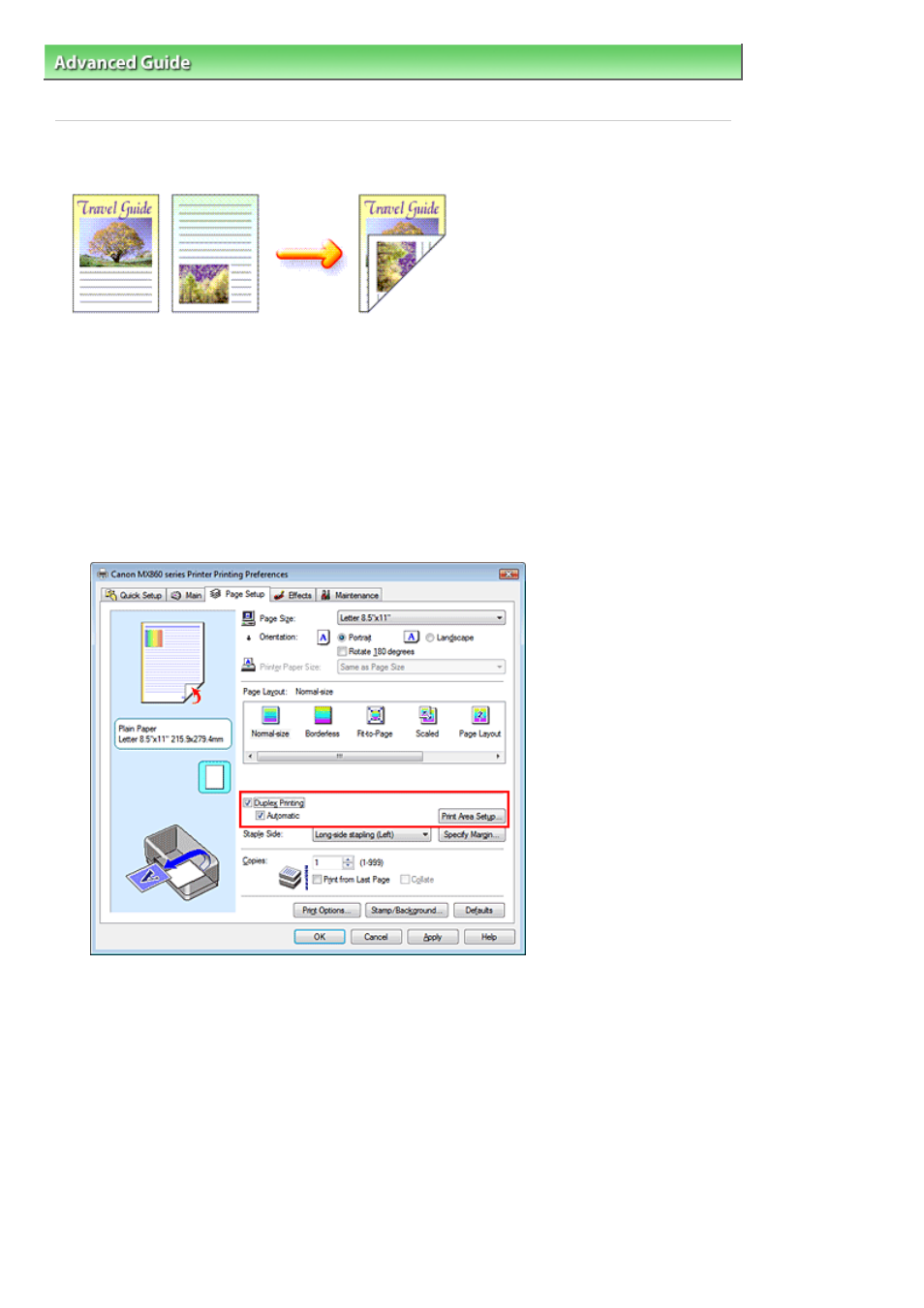
Advanced Guide
>
Printing from a Computer
>
Printing with Other Application Software
>
Various Printing Methods
>
Duplex Printing
Duplex Printing
The procedure for printing data on both sides of a sheet of paper is as follows:
Performing Automatic Duplex Printing
You can perform the duplex printing without having to turn over the paper.
1.
Open the
printer driver setup window
2.
Set automatic duplex printing
Check the Duplex Printing check box and confirm that Automatic is checked on the Page Setup tab.
3.
Select the layout
Select Normal-size (or Fit-to-Page, Scaled or Page Layout) from the Page Layout list.
4.
Set the print area
When you perform duplex printing, the print area of the document becomes slightly narrower than
usual and the document may not fit on one page.
Click Print Area Setup..., and select one of the following processing methods.
Page 307 of 997 pages
Duplex Printing
- mp620 (815 pages)
- mp495 (759 pages)
- PIXMA iP2600 (72 pages)
- Pixma MP 190 (396 pages)
- PIXMA iX6520 (300 pages)
- PIXMA iX6540 (339 pages)
- PIXMA iX6540 (335 pages)
- BJC-3000 (80 pages)
- BJC-3000 (350 pages)
- BJC-50 (141 pages)
- BJC-55 (181 pages)
- BJC-6200 (281 pages)
- BJC-8200 (85 pages)
- BJC-8500 (13 pages)
- BJC-8500 (159 pages)
- i475D (2 pages)
- i80 (1 page)
- i850 (2 pages)
- CP-100 (110 pages)
- SELPHY CP750 (50 pages)
- CP 300 (53 pages)
- CP100 (62 pages)
- C70 (421 pages)
- W8200 (196 pages)
- H12157 (359 pages)
- ImageCLASS MF4570dw (61 pages)
- i 350 (9 pages)
- C560 (2 pages)
- C2880 Series (16 pages)
- Color imageRUNNER C3080 (4 pages)
- BJ-30 (183 pages)
- CDI-M113-010 (154 pages)
- imagerunner 7095 (14 pages)
- C3200 (563 pages)
- Direct Print (109 pages)
- IMAGERUNNER ADVANCE C5030 (12 pages)
- IMAGERUNNER 3530 (352 pages)
- IMAGERUNNER 3530 (6 pages)
- IMAGERUNNER ADVANCE C7065 (12 pages)
- BJC-4400 (106 pages)
- IMAGERUNNER 2525 (3 pages)
- ImageCLASS 2300 (104 pages)
- IMAGECLASS D440 (177 pages)
- ImageCLASS MF7280 (4 pages)
