Step 3 – activate your sim card with baseline, Basestation 1000 instructions – Baseline Systems BaseStation 1000 User Manual
Page 10
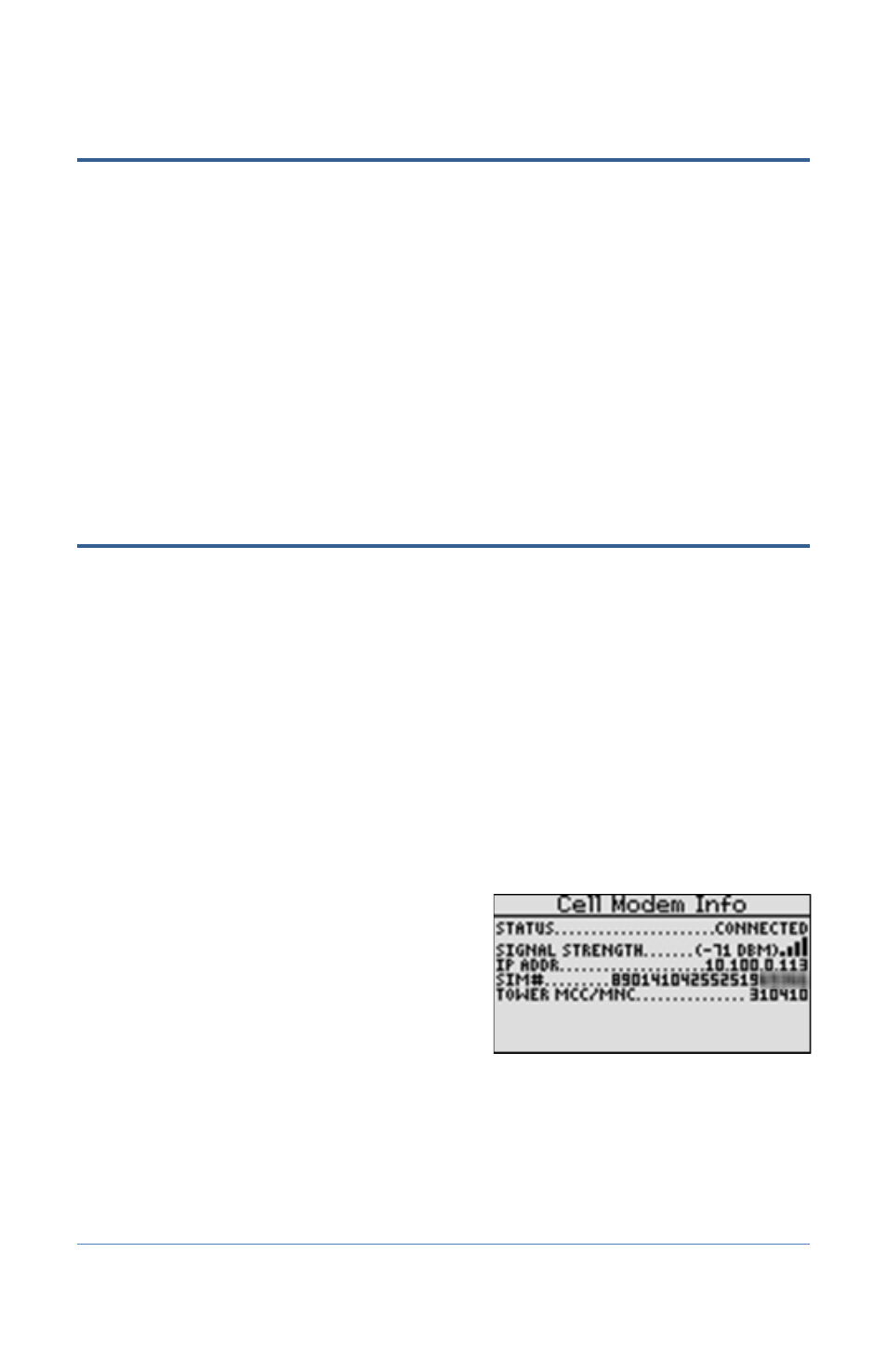
Baseline Cell Modem Installation and User Guide
Step 3 – Activate Your SIM Card with Baseline
1. Fill out your information on the Wireless Service Activation Form that was enclosed with
your cell modem communication package. This form is also available for download at
www.baselinesystems.com.
IMPORTANT! Baseline will not activate your SIM card until we have received your Wireless
Service Activation Form with your valid billing information. Be sure to read the Wireless
Service Terms and Conditions on page 2 of the Wireless Service Activation Form.
2. Fax or mail the form to Baseline. Upon receipt of the form, Baseline will activate your SIM
card and then notify you. Baseline’s fax number is 208.323.1834.
Note: Please allow 2 business days after Baseline receives your Wireless Service Activation
Form for your SIM card to be activated.
Step 4 – Verify the Cell Modem Connection in the
Controller
After Baseline informs you that your SIM card has been activated, go to your BaseStation controller
and verify that the cell modem is connected to the cellular network.
BaseStation 1000 Instructions
1. On the BaseStation 1000 controller, press the System Setup button. The System Setup menu
displays.
2. Press the button to highlight the Network Setup option, and then press the OK button to
select it. The Network Setup menu displays.
After the cell modem hardware has been installed and is powered up, the Cell Modem Info
option displays on the Network Setup menu.
3. Press the button to highlight the Cell Modem Info option, and then press the OK button to
select it. The Cell Modem Info screen displays the following information:
Status: Displays the status of the
connection. Possible statuses are
Initializing, Resetting, No Network, Service
Not Authorized, and Connected. Verify
that Connected displays in the Status
field.
Note: After you have activated your SIM
card with Baseline, the Service Not
Authorized status no longer displays.
Page 6
