Accessing the osd controls – Autocue MSP12 Master Series Prompter User Manual
Page 24
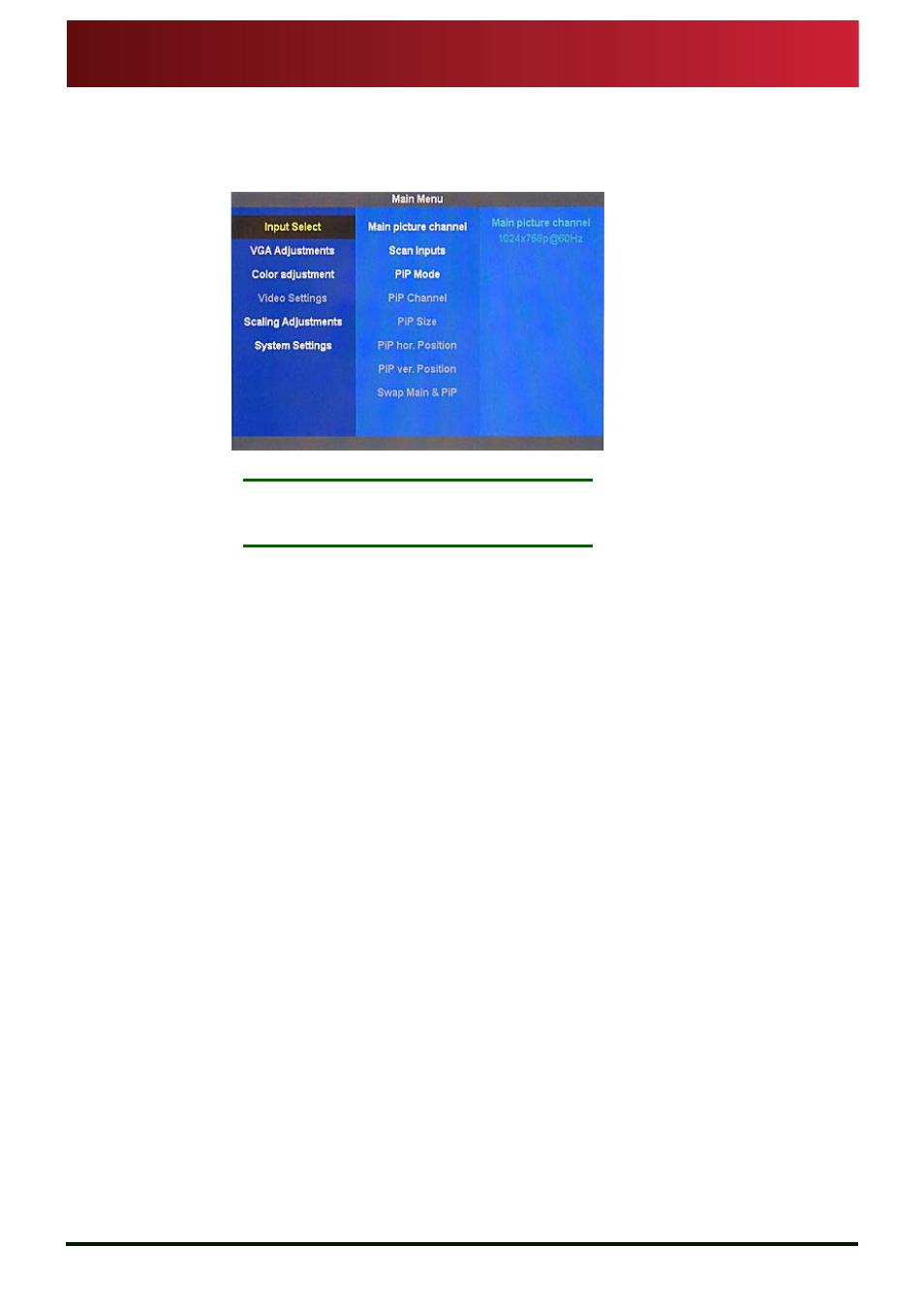
www.qtv.com
20
www.autocue.com
Issue
#
: 081
016
©
2003
-200
8
Au
to
cu
e Grou
p Ltd
Section 6: MSP12 Operation
OSD controls
Accessing the OSD controls
MSP12
Assembly and Installation
Guide
6.2.1: Accessing the OSD controls
The Menu button on the side of the MSP12 opens the OSD controls. An example
OSD menu screen is shown below.
N
OTE
:
If no adjustment is made to a control, the OSD will switch off
after approximately ten seconds
There are six main OSD menus that are used to set up a MSP12 prompter display
unit:
•
Input Select
•
VGA Adjustments
•
Color adjustments
•
Video settings
•
Scaling adjustments
•
System Settings
The tables in the following sections list the various sub-menu selections and the
options that can be set for them.
Press the Up and Down arrows to highlight a heading and press the Menu button
to select it. The sub-menus within the six main categories are selected with the Up
& Down buttons.
Press Menu again to select a sub-menu from a category and then the Up and Down
arrows to adjust or change the parameters. Press Menu once more to save the
setting.
