Out of memory message, Temporary copy setting, Copying using multiple settings – Brother 4800 User Manual
Page 68
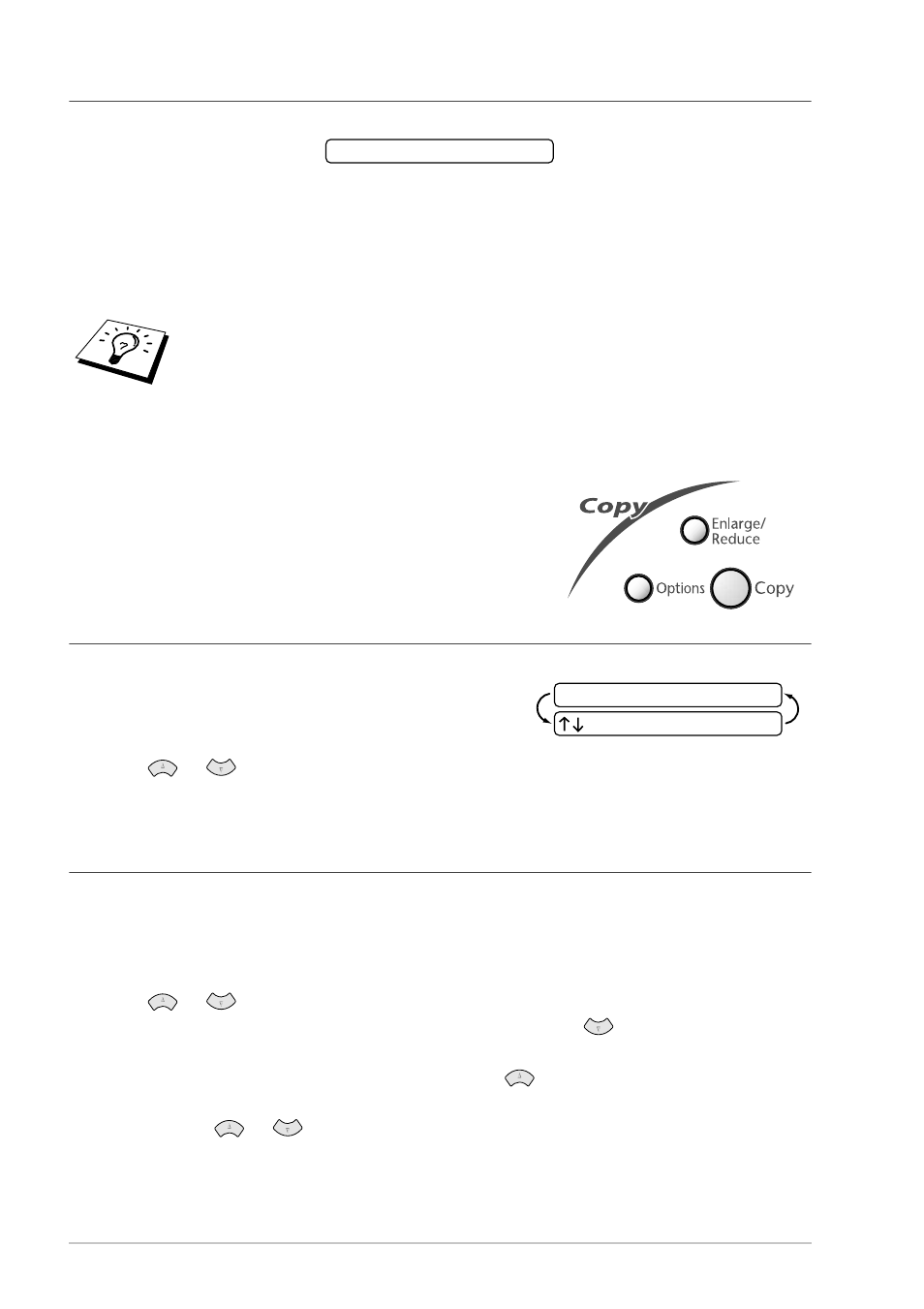
57
Chapter 11
Out of Memory Message
If the memory becomes full while you’re making copies, the screen displays:
If you were scanning the first page to be copied, press Stop/Exit to cancel the operation and restart
to make a single copy. If you were scanning a subsequent page, you’ll have the option to press Copy
to copy the pages scanned so far —OR— press Stop/Exit to cancel.
You’ll need to clear some fax messages to make some additional memory available before you can
continue.
Temporary Copy Setting
You can quickly enlarge or reduce copies or improve the copy
quality by using the Enlarge/Reduce, and Options keys.
These settings are temporary, and the machine returns to its
default settings when you finish copying.
Copying Using Multiple Settings
You can try different combinations of settings for the best results.
After you finish settings using the Enlarge/Reduce or
Options keys, the LCD shows:
■ Press
or
if you want to select additional settings.
—OR—
Press Copy if you have finished choosing settings.
Making Enlarged or Reduced Copies (Temporary Setting)
1
Insert the document face down in the ADF.
2
Using the dial pad, enter the number of copies—OR—Keep the default (01).
3
Press Enlarge/Reduce.
4
Press
or
to choose an enlargement or reduction ratio.
You can reduce to 71% or 50% of the original size by pressing
key.
—OR—
You can enlarge to 141%, 150%, 200% by pressing
key.
—OR—
You can press
or
to select
MANUAL, then use the dial pad to enter an enlargement
or reduction ratio between 50% and 200%. For example, press 5, 3 to enter 53%.
To gain extra memory, you can turn off Fax Storage—OR—Print fax messages in
memory. (See Setting Fax Storage, page 52.)
OUT OF MEMORY
PRESS COPY OR
FOR NEXT OPT.
