Fcc notices – GLOBALSAT GH-625XT v3.0 User manual User Manual
Page 45
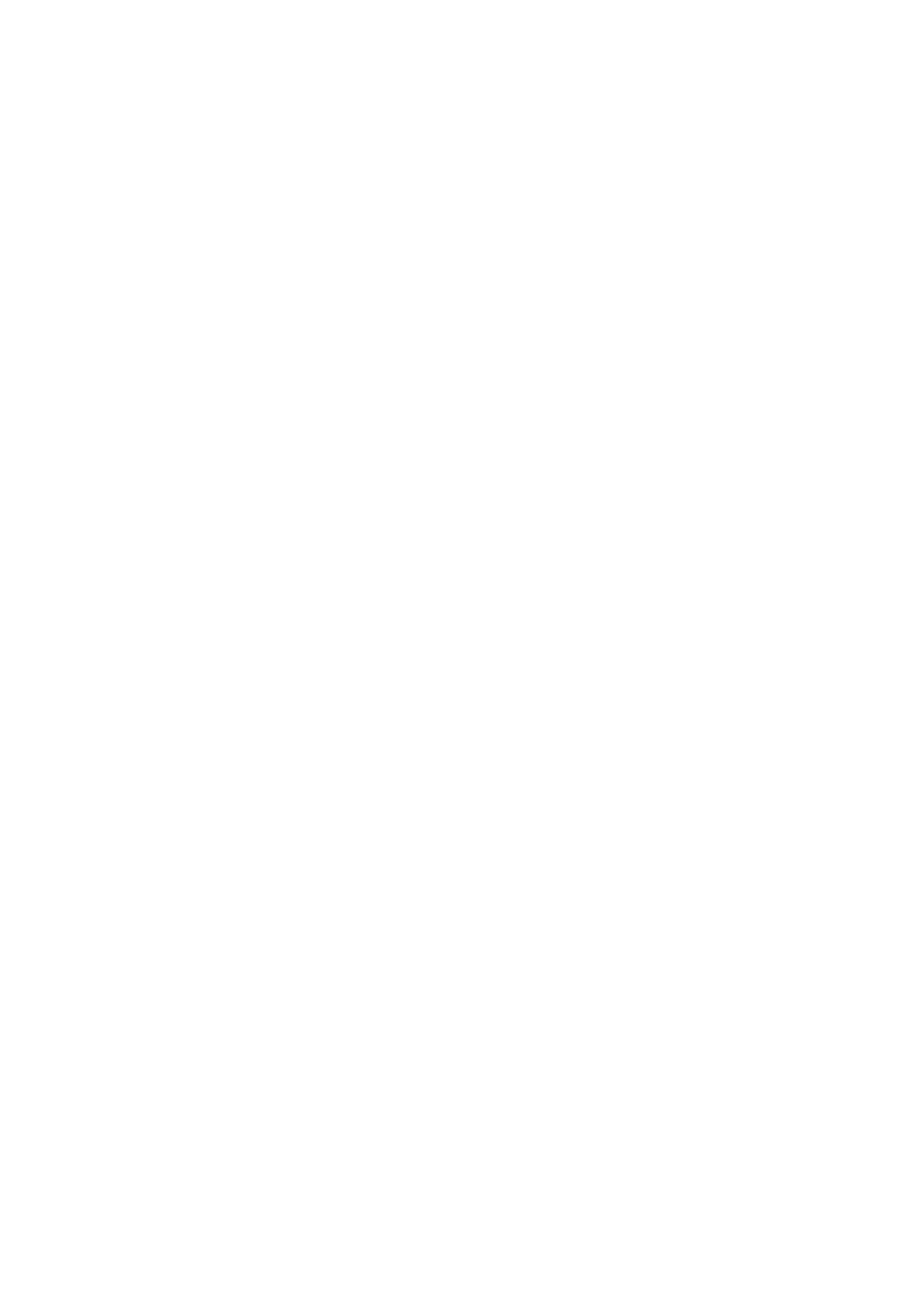
A: To Edit Waypoints, see steps below:
(1) From Track Records, select the training file that you want to browse.
(2) Click Waypoints in the function bar and you will see all the waypoints. Right-click on one of
the waypoints to edit its contents.
(3) Press the Save button when you're done.
To Upload Waypoints, refer to the procedures below:
(1) Select the waypoints that you want to transfer to the device.
(2) To upload, you can do this by going to Data Transmission > Way Points > Upload to Device.
(3) In the watch, please enter CONFIGURATION > CONNECT TO PC.
(4) Afterwards, it should show that you successfully uploaded the waypoint into the device.
11.) Q: What formats of the training file do the software supports?
A: It can save or open a training record as or from the following formats: .kml, .nmea, .gpx, csv,
and .txt.
To open a file, go to File > Open. Choose a certain file you want to open.
To save a file, select one training file you want to save. Go to File > Save. Choose a certain file
type you want to save it as.
12.) Q: How to import or export the training records from or to an activity file?
A: To import the training records from a specific file (.ACT):
Go to Main > Import Activity. Choose the file you want to import.
To export the training records to a specific file (.ACT):
Choose one training file you want to export. Go to Main > Export Activity > Activity Details.
Input additional note. Click OK.
13.) Q: Why does it always show "Application database not ready" whenever I execute the
software?
A: Please try the following:
(1) Navigate to the Services Setting by going to START > Control Panel > System & Maintenance >
Administrative Tools > Services.
(2) Find out service name MySQL1.
(3) Select MySQL1 and click Start to connect it.
(4) Please try to open up the program again.
14.) Q: How do I check the firmware version of my watch?
A: You can do this by going to Main Menu > Configuration > About Product. The last line should
indicate the firmware version of your watch, in this format: F-XXX-XX-XXXXXXX.
15.) Q: What languages are currently supported by my watch?
A: The languages currently supported by the watch are as follows: English, Spanish, Italian, France,
German, and Chinese.
FCC Notices
This device complies with part 15 of the FCC rules. Operation is subject to the
following two conditions:
(1) This device may not cause harmful interference, and
(2) This device must accept any interference received, including interference that
may cause undesired operation.
FCC RF Exposure requirements:
