S.a. mem polling change delete – Sharp MX-M232D User Manual
Page 86
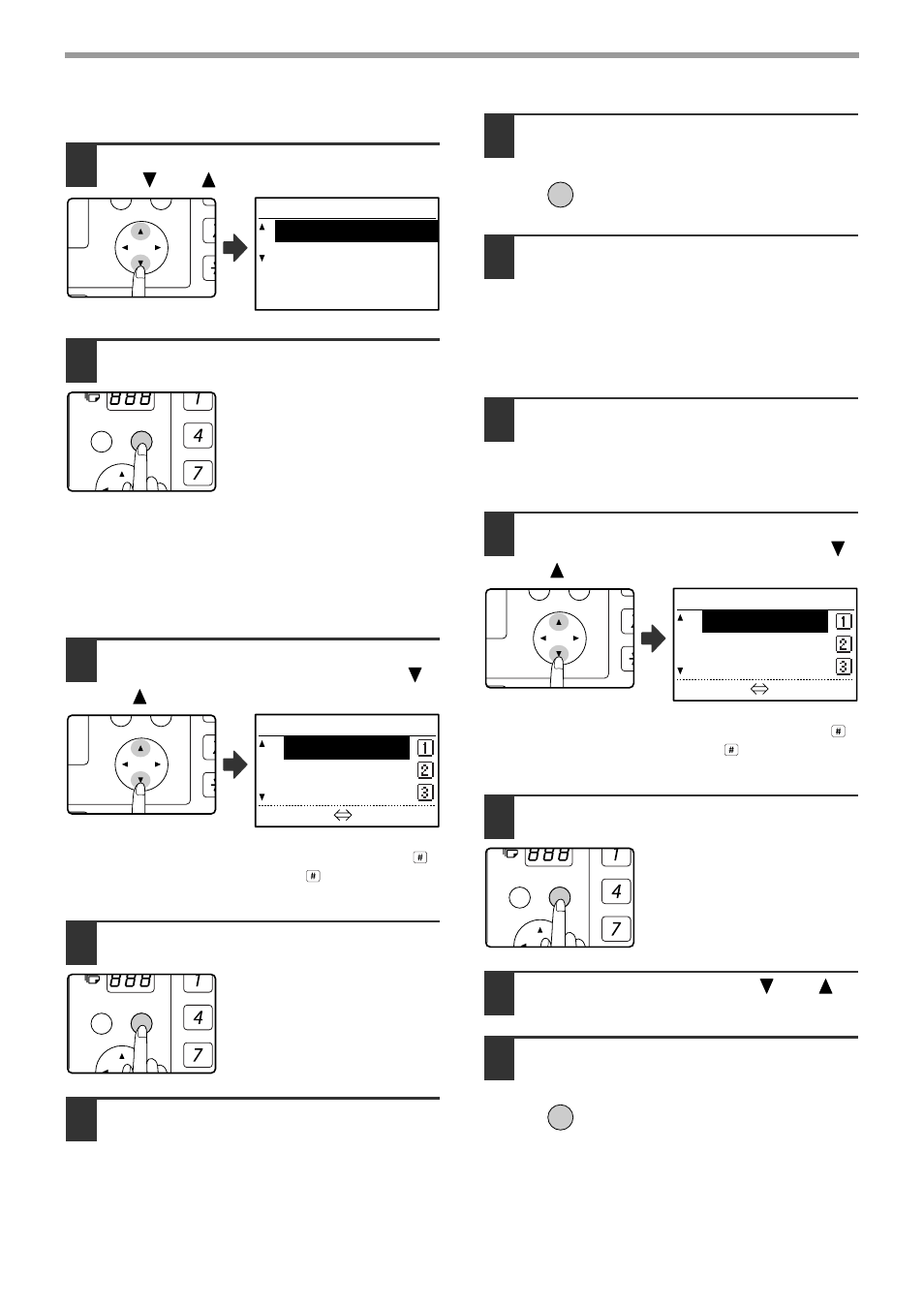
84
PROGRAMMING
[EDITING/DELETING F-CODE PUBLIC BOXES]
9
Select "CHANGE" or "DELETE" with
the [
] or [
] key.
10
Press the [OK] key.
• If you selected "CHANGE" in step 9, follow the steps
in "Editing an F-code public box" which follows.
• If you selected "DELETE" in step 9, follow the steps
in "Deleting an F-code public box" which follows.
●
Editing an F-code public box
11
Select the name of the F-code public
box that you wish to edit with the [
]
or [
] key.
If not all letters of the box name appear, press the
key to display all letters. Press the
key once again
to return to the original screen.
12
Press the [OK] key.
13
Edit the name of the F-code public box
(see "ENTERING CHARACTERS" on
page 86).
• See step 9 of "PROGRAMMING F-CODE PUBLIC
(POLLING MEMORY) BOXES" (page 81).
• If you do not wish to edit the name, go to the
next step.
14
Press the [OK] key.
15
Edit the sub-address and passcode
(maximum 20 digits) with the numeric
keys.
• See steps 3 to 6 on page 69.
• If you do not need to edit the sub-address and
passcode, press the [OK] key and go to the
next step.
16
Press the [OK] key and then press the
[BACK] key to exit.
●
Deleting an F-code public box
11
Select the name of the F-code public
box that you wish to delete with the [
]
or [
] keys.
If not all letters of the box name appear, press the
key to display all letters. Press the
key once again
to return to the original screen.
12
Press the [OK] key.
13
Select "DELETE" with the [
] or [
]
key.
14
Press the [OK] key.
You will return to step 11. If you
wish to delete another public box,
repeat steps 11 through 14. To
exit, press the [BACK] key.
PQ
ACC
LEX SCAN
LEX SCAN
DED COPY
S.A. MEM POLLING
CHANGE
DELETE
GHI
PQRS
BACK
OK
PQ
ACC
LEX SCAN
LEX SCAN
DED COPY
S.A. MEM POLLING
SBC CO.
— — — — — —
— — — — — —
[#]:LIST DETAIL
GHI
PQRS
BACK
OK
OK
PQ
ACC
LEX SCAN
LEX SCAN
DED COPY
S.A. MEM POLLING
SBC CO.
— — — — — —
— — — — — —
[#]:LIST DETAIL
GHI
PQRS
BACK
OK
OK
