Setting up the dvd player, Introduction of dvd setup, Adjustments – Pioneer AVH-P4000DVD User Manual
Page 38: Setting the subtitle language 38, Setting the audio language 38, Operating this unit, Introduction of dvd setup adjustments, Setting the subtitle language, Setting the audio language
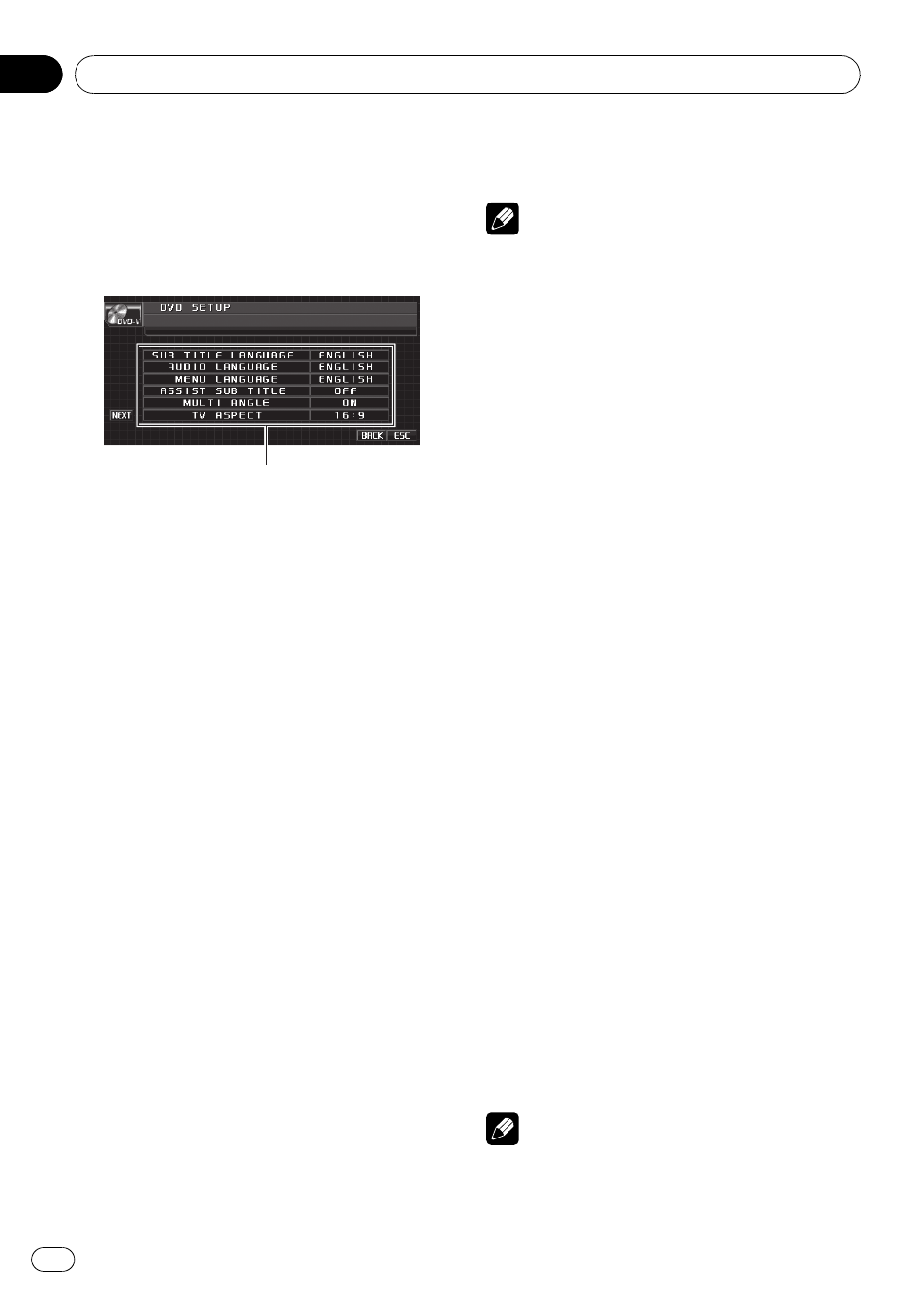
Setting up the DVD player
Introduction of DVD setup
adjustments
You can use this menu to change audio, subti-
tle, parental lock and other DVD settings.
1
1 DVD setup menu display
Shows the DVD setup menu names.
1
Touch g.
SETUP will be displayed instead of MENU.
2
Touch SETUP.
The DVD setup function names are displayed.
# To go to the next group of function names,
touch
NEXT.
# To return to the previous group of function
names, touch
PREV.
3
Touch ESC to return to the playback dis-
play.
# To return to the previous display, touch BACK.
Setting the subtitle language
You can set a desired subtitle language. If the
selected subtitle language is recorded on the
DVD, subtitles are displayed in that language.
1
Touch SUB TITLE LANGUAGE on the
DVD setup menu.
A subtitle language menu is displayed.
2
Touch the desired language.
A subtitle language is set.
# To switch to the second language select
menu, touch
NEXT.
# To return to the first language select menu,
touch
PREV.
# If you have selected OTHERS, refer to When
you select
Notes
! If the selected language is not recorded on
the disc, the language specified on the disc is
displayed.
! You can also switch the subtitle language by
touching
SUBTITLE during playback. (Refer to
Changing the subtitle language during play-
back (Multi-subtitle) on page 26.)
! Even if you use SUBTITLE during playback to
switch the subtitle language, this does not af-
fect the settings here.
When you select OTHERS
When you select
OTHERS, a language code
input display is shown. Refer to Language code
chart for DVD on page 88 to input the four-digit
code of the desired language.
1
Touch 0 to 9 to input the language
code.
# To cancel the inputted numbers, touch C.
2
Touch ENTER.
Setting the audio language
You can set the preferred audio language.
1
Touch AUDIO LANGUAGE on the DVD
setup menu.
An audio language menu is displayed.
2
Touch the desired language.
The audio language is set.
# To switch to the second language select
menu, touch
NEXT.
# To return to the first language select menu,
touch
PREV.
# If you have selected OTHERS, refer to When
you select
Notes
! If the selected language is not recorded on
the disc, the language specified on the disc is
outputted.
Operating this unit
En
38
Section
03
