Setting up the dvd player, Introduction of dvd setup adjustments, Setting the subtitle language – Pioneer DVH-340UB User Manual
Page 23: Setting the audio language, Operating this unit
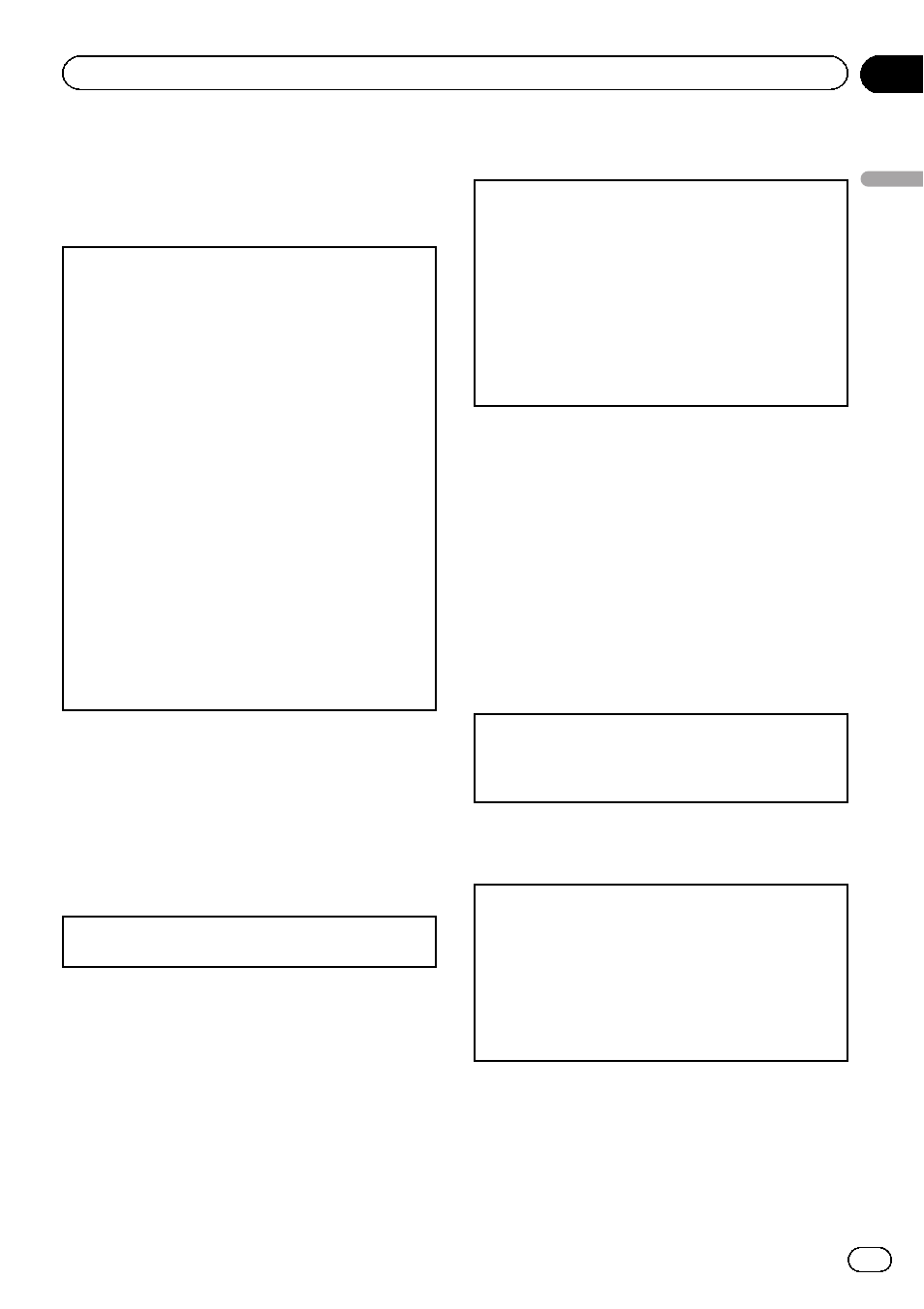
Setting up the DVD player
Introduction of DVD setup
adjustments
You can use this menu to change audio, subtitle, par-
ental lock and other DVD settings.
1 Select DVD as the source and then press g.
2 Press MENU when the disc is stopped.
The DVD setup menu is displayed.
3 Move the thumb pad left or right to switch the
DVD setup menu categories.
LANG. (language)
—PICT. (picture)—GEN. (gener-
al)
4 Move the thumb pad up or down to select the
DVD setup function names.
For
LANG.: SUBTITLE LANG. (subtitle language
settings)
—AUDIO LANG. (audio language set-
tings)
—MENU LANG. (menu language settings)
—OSD LANGUAGE (on screen display language
setting)
—CHARACTER SET (character set set-
ting)
For
PICT.: ANGLE ICON DISPLAY (angle icon)
—
TV ASPECT (TV aspect)
—SLIDESHOW TIME (sli-
deshow interval time setting)
For
GEN.: PARENTAL (parental lock)
—DivX SUB-
TITLE (DivX/MPEG-4 subtitle)
—DivX VOD (DivX
VOD)
Note
If you press
MENU during display of a DVD setup
menu, the DVD setup menu is canceled and the
unit returns to the previous display.
Menu operations identical for
DVD setup adjustments
Returning to the previous display
1 Press RETURN.
Setting the subtitle language
You can set a desired subtitle language. When avail-
able, the subtitles will be displayed in the selected
language.
1 Move the thumb pad up or down to select SUBTI-
TLE LANG. in LANG.
2 Click the thumb pad.
A subtitle language menu is displayed.
3 Move the thumb pad up, down, left or right to se-
lect the desired language.
4 Click the thumb pad.
The subtitle language is set.
Notes
! If the selected language is not available, the
language specified on the disc is displayed.
! You can also switch the subtitle language by
pressing
SUBTITLE during playback. (Refer to
Changing the subtitle language during play-
back (Multi-subtitle) on page 17.)
! The setting made here will not be affected
even if the subtitle language is switched dur-
ing playback using
SUBTITLE.
When you select OTHERS
A language code input display is shown when
OTHERS is selected. Refer to Language code chart for
DVD on page 39.
1 Pressing CLEAR cancels the input numbers.
Setting the audio language
1 Move the thumb pad up or down to select AUDIO
LANG. in LANG.
2 Click the thumb pad.
An audio language menu is displayed.
3 Move the thumb pad up, down, left or right to se-
lect the desired audio language.
4 Click the thumb pad.
The audio language is set.
Notes
! If the selected language is not available, the
language specified on the disc is used.
En
23
Section
02
Operating
this
unit
Operating this unit
