Konica Minolta bizhub C550 User Manual
Page 51
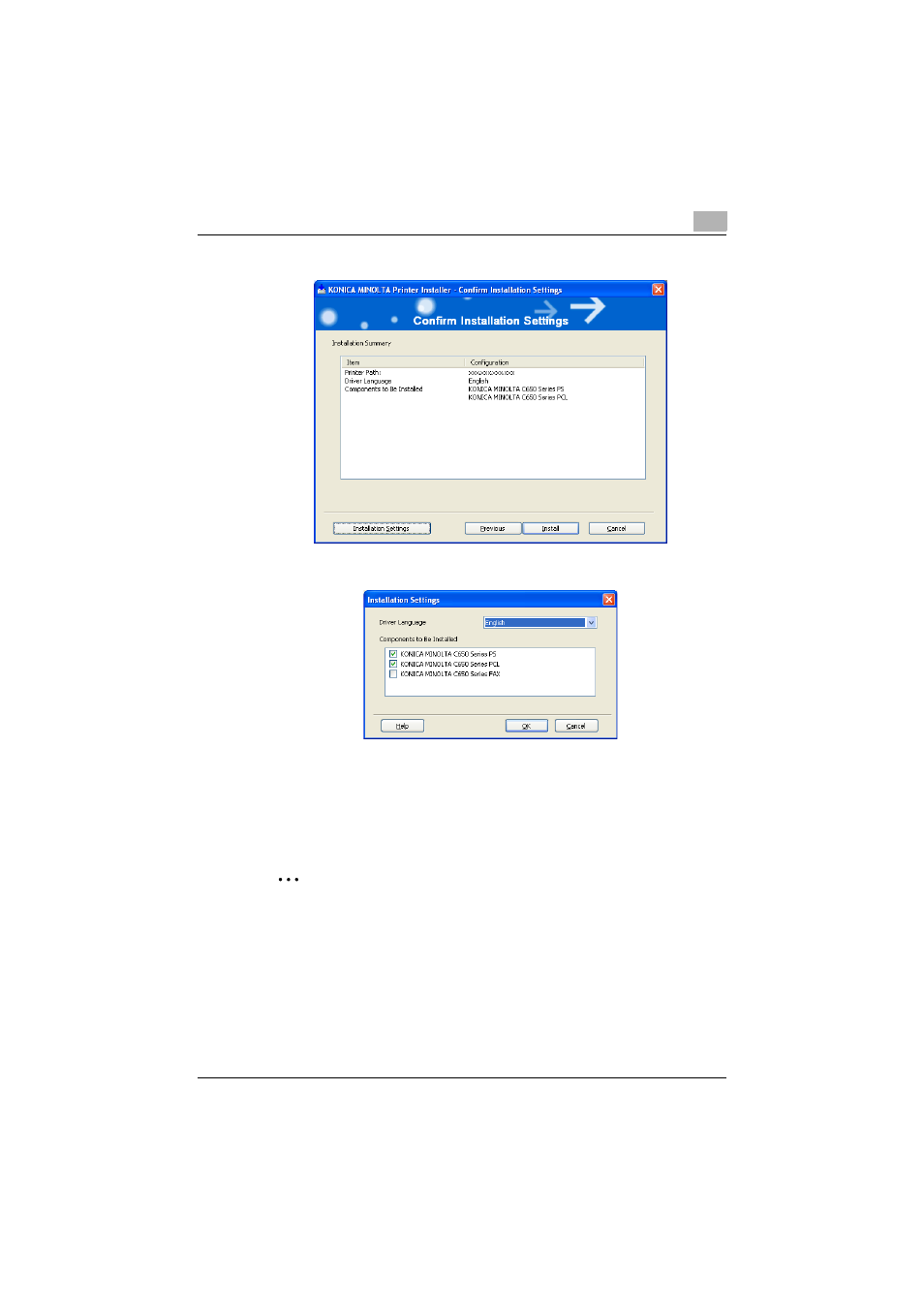
Installing the printer driver
2
C550
2-7
–
If not changing the settings, skip to step 8.
7
Select the components to be installed, and then click the [OK] button.
–
For details on the fax driver, refer to the User’s guide [Fax Driver
Operations].
8
In the Confirm Installation Settings dialog box, click the [Install] button.
Follow the on-screen instructions to complete the installation.
2
Note
When the Windows Logo Test, Windows Security or Digital Signature
message appears, click the [Continue] button or the [Yes] button.
See also other documents in the category Konica Minolta Multifunction Devices:
- Bizhub 195 (4 pages)
- Bizhub 215 (12 pages)
- Bizhub 215 (126 pages)
- Bizhub 215 (93 pages)
- Bizhub 215 (138 pages)
- Bizhub 215 (91 pages)
- Bizhub 215 (88 pages)
- Bizhub 215 (166 pages)
- Bizhub 215 (128 pages)
- bizhub C550 (400 pages)
- bizhub C550 (65 pages)
- bizhub C550 (42 pages)
- bizhub C550 (12 pages)
- bizhub C550 (403 pages)
- bizhub C550 (29 pages)
- bizhub C550 (102 pages)
- bizhub C550 (20 pages)
- bizhub C550 (56 pages)
- bizhub C550 (44 pages)
- bizhub C550 (7 pages)
- bizhub C550 (38 pages)
- bizhub C550 (164 pages)
- bizhub C550 (28 pages)
- bizhub C550 (7 pages)
- bizhub C550 (68 pages)
- bizhub C550 (189 pages)
- bizhub C550 (37 pages)
- bizhub C550 (243 pages)
- bizhub C550 (359 pages)
- bizhub C550 (192 pages)
- bizhub C550 (491 pages)
- bizhub C550 (3 pages)
- bizhub C550 (82 pages)
- bizhub C550 (415 pages)
- bizhub C550 (399 pages)
- bizhub PRO C1060 (20 pages)
