Konica Minolta bizhub C550 User Manual
Page 353
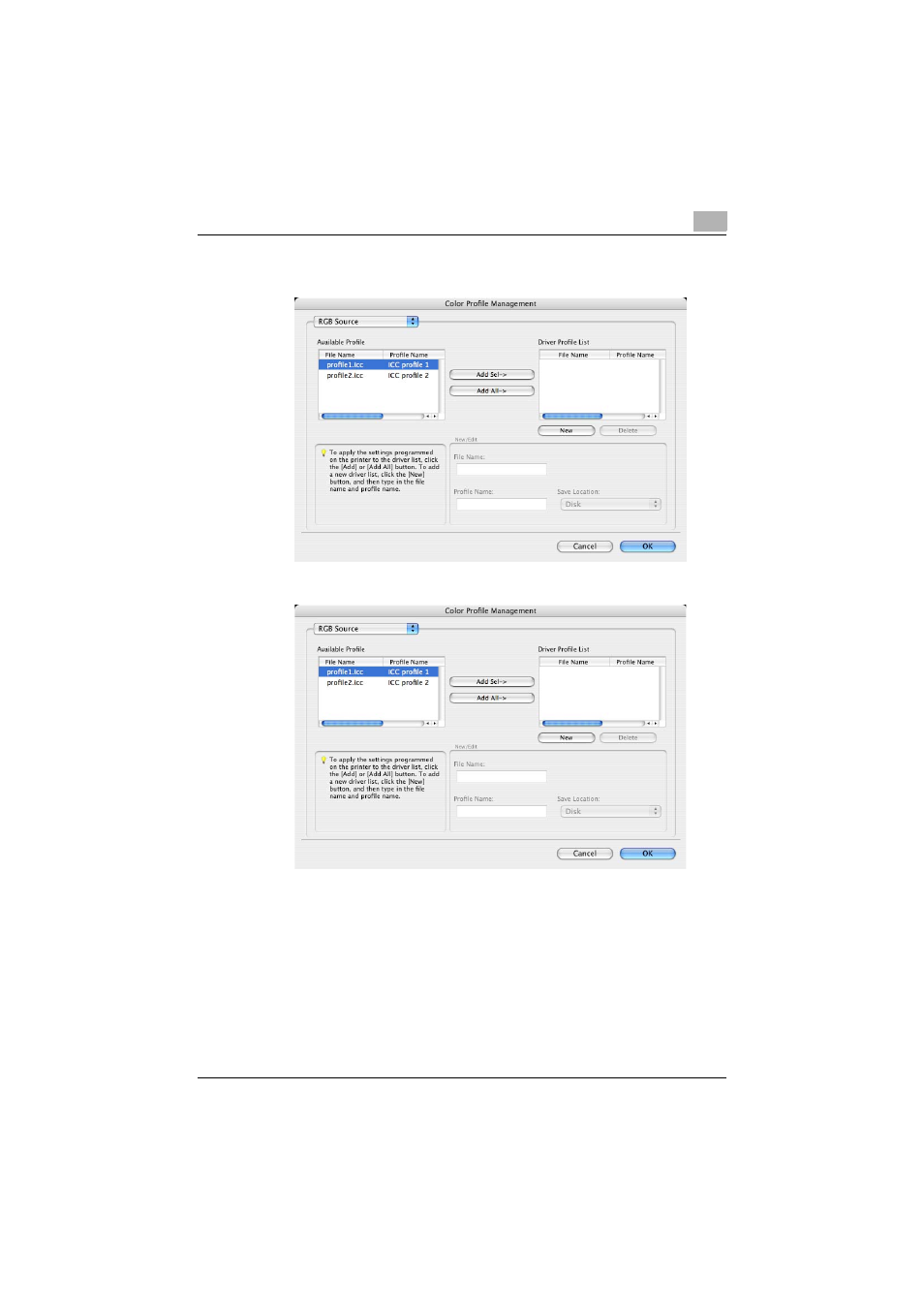
Function detail description
9
C550
9-54
4
Check that a list of available profiles that are additionally registered on
the machine is displayed.
5
Select a color profile type from the drop-down list.
6
Select a desired profile from the “Available Profile” list, and then click
the [Add ->] button.
–
To register the current driver settings as a profile, click [New], and
then enter a file name and a profile name.
–
The profile name can be changed from “New/Edit”.
The selected profile is added to “Driver Profile List”. Then it can be se-
lected in the Quality Adjustment dialog box from profile entries.
7
Click the [OK] button.
