Konica Minolta bizhub 652 User Manual
Page 42
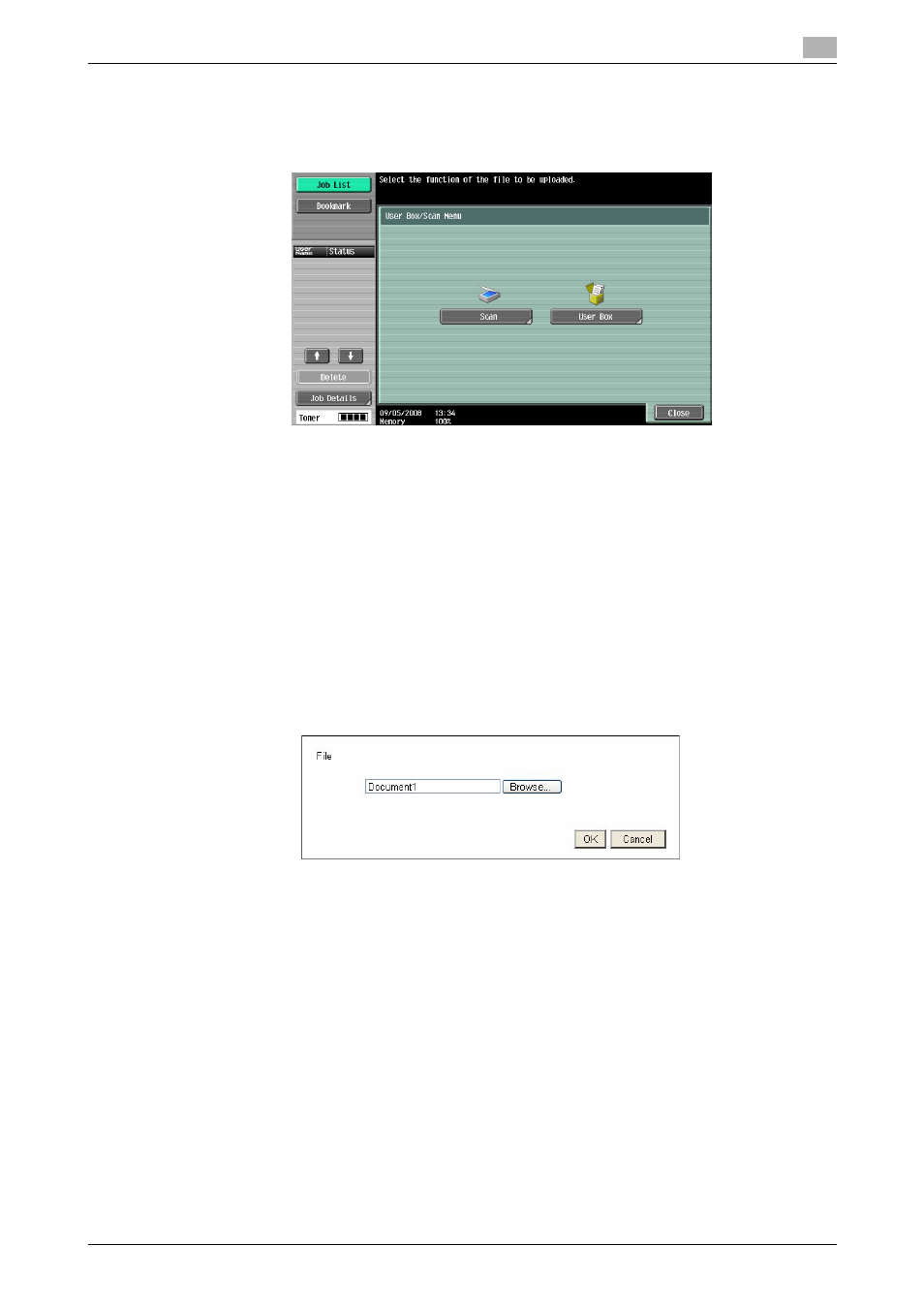
bizhub 652/552
4-23
4.8
Uploading a document file
4
2
Press the button to select a document file to be uploaded.
% In this example, press [Browse].
3
Press the [User Box] key.
4
Select a desired User Box, and press [Use Document].
5
Select a document file to be uploaded, and press [File Settings].
% Select multiple document files and press [Combine]; they can be combined as one file. The combi-
nation order can be changed as required.
% Select a document file and press [Document Details] to check the date and time the document file
was saved and to preview the image.
6
Configure the file setting, and press [Start] or the Start key.
% Press [Application] to configure the stamp or page number print setting.
The file name appears in the text box.
7
Press the button to start uploading.
% In this example, press [OK].
Uploading of a document file then starts.
