3 how to enter text, Entering text, 4 screen display mode – Konica Minolta bizhub 652 User Manual
Page 29: Normal, Just-fit rendering, Smart-fit rendering, How to enter text -10 entering text -10, Screen display mode -10 [normal] -10, Just-fit rendering] -10 [smart-fit rendering] -10
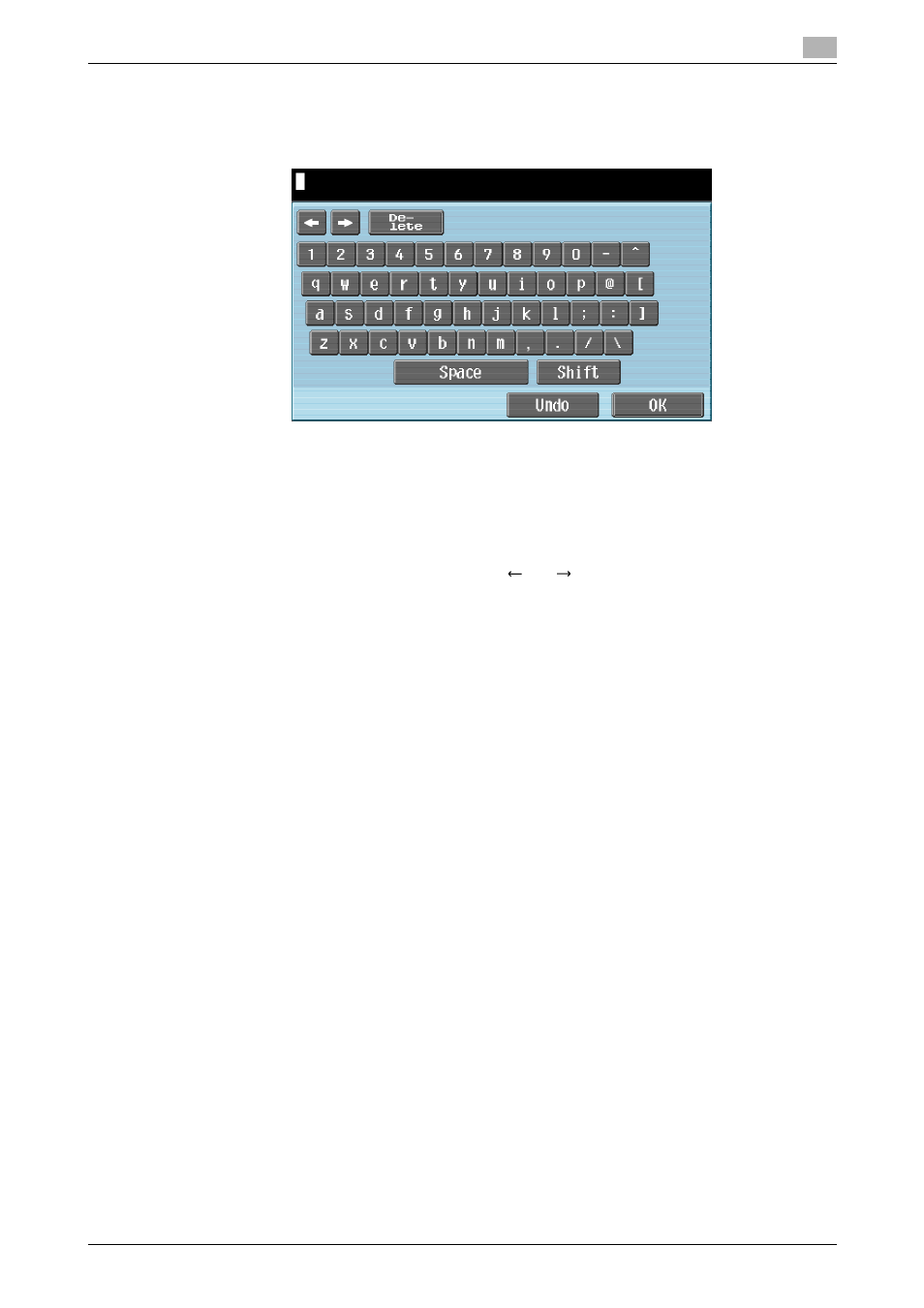
bizhub 652/552
4-10
4.4
Basic operation
4
4.4.3
How to enter text
If you need to enter characters, press the entry form in the dialog box or contents. The keyboard screen ap-
pears.
Entering text
Press the character you want to enter in the keyboard screen.
-
To enter uppercase letters or symbols, press [Shift].
-
You can also enter numbers using the Keypad.
Reference
-
To change a character in the entered text, press [
] or [
] to move the cursor to the character to be
changed, press [Delete], and then enter the desired letter or number.
-
To delete all characters entered, press C (clear) in the Control Panel.
-
To revert to the setting when the keyboard was displayed, press [Undo].
-
Some buttons may not appear, depending on the characters being entered.
-
When entering character codes on multiple lines is allowed, the linefeed button appears.
4.4.4
Screen display mode
There are three types of display modes for the Web Browser screen.
[Normal]
This is the display mode same as that for the normal Web Browser. Content is not adjusted to the screen
size. Scroll the screen horizontally and vertically when browsing it.
(The default is set to [Normal]. )
[Just-Fit Rendering]
The content layout is maintained and a page is displayed by reducing its width to fit the screen. Scroll the
screen horizontally and vertically when browsing it.
[Smart-Fit Rendering]
The table is divided and laid out vertically to fit the width of the screen. Scroll the screen horizontally and ver-
tically when browsing it. The layout may be changed depending on the page to be displayed.
d
Reference
For details on changing the display mode, refer to page 4-16.
