2 [paper, Paper] -5, P. 3-5 – Konica Minolta BIZHUB C360 User Manual
Page 28
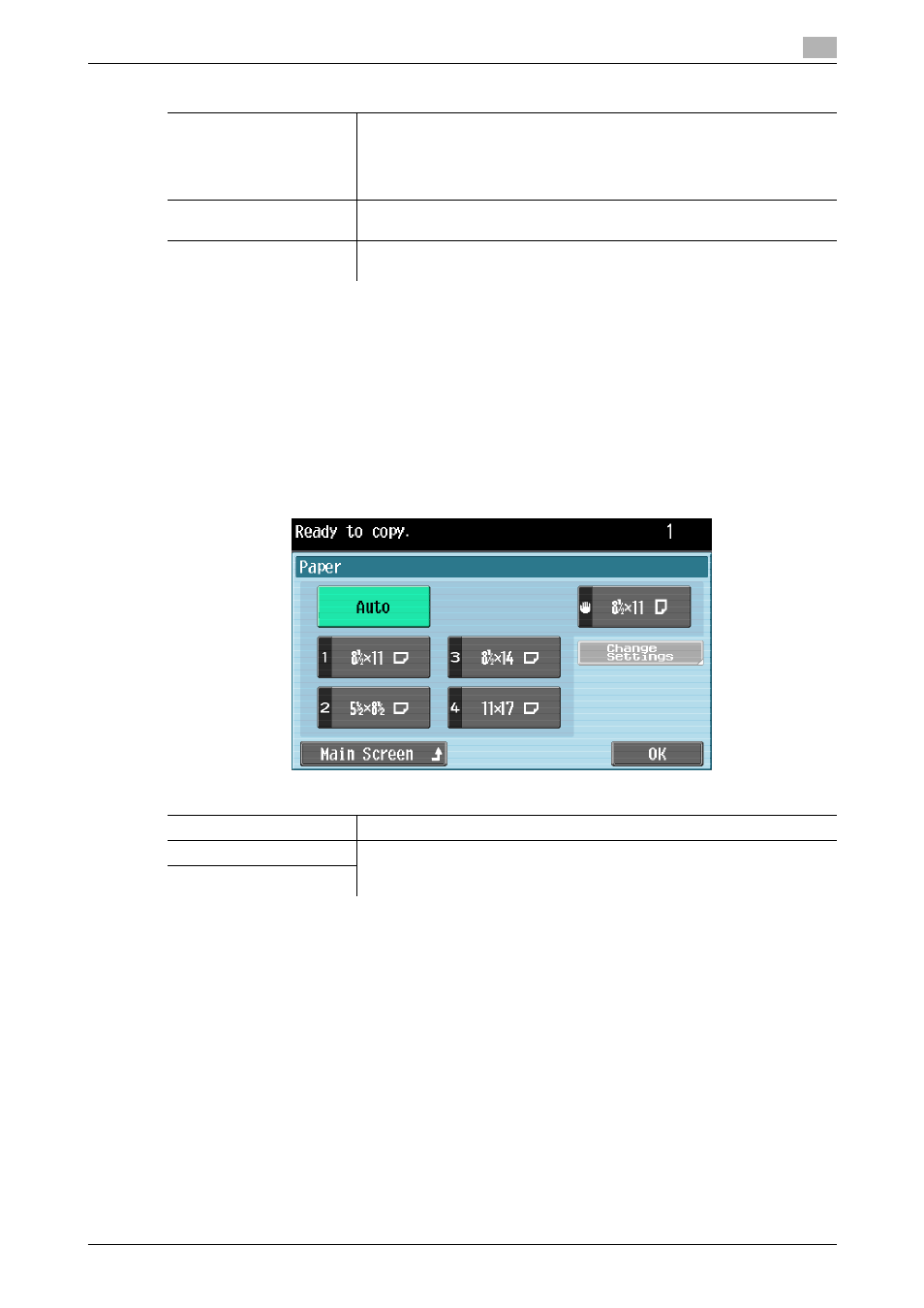
bizhub C360/C280/C220
3-5
3.2
[Basic]
3
3.2.2
[Paper]
Select the paper type and size to be printed or change the paper size and paper type settings configured for
each paper tray.
0
When you select [Transparency], specify [Black] for [Color] in advance.
0
The auto zoom setting and the auto paper setting cannot both be selected at the same time.
0
Be sure to specify the paper type when special paper is loaded into a paper tray.
0
If the paper size or type is not correctly specified, a paper jam may occur or image quality may deteri-
orate.
%
Press [Basic] ö [Paper].
[2 Color]
Select this setting to print all areas of the scanned original determined to
be in color with the specified color, and print all areas determined to be
black in black.
•
The colors used for the areas printed in color are: red, yellow, blue,
green, cyan and magenta.
[Black]
Select this setting to print the copy in black and white, regardless of wheth-
er the scanned original is in color or in black and white.
[Main Screen]
Press this button to return to the basic settings screen with the changed
settings applied.
Settings
Settings
[Auto]
The paper size is automatically selected according to the original size.
Trays [1] - [4]
Select the corresponding try button to manually select the desired paper.
•
The paper tray that is displayed varies depending on the installed op-
tions.
# (Bypass Tray)
