5 accessibility, Accessibility -9, P. 2-9 – Konica Minolta BIZHUB C360 User Manual
Page 17
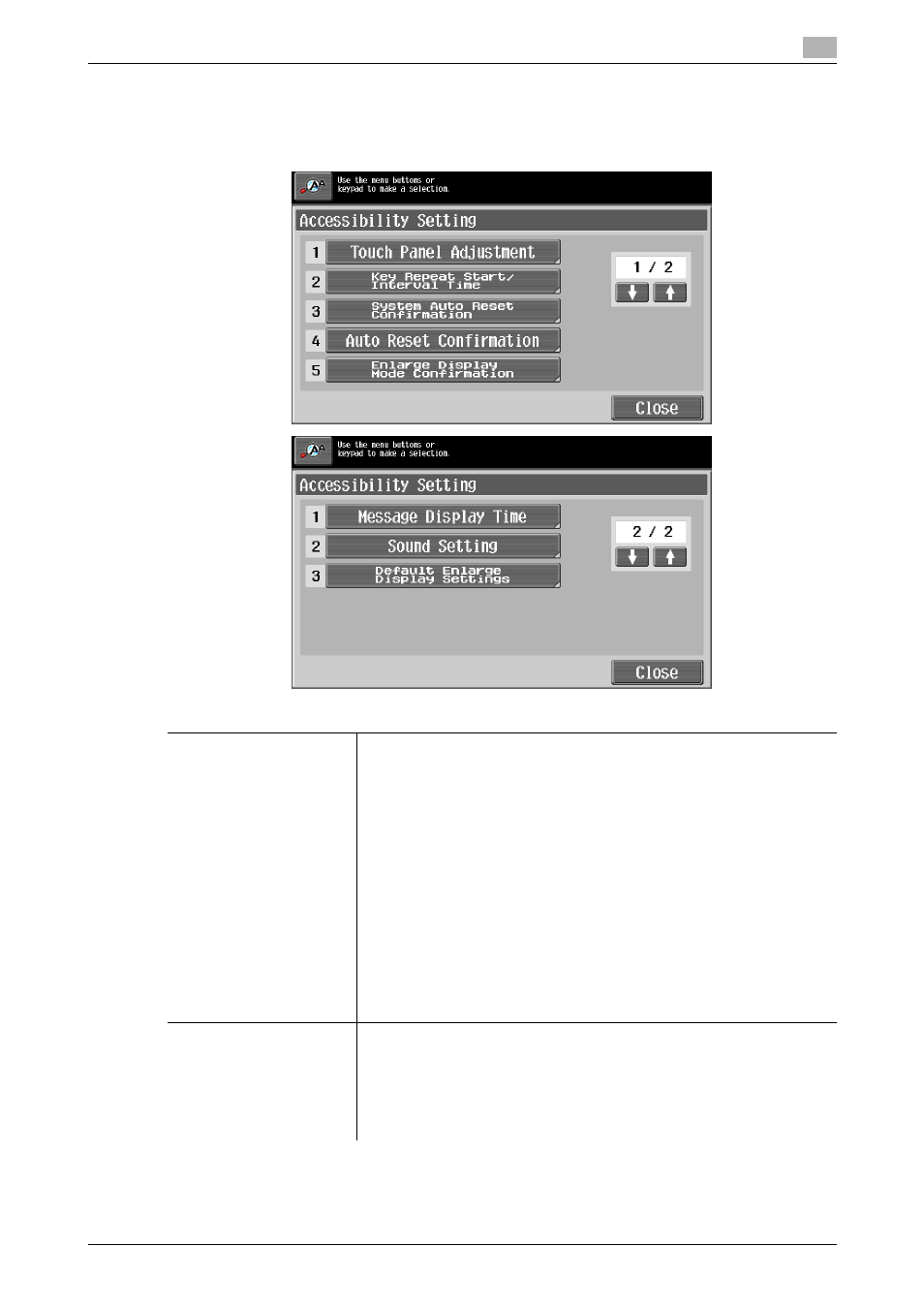
bizhub C360/C280/C220
2-9
2.1
Control Panel and functions
2
2.1.5
Accessibility
To configure the Control Panel settings or adjust the Touch Panel, press the Accessibility key.
%
Press the Accessibility key.
Settings
[Touch Panel Adjustment]
If no normal reaction is returned after pressing a key on the Touch Panel,
the key display position on the Touch Panel may not be correctly aligned
with the actual position of the touch sensor.
Adjust the display position of the Touch Panel.
•
The touch sensors are not aligned in the touch panel if pressing [Touch
Panel Adjustment] does not activate any action. Press the 1 key on the
Keypad.
•
Press the four check point buttons ([+]) on the touch panel adjustment
screen while listening on a buzzer sound each time. When the checking
by pressing the check point buttons is completed successfully, the in-
dicator on the Start key lights up in blue. Press the Start key.
•
The check point buttons ([+]) can be pressed in any order.
•
To perform adjustment again, press the C (Clear) key, and then press
the four check point buttons ([+]) again.
•
To cancel the Touch Panel adjustment process, press the Stop or Re-
set key.
•
If the touch panel cannot be adjusted, contact your service represent-
ative.
[Key Repeat Start/ Interval
Time]
The time interval of continuous operation can be specified when a button
in the Touch Panel is kept pressed in the enlarged display screen.
[Time To Start] defines the time before a continuous operation starts when
a button is kept pressed. [Interval] defines the time interval of a continuous
operation when a button is kept pressed for a prolonged time.
Press the corresponding button in the Touch Panel, or press the 2 key on
the Keypad.
